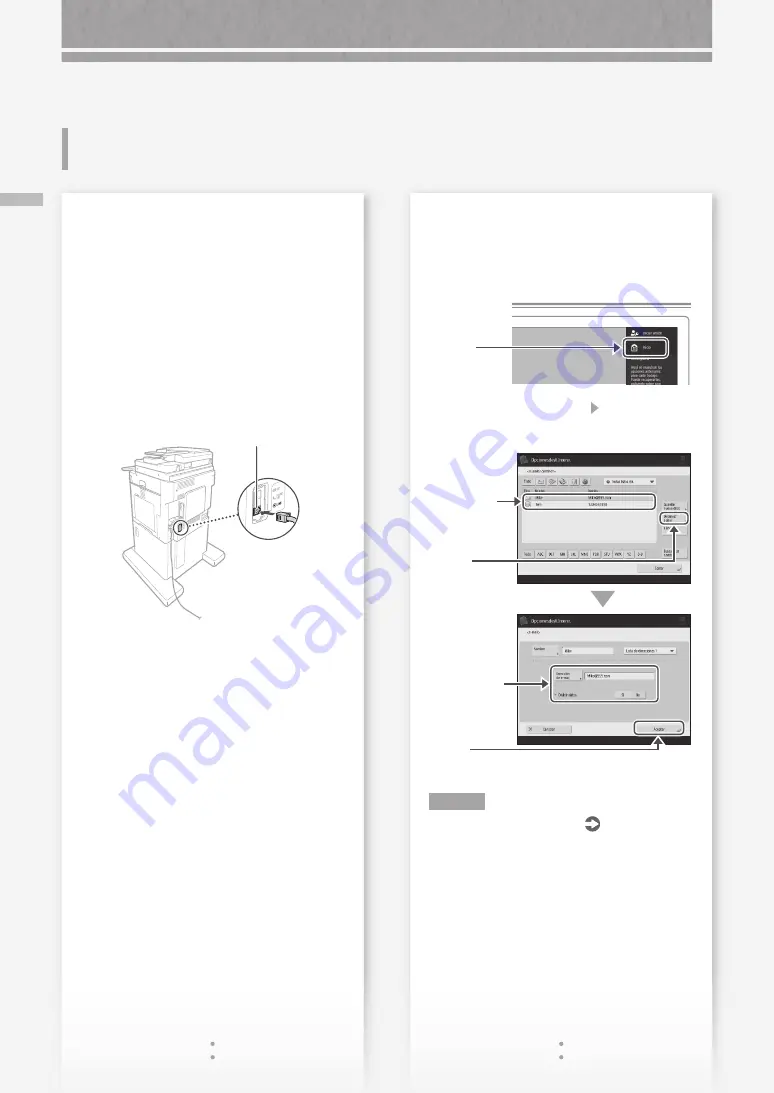
72
Si no puede en
viar/r
een
viar fax
es
No se ha podido escanear/enviar por fax correctamente
Si no puede enviarse ningún fax
Compruebe que la línea telefónica no esté
conectada a una ubicación incorrecta.
1.
Llame al número de fax de destino desde este
equipo.
Si no se oye ningún pitido (tono de
marcación)
El cable modular (la línea telefónica para fax) no
está conectado o está conectado al conector
incorrecto. Compruebe el cable modular y
conéctelo al conector adecuado.
LÍNEA 1
Si oye indicaciones de audio o si el equipo
no puede conectarse al número de fax de
destino (no se oye ningún tono de marcación
de fax)
Es posible que haya algún problema con el
destino o la compañía telefónica. Póngase en
contacto con el destino.
Si no puede reenviar faxes
Compruebe la información del destino de reenvío
registrada en la libreta de direcciones/botones
de acceso directo. Si la información es incorrecta,
corríjala.
1.
Pulse
2.
Pulse [Opciones dest./reenv.] [Guardar
destinos] en la pantalla táctil.
5.
Cambie la
información
registrada.
6.
Pulse
4.
Pulse
3.
Seleccione
el destino.
Ejemplo: Libreta de direcciones
NOTA
Para obtener más información
P.71
"Editar la
libreta de direcciones/los botones de acceso
directo"
Si no puede enviar/reenviar
faxes
Содержание imageRUNNER ADVANCE 715iFZ III
Страница 1: ...What is Your Question FAQ Guide English P 3 Espa ol P 49...
Страница 2: ......
Страница 35: ...35 Main Unit Power switch P 7 Multi purpose tray P 10 Tray extension Paper guides Paper guides Paper drawer P 8...
Страница 46: ......
Страница 48: ......
Страница 91: ......
















































