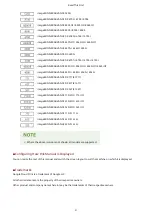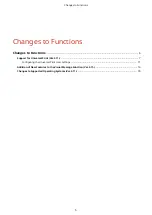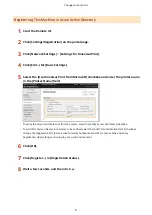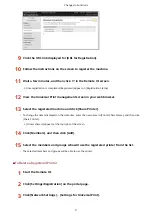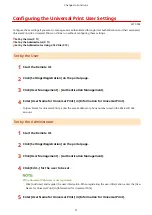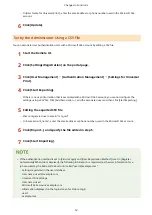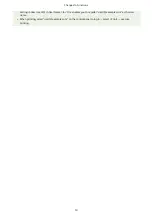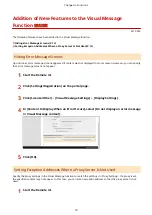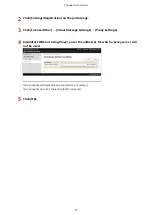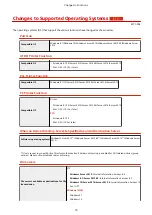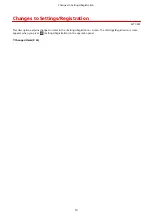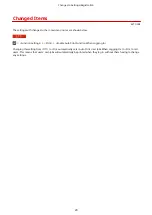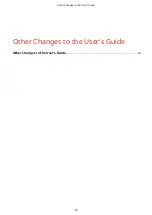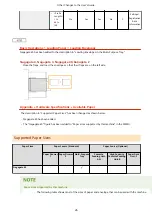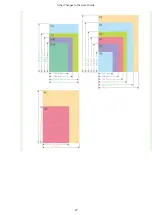Addition of New Features to the Visual Message
Function
(Ver.3.11-)
6Y1C-005
The following features have been added to the Visual Message function.
Hiding Error Message Screens
Up until now, error message screens appeared if content was not displayed for some reason. However, you can specify
that error message screens not appear.
1
Start the Remote UI.
2
Click [Settings/Registration] on the portal page.
3
Click [License/Other] [Visual Message Settings] [Display Settings].
4
In [Content to Display When an Error Occurs], select [Do not display an error message
or Visual Message content].
5
Click [OK].
Setting Exception Addresses Where a Proxy Server Is Not Used
Specify the proxy settings in the Visual Message function to match the settings in <Proxy Settings>. If a proxy is set,
the specified content may not appear. In this case, you can set an exception address so that the proxy server is not
used.
1
Start the Remote UI.
Changes to Functions
14
Содержание imagerunner advance 4525i
Страница 3: ...Read This First Read This First 2 Read This First 1 ...
Страница 23: ...Changes to Messages Changes to Messages 22 Changes to Messages 21 ...
Страница 25: ...Other Changes to the User s Guide Other Changes to the User s Guide 24 Other Changes to the User s Guide 23 ...
Страница 29: ...Other Changes to the User s Guide 27 ...
Страница 37: ...Third Party Software Third Party Software 36 Third Party Software 35 ...