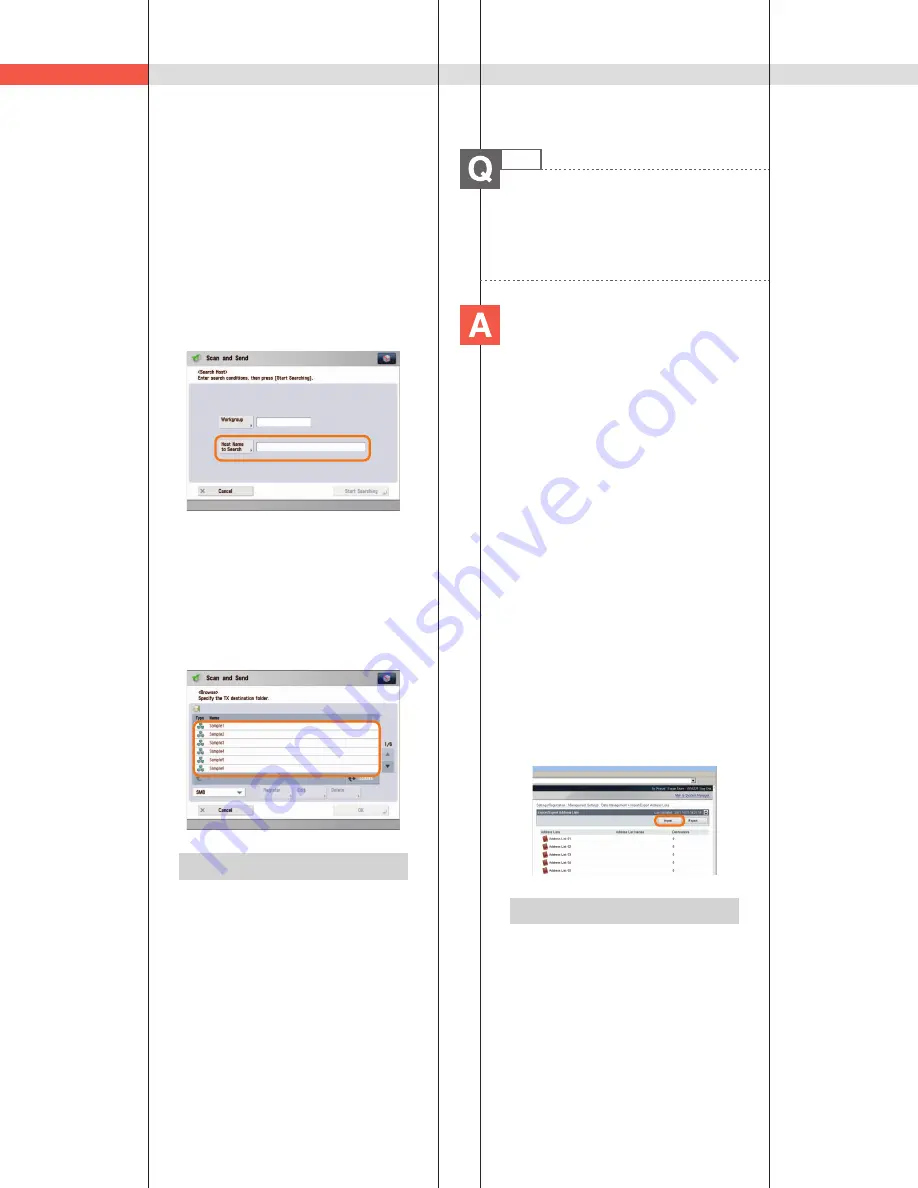
164
Q&A
■
Specifying the File Server on
the Touch Panel Display:
Specifying the File Server by Host Search:
1. Press [Scan and Send]
[New
Destination]
[File].
2. From the protocol drop-down list, press
[Windows (SMB)]
press [Search Host].
3. On the search criteria screen, enter the IP
address for the computer you are using
press [Start Searching].
4. Specify the file server
confirm the
settings
press [OK].
■
Specifying the File Server by
Browsing:
1. Press [Scan and Send]
[New
Destination]
[File].
2. From the protocol drop-down list, press
[Windows (SMB)]
[Browse].
3. Select the work group name and file
server
specify each settings
press
[OK].
Additional Information
You can use the following procedure to
check the IP address of your computer.
* The procedures may diff er, depending on the
type of operating system you are using.
1. On the [Start] menu, click [Run]
enter
<cmd>.
2. Click [OK]
enter <ipconfig>
press
[ENTER] on the keyboard.
7
Can I move the Address Book
registered on another Canon
machine onto this machine?
You can use the import and export
mode of the Remote UI to move
the Address Book.
■
Exporting the Address Book
from Another Canon Machine:
1. Click [Settings/Registration]
select
[Data Management] for <Management
Settings>.
2. Click [Address Lists] for <Import/Export
Individually>
[Export...].
3. Select the Address List and the format of
the file
click [Start Exporting].
4. Specify the location to store the file
[Store].
* The key names may diff er, depending on the type
of the model you are using.
■
Importing the Address Book to
the Machine:
1. Click [Settings/Registration]
select
[Data Management] for <Management
Settings>.
2. Click [Address Lists] for <Import/Export
Individually>
[Import...].
3. Select the file you want to import and
specify the desired settings
click [Start
Importing].
Additional Information
• To perform this procedure, you must
have administrator privileges. For more
information, see e-Manual > Security.
• You can also export and import
forwarding settings. For more information,
see e-Manual > Remote UI.
Содержание imageRUNNER ADVANCE 4251
Страница 8: ...8 MEMO ...
Страница 17: ...17 Before You Start Using This Machine ...
Страница 60: ...60 MEMO ...
Страница 106: ...106 MEMO ...
Страница 189: ......






























