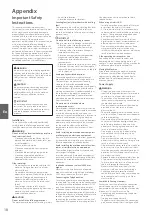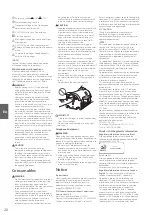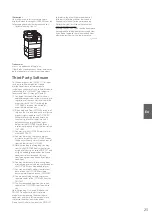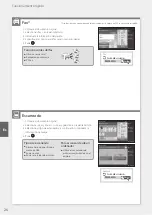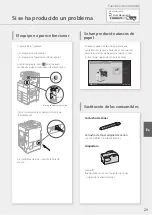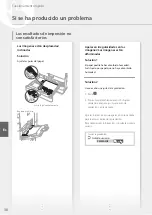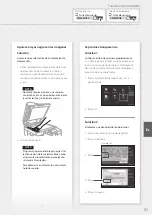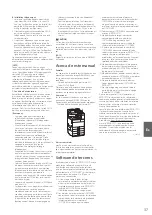and refer to the other license conditions of
third-party software modules described in
Appendix of Manual for the corresponding
Platform Version. This Manual is available at
https://oip.manual.canon/
.
By using the PRODUCT, you shall be deemed to
have agreed to all applicable license conditions.
If you do not agree to these license conditions,
please contact your service representative.
V_190130
Illustrations
Illustrations used in this manual are those
displayed when the imageRUNNER 2630 has the
following optional equipment attached to it:
• Cassette Feeding Unit-AN
Trademarks
macOS is a trademark of Apple Inc.
Other product and company names herein may
be the trademarks of their respective owners.
Third Party Software
This Canon product (the “PRODUCT”) includes
third-party software modules. Use and
distribution of these software modules,
including any updates of such software modules
(collectively, the “SOFTWARE”) are subject to
license conditions (1) through (9) below.
(1) You agree that you will comply with any
applicable export control laws, restrictions or
regulations of the countries involved in the
event that this PRODUCT including the
SOFTWARE is shipped, transferred or
exported into any country.
(2) Rights holders of the SOFTWARE retain in all
respects the title, ownership and intellectual
property rights in and to the SOFTWARE.
Except as expressly provided herein, no
license or right, expressed or implied, is
hereby conveyed or granted by rights
holders of the SOFTWARE to you for any
intellectual property of rights holders of the
SOFTWARE.
(3) You may use the SOFTWARE solely for use
with the PRODUCT.
(4) You may not assign, sublicense, market,
distribute, or transfer the SOFTWARE to any
third party without prior written consent of
rights holders of the SOFTWARE.
(5) Notwithstanding the foregoing, you may
transfer the SOFTWARE only when (a) you
assign all of your rights to the PRODUCT and
all rights and obligations under the license
conditions to transferee and (b) such
transferee agrees to be bound by all these
conditions.
(6) You may not decompile, reverse engineer,
disassemble or otherwise reduce the code of
the SOFTWARE to human readable form.
(7) You may not modify, adapt, translate, rent,
lease or loan the SOFTWARE or create
derivative works based on the SOFTWARE.
(8) You are not entitled to remove or make
separate copies of the SOFTWARE from the
PRODUCT.
(9) The human-readable portion (the source
code) of the SOFTWARE is not licensed to
you.
Notwithstanding (1) through (9) above, the
PRODUCT includes third-party software
modules accompanying the other license
conditions, and these software modules are
subject to the other license conditions.
Please check Platform Version of the PRODUCT
23
En
Содержание imageRUNNER 2630
Страница 2: ......
Страница 8: ...Notas 8 8 ...
Страница 9: ...Funcionamiento rápido Quick Operation Es En Quick Operation 9 ...
Страница 38: ...Notas 38 38 ...
Страница 39: ...Notas 39 39 ...