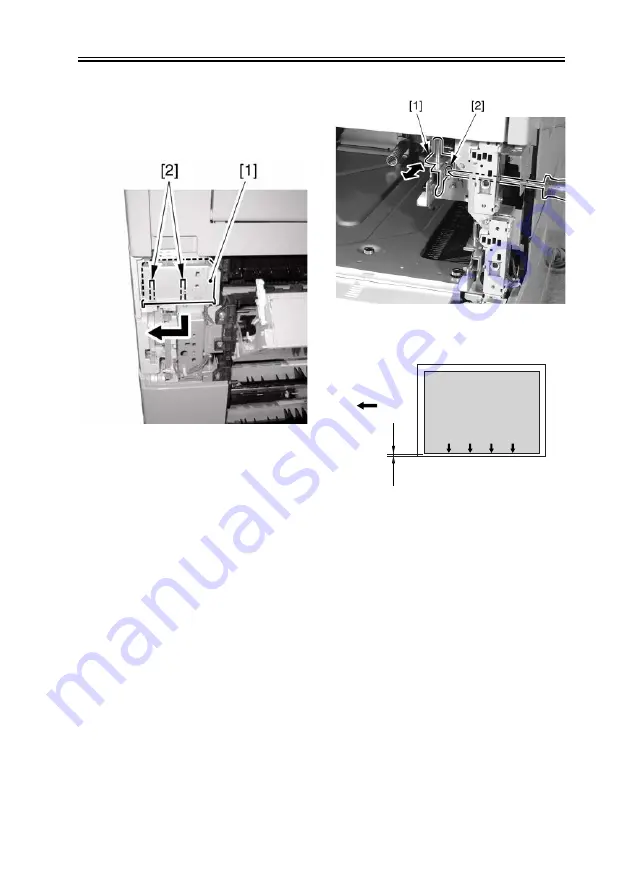
Chapter 2
2-21
6) Remove the 2 claws [2], and detach the
grip (right front) [1] in the direction of
the arrow.
F-2-46
7) Loosen the fixing screw [2] of the
adjusting plate [1].
8) While referring to the index you
checked in step 5), move the adjusting
plate back and forth. Moving the
adjusting plate toward the rear of the
machine will increase the left margin L1
of the image.
F-2-47
F-2-48
[1]Paper feed direction
9) Tighten the fixing screw.
10) Fit the cassette 1 back in.
11) Make a copy, and check to be sure that
the left margin of the image on paper
picked up from the cassette 1 is 2.5 +/-
1.5 mm.
12) Fit the grip (right front) back in.
13) Attach the right cover of the machine.
*Adjusting the Cassette 2
6) Loosen the fixing screw [2] of the
adjusting plate [1].
7) While referring to the index you
checked in step 5), move the adjusting
image
L1
[1]
Содержание imageRUNNER 2270
Страница 17: ...Contents 16 8 1 COPIER 16 116 Chapter 17 Service Tools 17 1 Special Tools 17 1 17 2 Oils and Solvents 17 3 ...
Страница 18: ...Chapter 1 Introduction ...
Страница 21: ...Chapter 1 1 2 iR 3570 iR 4570 F 1 1 6 2a 1a 3a 6a 4a 5a 1 3 4 2 5 ...
Страница 42: ...Chapter 1 1 23 F 1 13 ON OFF ...
Страница 64: ...Chapter 1 1 45 F 1 15 F 1 16 ...
Страница 77: ...Chapter 2 Installation ...
Страница 129: ...Chapter 3 Basic Operation ...
Страница 135: ...Chapter 4 Main Controller ...
Страница 164: ...Chapter 5 Original Exposure System ...
Страница 211: ...Chapter 6 Laser Exposure ...
Страница 227: ...Chapter 7 Image Formation ...
Страница 281: ...Chapter 8 Pickup Feeding System ...
Страница 318: ...Chapter 8 8 35 B OFI A OFI M OFI FOLI A FLS G LTR G LGL A LTR LTR A LTRR LTRR Universal U1 Through U4 Size ...
Страница 397: ...Chapter 9 Fixing System ...
Страница 426: ...Chapter 9 9 28 F 9 55 3 Disconnect the connector 1 and detach the fixing film sensor 2 ...
Страница 427: ...Chapter 10 External and Controls ...
Страница 485: ...Chapter 11 MEAP ...
Страница 486: ...Contents Contents 11 1 Overview 11 1 11 2 MEAP Counter 11 2 11 3 Construction of the MEAP Platform 11 4 ...
Страница 491: ...Chapter 12 Maintenance and Inspection ...
Страница 497: ...Chapter 12 12 5 F 12 1 1 2 3 4 5 6 7 8 8 9 9 9 9 11 10 12 12 13 13 ...
Страница 507: ...Chapter 12 12 15 3 Remove the waste toner box 1 F 12 7 4 Open the right door 1 F 12 8 ...
Страница 514: ...Chapter 12 12 22 F 12 21 4 Connect the connector 1 and push the developing assembly 2 all the way in F 12 22 ...
Страница 518: ...Chapter 12 12 26 4 Open the right door F 12 29 5 Remove the self tapping screw 1 and detach the fixing plate 2 F 12 30 ...
Страница 521: ...Chapter 12 12 29 2 Disconnect the 3 connectors 1 F 12 35 3 Remove the 4 screws 1 F 12 36 ...
Страница 525: ...Chapter 12 12 33 3 Connect the 3 connectors 1 F 12 43 4 Mount the harness cover 2 using a screw 1 F 12 44 ...
Страница 530: ...Chapter 13 Standards and Adjustments ...
Страница 557: ...Chapter 14 Correcting Faulty Images ...
Страница 564: ...Chapter 14 14 6 Image Sample F 14 1 ...
Страница 566: ...Chapter 14 14 8 F 14 2 ...
Страница 568: ...Chapter 14 14 10 F 14 3 ...
Страница 570: ...Chapter 14 14 12 F 14 4 ...
Страница 572: ...Chapter 14 14 14 Image Sample F 14 5 ...
Страница 574: ...Chapter 14 14 16 F 14 6 ...
Страница 576: ...Chapter 14 14 18 F 14 7 ...
Страница 578: ...Chapter 14 14 20 F 14 8 ...
Страница 580: ...Chapter 14 14 22 F 14 9 ...
Страница 586: ...Chapter 14 14 28 F 14 12 M4 M1 M12 M3 M2 M6 M7 M5 M10 ...
Страница 605: ...Chapter 15 Self Diagnosis ...
Страница 610: ...Chapter 15 15 4 E748 controller board and SDRAM size mismatch E805 fan error Code Error name description ...
Страница 684: ...Chapter 16 Service Mode ...
Страница 808: ...Chapter 17 Service Tools ...
Страница 809: ...Contents Contents Chapter 17 Service Tools 17 1 Special Tools 17 1 17 2 Oils and Solvents 17 3 ...
Страница 813: ...Appendix ...
Страница 830: ......
Страница 837: ...Chapter 1 Specification ...
Страница 842: ...Chapter 2 Functions ...
Страница 845: ...Chapter 2 2 2 F 2 2 1 Cassette 3 pickup solenoid SL1C 2 Cassette 4 pickup solenoid SL2C SL SL SL SL 1 2 ...
Страница 859: ...Chapter 3 Installation ...
Страница 871: ...Chapter 4 Parts Replacement Procedure ...
Страница 902: ...Chapter 5 Maintenance ...
Страница 907: ...Chapter 5 5 4 F 5 1 SW51 SW52 PS51 PS52 PS53 PS54 PS55 M51 M52 PS56 SL51 SL52 PS57 PS58 SW53 H51 PS59 1 2 ...
Страница 908: ......
Страница 914: ...Chapter 1 Installation ...
Страница 920: ......
Страница 927: ...Chapter 1 Specifications ...
Страница 934: ...Chapter 2 Functions ...
Страница 946: ...Chapter 3 Installation ...
Страница 958: ...Chapter 3 3 11 17 Close the upper front cover 1 F 3 32 ...
Страница 960: ...Chapter 4 Parts Replacement Procedure ...
Страница 965: ...Chapter 4 4 4 F 4 11 6 Detach the extension delivery kit 1 from the host machine ...
Страница 987: ...Chapter 5 Maintenance ...
Страница 992: ...Appendix ...
Страница 994: ......






























