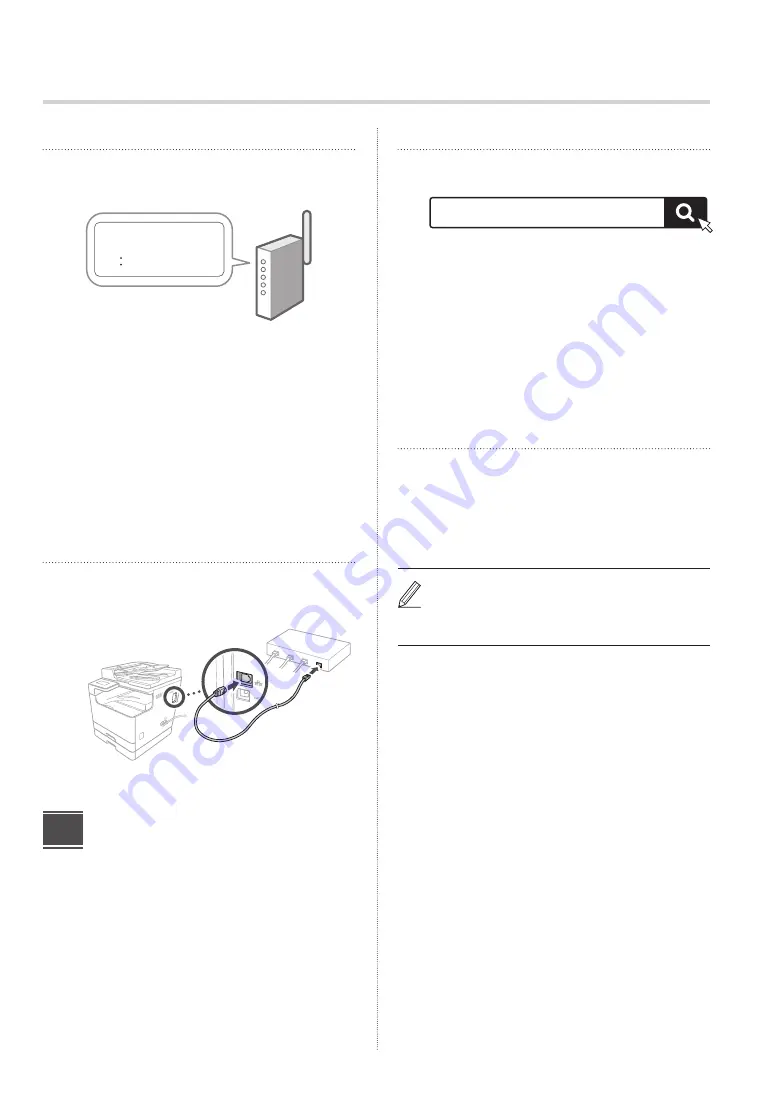
3
Wireless LAN
1.
Check the router's "SSID" and "Network
key."
SSID
: XXXXXXXXXXXX
Network key
: XXXXXXXXXXXX
2.
To configure the settings, select <Yes> on
the control panel.
3.
Select the network with a matching SSID.
4.
Enter the password (network key) and
select <Apply>.
5.
Check the message and select <Yes>.
Wired LAN
Connect the router to the machine with a LAN cable and
then select <No> in the screen for choosing how to connect
to the network.
Left side
Installing the Software/
Drivers
To use the print and scan functions of the machine, you
must install the respective drivers.
4
Downloading from the Canon website
1.
Search for “(model name) download.”
Example: 2224N download
XXXXXXX download
If you cannot find the download site, go to
https://global.canon/en/support/
2.
Download the software and drivers, and
install them on your computer.
To use the scan function, install the “MF Scan Utility”
scanning application and the scan driver.
Installing from the Bundled CD/DVD-
ROM
1.
Load the CD/DVD-ROM into your computer,
and install the software and drivers.
For normal installation, select “Easy Installation.”
Selecting “Easy Installation” installs the drivers along
with the standard software and manuals.
If a problem arises during the installation, see
“Troubleshooting (FAQ)” under “MF Driver” on the
Canon online manual site.








