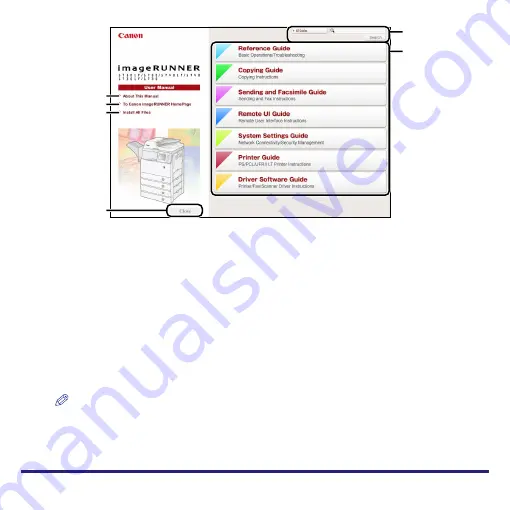
3
The following is an explanation of the buttons on the Manual CD-ROM Menu screen.
a
Search
Enter the names of specific functions or
terms, and then click [Search]. You can also
select an individual PDF guide to search from
the drop-down list.
b
PDF Guides
Click to open the PDF guides.
c
Close
Click to close the CD-ROM Menu screen.
d
Install All Files
Click to install all of the PDF guides on this
CD-ROM on your computer. (This button
appears only when the Menu screen is
started from the CD-ROM.)
e
To Canon U.S.A. Homepage
Click to access Canon U.S.A.'s homepage
(http://www.usa.canon.com).
f
About This Manual
Click to learn how to use the Manual
CD-ROM.
NOTE
•
The Install All Files function can be used only if your computer is running the Windows
operating system. This function enables you to create a shortcut to the Manual CD-ROM
application on your desktop, as well as specify the destination folder to save the Manual
CD-ROM.
a
e
f
d
c
b
Manual CD-ROM Menu Screen




















