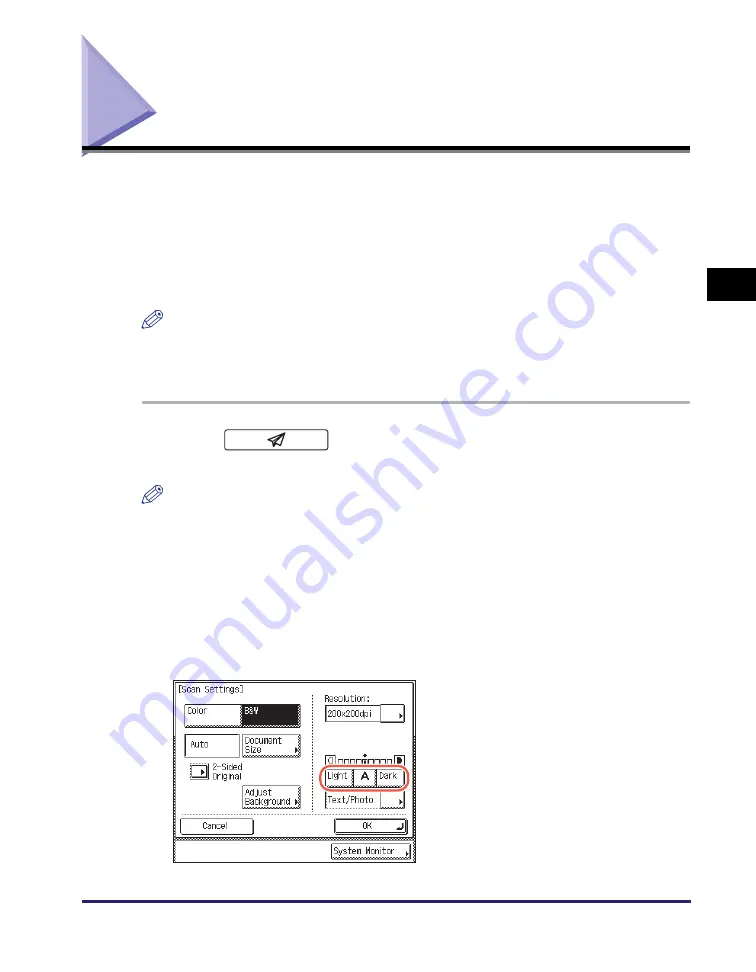
Adjusting the Density and Image Quality
3-9
Sp
ecifying
t
h
e Sca
n
Set
tin
gs
3
Adjusting the Density and Image Quality
You can adjust the density and image quality of scanned originals for sending. The
density setting enables you to adjust the lightness/darkness of scanned originals for
sending. The image quality setting enables you to improve the image quality of
scanned originals for sending, simply by selecting the original type ([Text], [Text/
Photo], or [Photo]) that closely matches your originals. Based on the selected
original type, the machine automatically adjusts the image quality to the most
suitable level for your originals.
NOTE
The default settings are:
- Density: ‘5’
- Image Quality: ‘Text/Photo’
1
Press
(SEND)
➞
place your originals
➞
specify the
destination.
NOTE
•
For instructions on how to place your originals, see Chapter 2, “Basic Operations,” in
the
Reference Guide
.
•
For instructions on how to specify the destination, see “Basic Sending Methods,” on
p. 2-2, or Chapter 4, “Specifying Destinations Easily and Quickly.”
2
Press [Scan Settings]
➞
select [Option].
For help, see step 2 in “Specifying the Document Size,” on p. 3-6.
3
Press [Light], [Dark], or [A] to
adjust the scan density.
Содержание imageRUNNER 1750i
Страница 2: ...imageRUNNER 1750i 1740i 1730i Sending and Facsimile Guide ...
Страница 27: ...Before Using Send and Fax Functions 1 14 Introduction to Send and Fax Functions 1 ...
Страница 85: ...Canceling Sending Documents 2 58 Sending Documents 2 ...
Страница 105: ...Specifying the File Format 3 20 Specifying the Scan Settings 3 ...
Страница 135: ...Address Book 4 30 Specifying Destinations Easily and Quickly 4 4 Press Reset to return to the top screen ...
Страница 173: ...LDAP Server 4 68 Specifying Destinations Easily and Quickly 4 ...
Страница 183: ...Canceling Receiving Fax Documents 5 10 Receiving Documents 5 ...
Страница 251: ...Reception Related Items 7 40 Customizing the Machine s Settings 7 ...






























