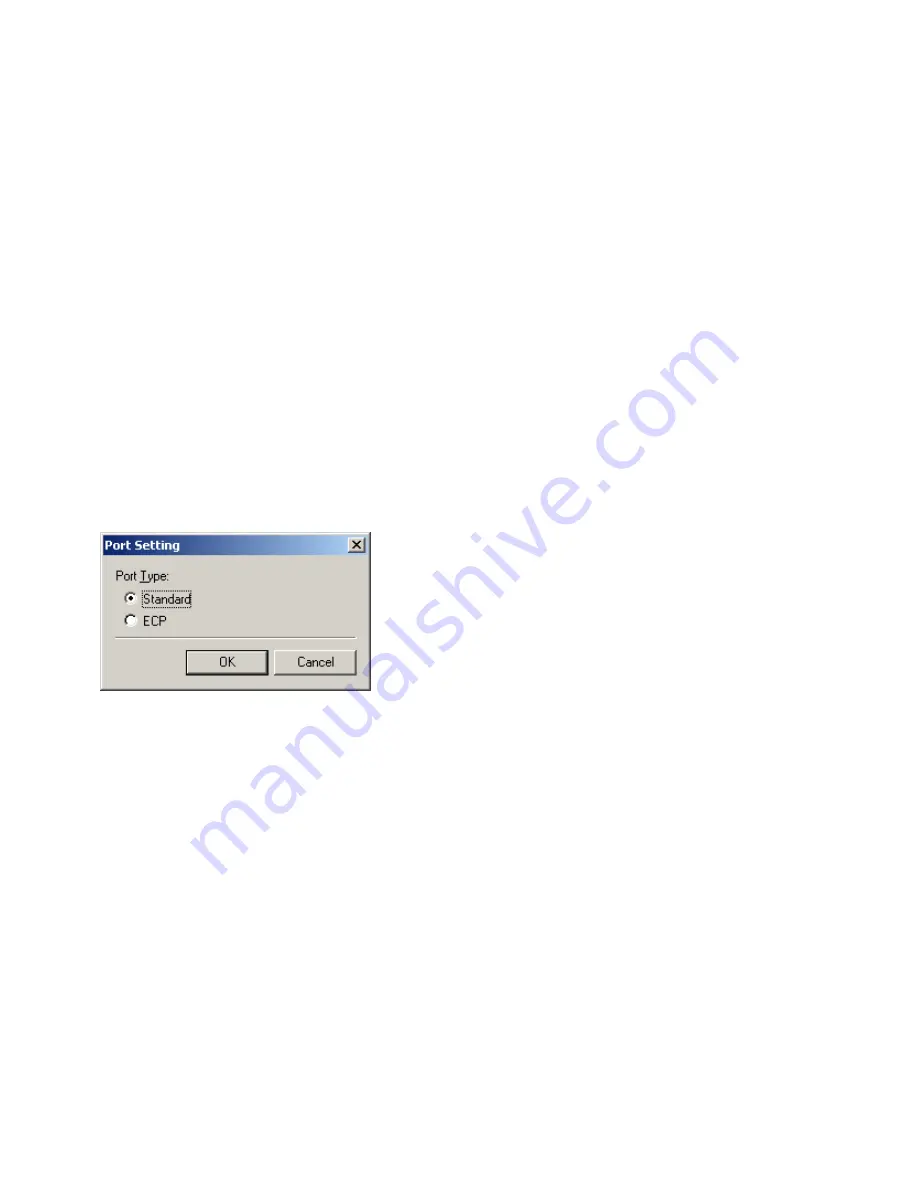
4-6
•
Display Printer Status Window
lets you select when the Status Window displays.
•
While Printing
—The Status Window opens automatically each time you print.
•
Only when Errors Occur
—The Status Window opens only when an error occurs.
To manually open the Status Window, click the Status Window icon in the Windows
taskbar
click the
Canon iR1510-1670
.
You can change display options even as a document prints, but the changed settings do not
take effect until the next print job.
•
Monitor Device Status
lets you select when the Status Window is active.
•
Always
—The Status Window continually monitors the printer.
•
Only while Displaying Printer Status Window
—The Status Window monitors the
printer only when the Printer Status Window is displayed.
•
Only while Printing
—The Status Window monitors the printer only when printing a job.
•
Always Display Printer Status Window on Top
places the Status Window on top of all
windows on the desktop.
Port Setting
This dialog box lets you define how your computer communicates with your printer using the
parallel port. The type of port you have depends on your computer.
•
Standard
uses the parallel port as a standard parallel port.
•
ECP
uses the parallel port as an ECP (Enhanced Capabilities port) parallel port.
Before you make any changes, check the manual that came with your computer to determine
what type of port you have.
Содержание IMAGERUNNER 1670F
Страница 12: ...1 4...
Страница 22: ...2 10 6 Select the printer click Next 7 Select the printer s port click Next...
Страница 60: ...2 48 3 Select the Server click OK 4 Restart Windows...
Страница 66: ...2 54...
Страница 108: ...4 14...
Страница 120: ...5 12...
Страница 136: ...6 16...






























