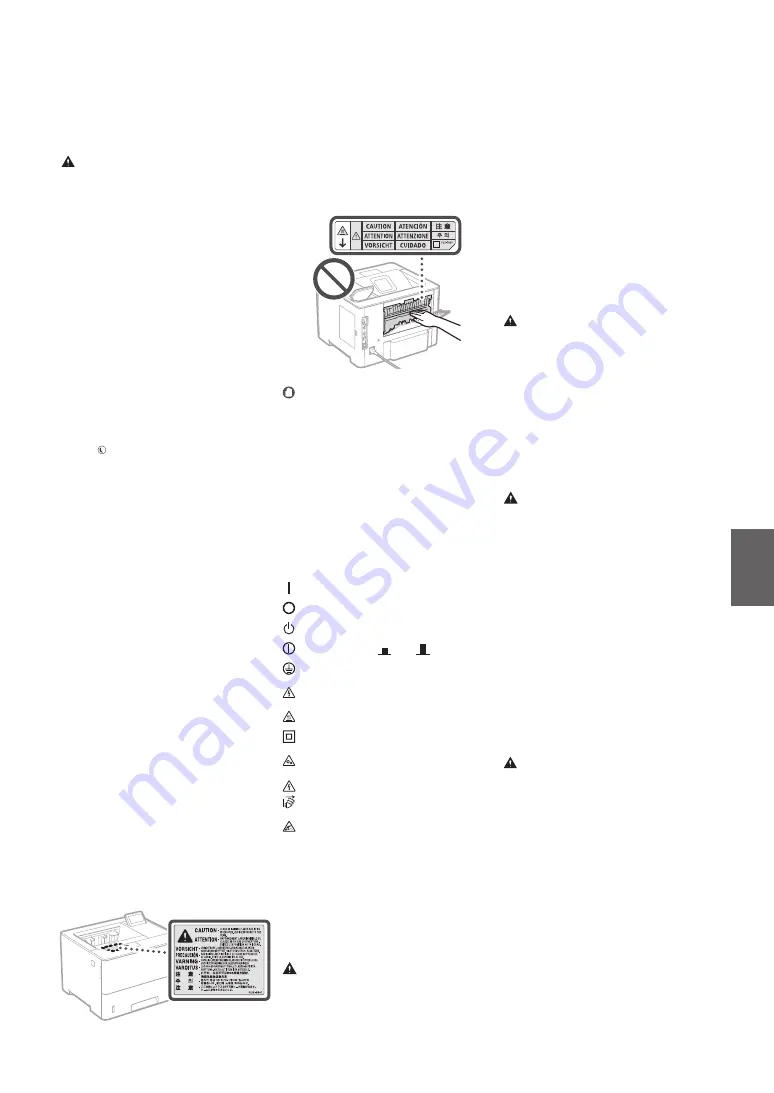
En
15
Fixing Unit
When removing jammed paper or when
inspecting the inside of the machine, do not
expose yourself to the heat emitted from the fixing
unit and its surroundings for a prolonged period of
time. Doing so may result in low temperature
burns, even though you did not touch the fixing
unit and its surroundings directly.
IMPORTANT
•
Follow the caution instructions on labels and
the like found on this machine.
•
Do not subject the machine to strong shocks
or vibration.
•
Do not forcibly open and close doors, covers,
and other parts. Doing so may result in
damage to the machine.
•
Do not turn the main power switch OFF or
open the covers while the machine is in
operation. This may result in paper jams.
•
Use a modular cable that is shorter than 3
meters.
•
Use a USB cable that is shorter than 3 meters.
Safety-Related Symbols
Power switch: “ON” position
Power switch: “OFF” position
Power switch: “STAND-BY” position
Push-push switch
“ON”
“OFF”
Protective earthing terminal
Dangerous voltage inside. Do not open
covers other than instructed.
CAUTION: Hot surface. Do not touch.
Class II equipment
Moving parts: Keep body parts away from
moving parts
CAUTION: An electrical shock may occur.
Remove all the power plugs from the power
outlet.
There are sharp edges. Keep body parts
away from sharp edges.
[NOTE]
Some of symbols shown above may not be
affixed depending on the product.
Maintenance and Inspections
Clean this machine periodically. If dust
accumulates, the machine may not operate
properly. When cleaning, be sure to observe the
following. If a problem occurs during operation,
see the User's Guide.
WARNING
•
Before cleaning, turn OFF the power and
unplug the power plug from the AC power
outlet. Failure to do so may result in a fire or
electrical shock.
If you are using a cardiac pacemaker
This machine generates a low level magnetic flux
and ultrasonic waves. If you use a cardiac
pacemaker and feel abnormalities, please move
away from this machine and consult your
physician immediately.
CAUTION
•
Do not place heavy objects on this machine as
they may fall, resulting in injury.
•
For safety, unplug the power plug if the
machine will not be used for a long period of
time.
•
Use caution when opening and closing covers
to avoid injury to your hands.
•
Keep hands and clothing away from the rollers
in the output area. If the rollers catch your
hands or clothing, this may result in personal
injury.
•
The inside of the machine and the output slot
are very hot during and immediately after use.
Avoid contact with these areas to prevent
burns. Also, printed paper may be hot
immediately after being output, so use caution
when handling it. Failure to do so may result in
burns.
Paper drawer
•
Do not insert your hand into the machine
while the paper drawer is removed, as this may
result in personal injury.
Energy Saver key
•
Press (Energy Saver) for safety when the
machine will not be used for a long period of
time, such as overnight. Also, turn OFF the
main power switch, and disconnect the power
cord for safety when the machine will not be
used for an extended period of time, such as
during consecutive holidays.
Laser Safety
This product is confirmed as a Class 1 laser
product in IEC60825-1:2014 and EN60825-1:2014.
CLASS 1 LASER PRODUCT
LASER KLASSE 1
APPAREIL À LASER DE CLASSE 1
APPARECCHIO LASER DI CLASSE 1
PRODUCTO LÁSER DE CLASE 1
APARELHO A LASER DE CLASSE 1
LUOKAN 1 LASER-TUOTE
LASERPRODUKT KLASS 1
The laser beam can be harmful to human bodies.
Since radiation emitted inside the product is
completely confined within protective housings
and external covers, the laser beam cannot
escape from the machine during any phase of
user operation. Read the following remarks and
instructions for safety.
•
Never open covers other than those instructed
in the manuals for this machine.
•
If the laser beam should escape and enter your
eyes, exposure may cause damage to your
eyes.
•
Use of controls, adjustments, or performance
of procedures other than those specified in
this manual may result in hazardous radiation
exposure
Laser Safety Caution
•
Unplug the power plug periodically and clean
with a dry cloth to remove dust and grime.
Accumulated dust may absorb humidity in the
air and may result in a fire if it comes into
contact with electricity.
•
Use a damp, well wrung-out cloth to clean the
machine. Dampen cleaning cloths with water
only. Do not use alcohol, benzine, paint
thinner, or other flammable substances. Do
not use tissue paper or paper towels. If these
substances come into contact with electrical
parts inside the machine, they may generate
static electricity or result in a fire or electrical
shock.
•
Check the power cord and plug periodically
for damage. Check the machine for rust, dents,
scratches, cracks, or excessive heat generation.
Use of poorly-maintained equipment may
result in a fire or electrical shock.
CAUTION
•
The inside of the machine has high-
temperature and high-voltage components.
Touching these components may result in
burns. Do not touch any part of the machine
that is not indicated in the manual.
•
When loading paper or removing jammed
paper, be careful not to cut your hands with
the edges of the paper.
Consumables
WARNING
•
Do not dispose of used toner cartridges or the
like in open flames. Also, do not store toner
cartridges or paper in a location exposed to
open flames. This may cause the toner to
ignite, and result in burns or fire.
•
If you accidentally spill or scatter toner,
carefully gather the toner particles together or
wipe them up with a soft, damp cloth in a way
that prevents inhalation. Never use a vacuum
cleaner that does not have safeguards against
dust explosions to clean up spilled toner.
Doing so may cause a malfunction in the
vacuum cleaner, or result in a dust explosion
due to static discharge.
If you are using a cardiac pacemaker
•
The toner cartridge generates a low level
magnetic flux. If you are using a cardiac
pacemaker and feel abnormalities, please
move away from the toner cartridge and
consult your physician immediately.
CAUTION
•
Use caution not to inhale any toner. If you
should inhale toner, consult a physician
immediately.
•
Use caution so that toner does not get into
your eyes or mouth. If toner should get into
your eyes or mouth, immediately wash with
cold water and consult a physician.
•
Use caution so that toner does not come into
contact with your skin. If it should, wash with
soap and cold water. If there is any irritation on
your skin, consult a physician immediately.
•
Keep the toner cartridges and other
consumables out of the reach of small
children. If toner is ingested, consult a
physician or poison control center
immediately.
•
Do not disassemble or modify the toner
cartridge or the like. Doing so may cause the
toner to scatter.
•
When removing the sealing tape from the
toner cartridge, pull it out completely but
without using excessive force. Doing otherwise
may cause the toner to scatter.
Содержание imageRUNNER 1643P
Страница 2: ......
Страница 8: ...8 Notas ...
Страница 9: ...9 En Es Quick Operation Funcionamiento rápido Quick Operation ...
Страница 26: ...26 ...
Страница 27: ...27 ...














































