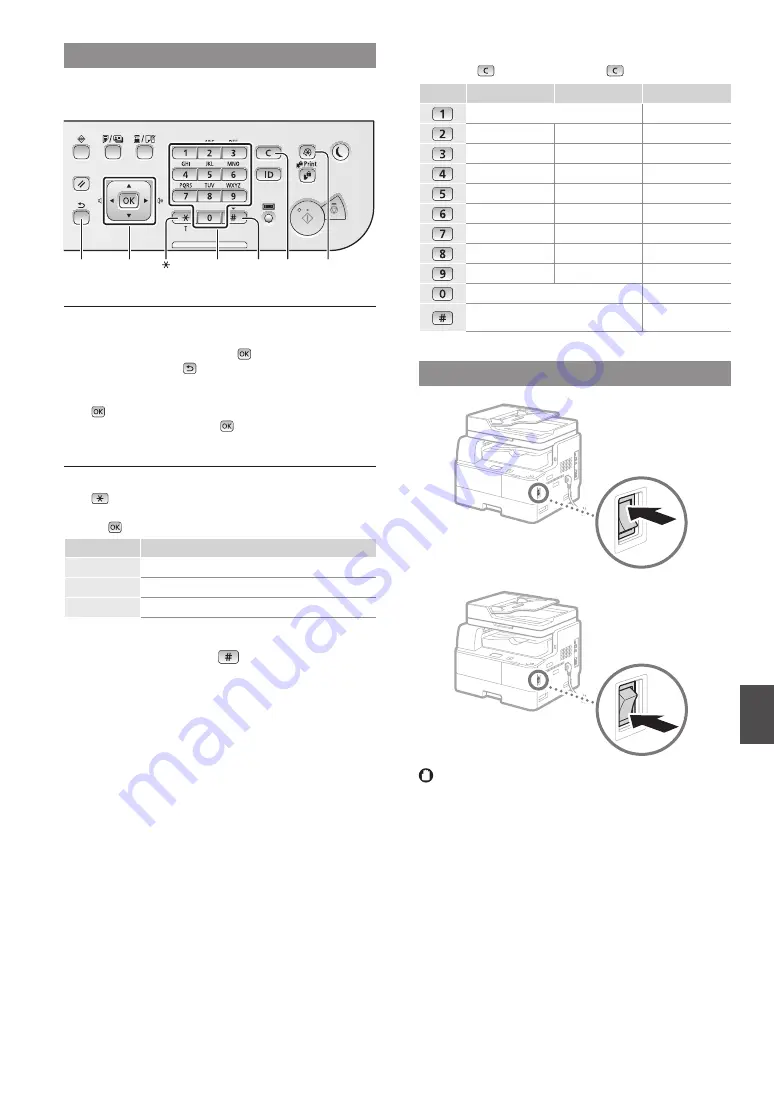
5
En
Navigating the Menu and Text Input Method
The operation panel shown here is for the imageRUNNER
1435iF. The available keys vary depending on the model.
▲▼◀▶OK
Back
Menu
#
Clear
Numeric keys
Navigating the Menu
Item selection or moving the cursor among the menu items
Select an item with [
▲
] or [
▼
].
Proceed to the next hierarchy with or [
▶
]. Return to the
previous hierarchy with (Back) or [
◀
].
Setting confirmation
Press . However, when <Apply> appears on the display,
select <Apply>, and then press .
Text Input Method
Changing entry mode
Press
to change the entry mode. You can also change the
entry mode on the display by selecting <Entry Mode> and
pressing .
Entry mode
Available text
<A>
Uppercase alphabetic letters and symbols
<a>
Lowercase alphabetic letters and symbols
<12>
Numbers
Entering text, symbols, and numbers
Enter with the numeric keys or
.
Moving the cursor (Entering a space)
Move with [
◀
] or [
▶
]. Move the cursor to the end of the text
and press [
▶
] to enter a space.
Deleting characters
Delete with
. Pressing and holding
deletes all characters.
Entry mode: <A>
Entry mode: <a>
Entry mode: <12>
@ . - _ /
1
ABC
abc
2
DEF
def
3
GHI
ghi
4
JKL
jkl
5
MNO
mno
6
PQRS
pqrs
7
TUV
tuv
8
WXYZ
wxyz
9
(Not available)
0
(space) @ . / - _ ! ? & $ % # ( ) [ ] { } < >
* + = " , ; : ' ^ ` | \ ~
(Not available)
Turning ON/OFF the Power
ON
OFF
•
Make sure that the power plug is firmly inserted into the
power outlet.
•
Do not connect the USB cable at this time. Connect it
when installing software.




















