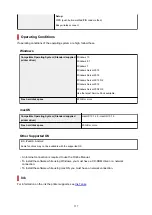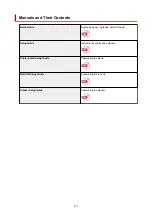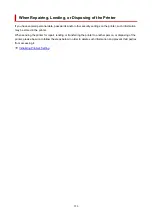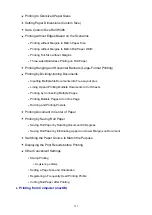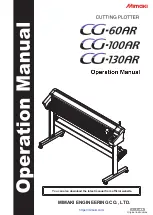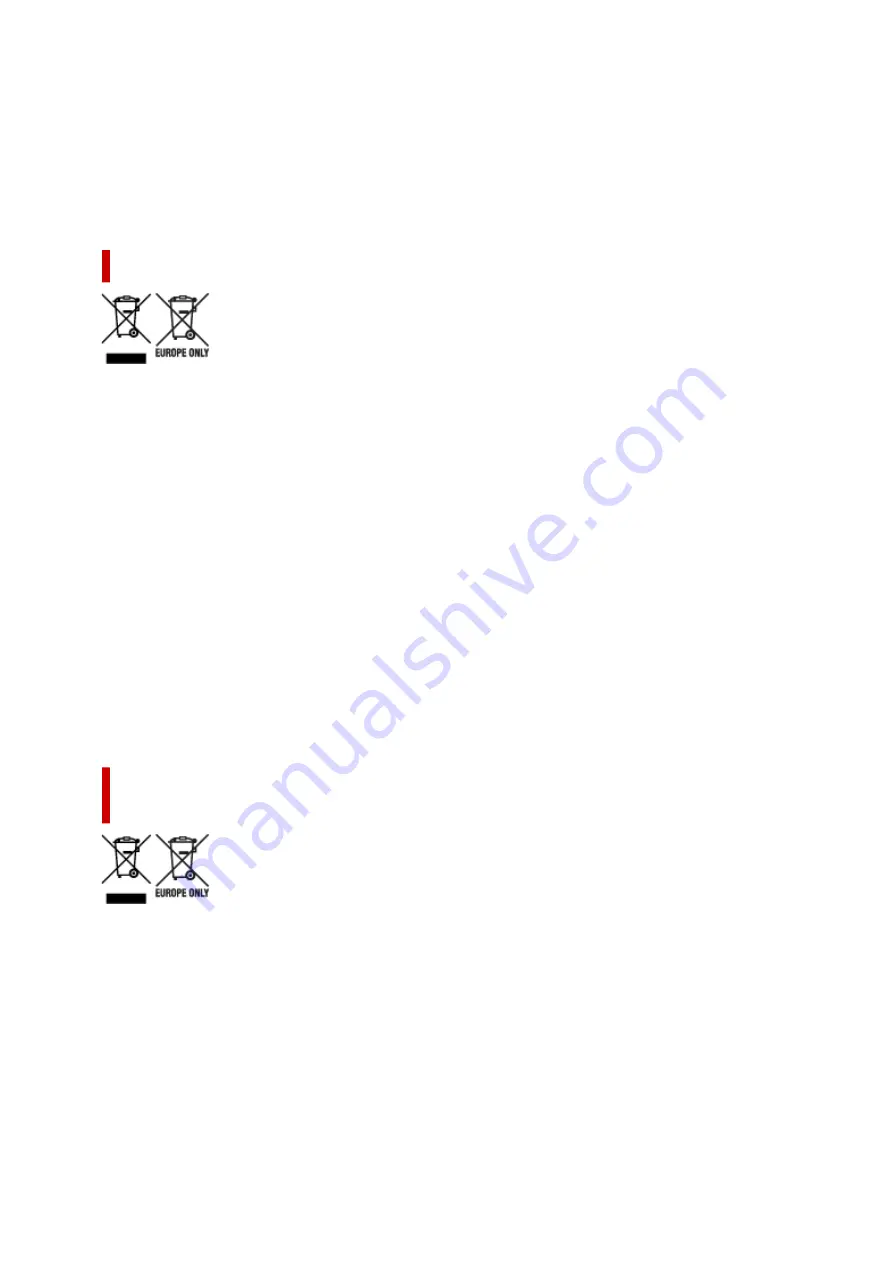
els acumuladors usats sense cap càrrec. El preu de venda de les bateries i els acumuladors inclou el cost
de la gestió ambiental dels residus i no es necessari mostrar l’import d’aquest cost en aquest fullet o en la
factura que es lliuri a l’usuari final. Per a més informació sobre el reciclatge d’aquest producte, contacteu
amb l’oficina municipal, les autoritats encarregades dels residus, el pla de residus homologat o el servei
de recollida d’escombraries domèstiques de la vostra localitat o visiteu www.canon-europe.com/weee, o
www.canon-europe.com/battery.
Solo per Unione Europea e SEE (Norvegia, Islanda e Liechtenstein)
Questi simboli indicano che il prodotto non può essere smaltito con i rifiuti domestici, ai sensi della
Direttiva RAEE (2012/19/UE), della Direttiva sulle Batterie (2006/66/CE) e/o delle leggi nazionali che
attuano tali Direttive. Se sotto il simbolo indicato sopra è riportato un simbolo chimico, in osservanza
della Direttiva sulle batterie, tale simbolo indica la presenza di un metallo pesante (Hg = Mercurio, Cd
= Cadmio, Pb = Piombo) nella batteria o nell'accumulatore con un livello di concentrazione superiore
a una soglia applicabile specificata nella Direttiva sulle batterie. Il prodotto deve essere conferito a
un punto di raccolta designato, ad esempio il rivenditore in caso di acquisto di un nuovo prodotto
simile oppure un centro di raccolta autorizzato per il riciclaggio di rifiuti di apparecchiature elettriche
ed elettroniche (RAEE) nonché di batterie e accumulatori. Un trattamento improprio di questo tipo di
rifiuti può avere conseguenze negative sull'ambiente e sulla salute umana a causa delle sostanze
potenzialmente nocive solitamente contenute in tali rifiuti. La collaborazione dell'utente per il corretto
smaltimento di questo prodotto contribuirà a un utilizzo efficace delle risorse naturali ed eviterà di
incorrere in sanzioni amministrative ai sensi dell'art. 255 e successivi del Decreto Legislativo n. 152/06.
Per ulteriori informazioni sul riciclaggio di questo prodotto, contattare le autorità locali, l'ente responsabile
della raccolta dei rifiuti, un rivenditore autorizzato o il servizio di raccolta dei rifiuti domestici, oppure
visitare il sito www.canon-europe.com/weee, o www.canon-europe.com/battery.
Apenas para a União Europeia e AEE (Noruega, Islândia e
Liechtenstein)
Estes símbolos indicam que este produto não deve ser eliminado juntamente com o seu lixo doméstico,
segundo a Diretiva REEE de 2012/19/UE, a Diretiva de Baterias (2006/66/CE) e/ou a sua legislação
nacional que transponha estas Diretivas. Se houver um símbolo químico impresso como mostrado
abaixo, de acordo com a Diretiva de Baterias, isto indica que um metal pesado (Hg = Mercúrio, Cd =
Cádmio, Pb = Chumbo) está presente nesta pilha ou acumulador, numa concentração acima de um limite
aplicável especificado na Diretiva. Este produto deve ser entregue num ponto de recolha designado, por
exemplo num local autorizado de troca quando compra um equipamento novo idêntico, ou num local
de recolha autorizado para reciclar equipamento elétrico e eletrónico (EEE) em fim de vida, bem como
pilhas e baterias. O tratamento inadequado deste tipo de resíduos pode ter um impacto negativo no
ambiente e na saúde humana, devido a substâncias potencialmente perigosas que estão associadas
540
Содержание imagePROGRAF TX-4100
Страница 1: ...TX 4100 TX 3100 TX 2100 TX 5410 TX 5310 TX 5210 Online Manual English ...
Страница 42: ...Printer Parts Front Back Top Cover Inside Carriage Ink Tank Cover Inside Operation Panel 42 ...
Страница 45: ...Back TX 4100 TX 5410 TX 3100 TX 2100 TX 5310 TX 5210 45 ...
Страница 72: ...4 Send the print job 4 Printing in Windows Printing from macOS Start printing 72 ...
Страница 80: ...Note The screen may differ slightly depending on the model you are using 80 ...
Страница 82: ...Pausing Printing Pausing Printing 82 ...
Страница 117: ...3 Check the entered length and tap OK 3 117 ...
Страница 145: ...After the roll paper is cut it is rewound automatically 145 ...
Страница 149: ...5 Tap Cut dust reduction 5 6 Tap ON 6 149 ...
Страница 162: ...6 Lower release lever 6 162 ...
Страница 163: ...Basket Using the Basket Example Basket Configurations Storing the Basket 163 ...
Страница 174: ...174 ...
Страница 175: ...Stacker Using the Stacker Example Stacker Configurations 175 ...
Страница 178: ...2 Pull out the stacker toward you to remove the stacker from the printer 2 178 ...
Страница 182: ...182 ...
Страница 183: ...Roll Unit Switching Roll Unit Modes Using the Roll Unit In Take Up Mode Removing Printed Paper from the Roll Unit 183 ...
Страница 189: ...8 Change Roll Holder Lock switch on roll unit to lock direction 8 189 ...
Страница 200: ...11 Remove printed material that has been taken up from roll holder for each paper core 11 200 ...
Страница 239: ...Preparing to Transfer the Printer 239 ...
Страница 271: ...HP GL 2 Settings Menus on HP GL 2 print settings Menu Setting Combinations 271 ...
Страница 273: ...Print color list for palettes Warning display Detect image size Frame control 273 ...
Страница 283: ...F Range which cannot be printed G Paper for printing 283 ...
Страница 285: ...285 ...
Страница 288: ... Even if the image runs off the edge of the paper it is rotated to expand the print range 288 ...
Страница 291: ...A Output object area B Fit to long side post processing size 291 ...
Страница 293: ... ON is selected when printing on roll 293 ...
Страница 295: ...A Position of cut when OFF B Position of cut when ON 295 ...
Страница 299: ... When Enable is selected 299 ...
Страница 309: ...15 12 0 110 168 0 115 No setting No setting Miter 309 ...
Страница 314: ...314 ...
Страница 323: ...Printed without upper lower blank area 323 ...
Страница 329: ... Printed image after reduced A Position of cut for A3 size 329 ...
Страница 331: ...If an image is running off the edge of the paper as shown above the subsequent images are printed on the next sheet 331 ...
Страница 339: ...Printed image A Position of cut Prints the minimum image range in the horizontal center of the paper 339 ...
Страница 369: ...3 Select OK 3 The resending setting is completed 369 ...
Страница 405: ... XX represents alphanumeric characters 405 ...
Страница 418: ...Adjusting the Print Head Adjusting the Print Head Troubleshooting Paper Abrasion and Blurry Images 418 ...
Страница 430: ...Adjusting Feed Amount Adjusting Feed Amount Adjusting Vacuum Strength 430 ...
Страница 434: ...A test pattern is printed for adjustment and adjustment is finished 434 ...
Страница 443: ...Ink Tanks Ink Tanks Replacing Ink Tanks Checking Ink Tank Levels When to Replace Ink Tanks 443 ...
Страница 455: ...6 Make sure ink lamp is lit 6 Note If the ink lamp is not lit reload the tank 7 Close ink tank cover 7 455 ...
Страница 459: ...Note If the ink lamp is not lit reload the tank 7 Close ink tank cover 7 459 ...
Страница 463: ...Print Head Print Head Checking for Nozzle Clogging Cleaning the Print Head Replacing the Print Head 463 ...
Страница 466: ...Cleaning the Print Head 466 ...
Страница 483: ...483 ...
Страница 486: ...Cutter Blade Cutter Blade Replacing the Cutter Blade 486 ...
Страница 505: ...505 ...
Страница 508: ...Other Maintenance Preparing to Transfer the Printer Reinstalling the Printer Firmware update 508 ...
Страница 521: ...Specifications Specifications Print Area 521 ...
Страница 532: ...Safety Safety Precautions Regulatory Information WEEE EU EEA When Repairing Lending or Disposing of the Printer 532 ...
Страница 582: ...Related Topics Specifying Color Correction Adjusting Color Balance Adjusting Brightness Adjusting Contrast 582 ...
Страница 591: ...Specifying Color Correction Adjusting Color Balance Adjusting Brightness Adjusting Contrast 591 ...
Страница 605: ...Click Print If you perform the print the roll paper with the specified width will be used for printing 605 ...
Страница 611: ...Note When using applications that allow you to set margins set margins to 0 mm 611 ...
Страница 614: ...Note When using applications that allow you to set margins set margins to 0 mm 614 ...
Страница 640: ...Printing from Printer Printing Data Saved on USB Flash Drive 640 ...
Страница 660: ...Printer Driver Windows Printer Driver macOS Printer Driver 660 ...
Страница 661: ...macOS Printer Driver Overview of the Printer Driver Description of Print Dialog Updating the Printer Driver 661 ...
Страница 677: ...Adjusting Brightness Adjusting Contrast 677 ...
Страница 710: ...3 Select Save in Job Box in Output Method 3 710 ...
Страница 711: ...711 ...
Страница 723: ...5 In the list select the target job 5 6 Select Edit 6 7 Select Delete 7 8 Select Yes 8 723 ...
Страница 782: ...4913 782 ...
Страница 793: ...Check 9 Is the output guide clean Clean the output guide Cleaning the Printer Exterior 793 ...
Страница 863: ... A000 to ZZZZ B20A B510 863 ...
Страница 891: ...1201 Cause The ink tank cover is open What to Do Close the ink tank cover 891 ...
Страница 892: ...1210 Cause The ink tank cover is open What to Do Close the ink tank cover 892 ...
Страница 920: ...1485 Cause Cannot use attached print head What to Do Attach the correct print head Replacing the Print Head 920 ...
Страница 924: ...1500 Cause The ink in the ink tank is running low What to Do Prepare a new ink tank 924 ...
Страница 926: ...1552 Cause A genuine Canon ink tank has been inserted What to Do To dismiss the message tap OK on the touch screen 926 ...
Страница 929: ...1660 Cause Ink tank not inserted What to Do Insert the ink tank correctly Replacing Ink Tanks 929 ...
Страница 936: ...1752 Cause The ink has run out What to Do Open the ink tank cover and then replace the ink tank Replacing Ink Tanks 936 ...
Страница 964: ...3331 Cause Print results may be abnormal as there is a large volume of print data What to Do Check the print job 964 ...
Страница 1015: ...If this does not apply there may be a cutter blade malfunction Contact your Canon dealer for assistance 1015 ...