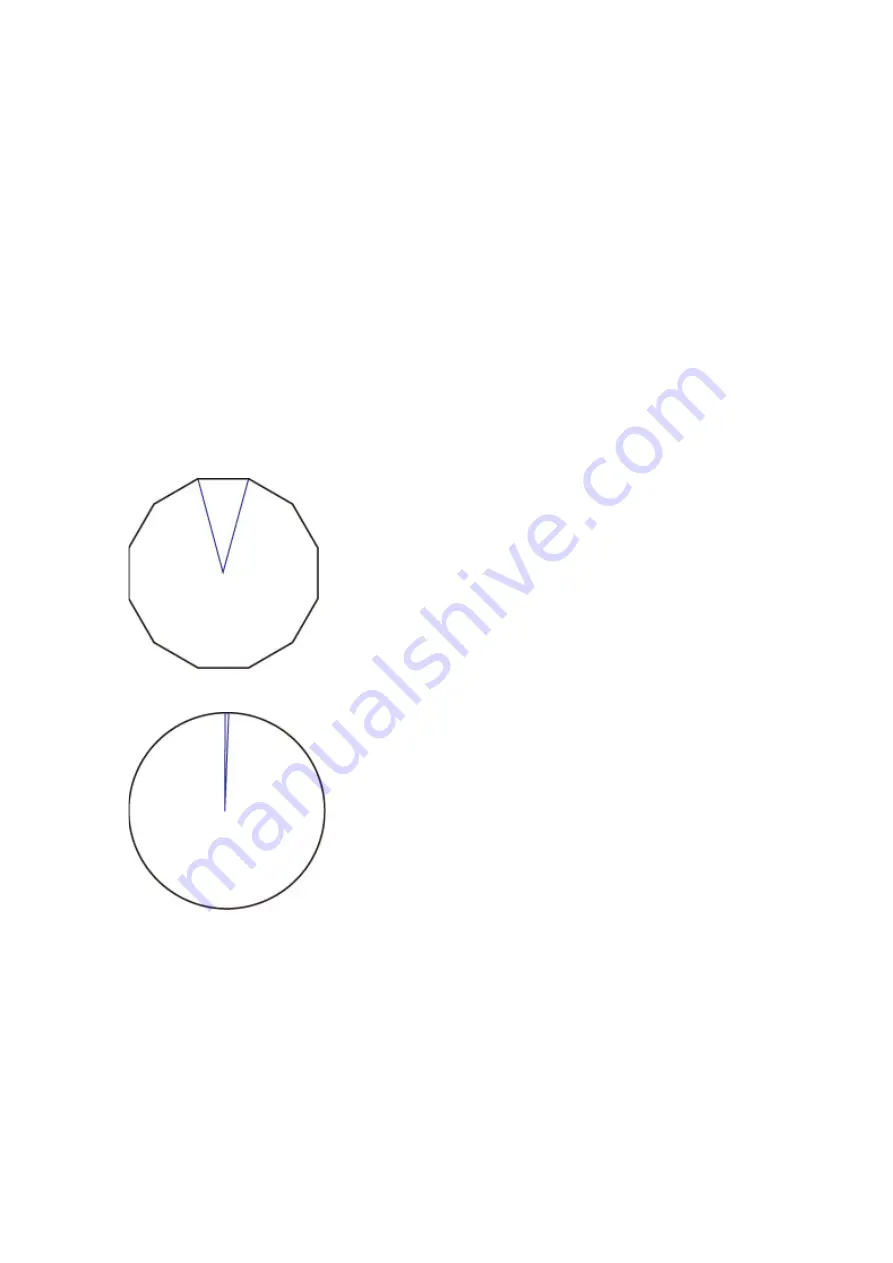
Smooth
Makes arc drawing smoother.
Select this setting item from
Device settings
>
Print settings
>
HP-GL/2 print settings
>
Line
management
.
•
Software (Initial setting)
Draws arcs using HP-GL/2 data settings.
Default value of the central angle of an arc in HP-GL/2 is 5° (Regular 72-sided polygon) if the angle is
not specified using a HP-GL/2 command.
•
Smoothing
Draws curves that are smoother than arcs with a central angle of 1°.
SMOOTHING EXAMPLES
• When
Software
is selected:
• When
Smoothing
is selected:
253
Содержание imagePROGRAF TX-2000
Страница 56: ...56 ...
Страница 96: ...5 Tap Cut paper 6 Tap Yes After the roll paper is cut it is rewound automatically 96 ...
Страница 100: ...5 Tap Cut dust reduction 6 Tap ON 100 ...
Страница 111: ...5 Lower release lever and close top cover 111 ...
Страница 112: ...6 When screen for selecting paper size appears select size of paper loaded 112 ...
Страница 114: ...6 Lower release lever 114 ...
Страница 115: ...115 ...
Страница 116: ...Stacker Parts of the Stacker Using the Stacker Example Stacker Configurations 116 ...
Страница 119: ...3 Set all locks of the four casters of the stacker to the ON position 119 ...
Страница 124: ...124 ...
Страница 125: ...Basket Parts of the Basket Using the Basket Example Basket Configurations Storing the Basket 125 ...
Страница 138: ...138 ...
Страница 148: ...8 Change Roll Holder Lock switch on roll unit to lock direction 148 ...
Страница 161: ...11 Remove printed material that has been taken up from roll holder for each paper core 161 ...
Страница 163: ...Operations and Touch Screen Operation Panel Touch Screen Checking Instructions During Printer Operations 163 ...
Страница 169: ...169 ...
Страница 171: ...171 ...
Страница 175: ...Tapping A displays the print settings menu Drag up or down and then tap an item to select it 175 ...
Страница 197: ...For more on setting items on the operation panel Setting Items on Operation Panel 197 ...
Страница 202: ...HP GL 2 Settings Menus on HP GL 2 print settings Menu Setting Combinations Standard Size Table 202 ...
Страница 225: ...HP GL 2 Settings Menus on HP GL 2 print settings Menu Setting Combinations Standard Size Table 225 ...
Страница 236: ...F Range which cannot be printed G Paper for printing 236 ...
Страница 240: ... Even if the image runs off the edge of the paper it is rotated to expand the print range 240 ...
Страница 243: ...A Output object area B Fit to long side post processing size 243 ...
Страница 245: ... ON is selected when printing on roll 245 ...
Страница 247: ...A Position of cut when OFF B Position of cut when ON 247 ...
Страница 249: ... When Enable is selected 249 ...
Страница 257: ...257 ...
Страница 265: ...Printed without upper lower blank area 265 ...
Страница 271: ... Printed image after reduced A Position of cut for A3 size 271 ...
Страница 273: ...The images are positioned as shown below and printing is performed 273 ...
Страница 281: ...Printed image A Position of cut Prints the minimum image range in the horizontal center of the paper 281 ...
Страница 290: ...8 When you finish checking printer status and changing printer settings select Log out 9 Close web browser 290 ...
Страница 311: ...The resending setting is completed 311 ...
Страница 320: ...Hard Disk Printer Hard Disk Operations Checking Free Hard Disk Space Erasing Data on Printer s Hard Disk 320 ...
Страница 338: ...For more on USB connection What Is USB Cable 338 ...
Страница 360: ... For macOS Follow the instructions on the Canon website to redo setup 360 ...
Страница 368: ...Performing Changing Network Settings Canon IJ Network Device Setup Utility Screen Performing Network Settings 368 ...
Страница 391: ...7 Click OK to close screen 391 ...
Страница 397: ...IJ Network Device Setup Utility Menus Printer Settings Menu View Menu Option Menu Help Menu 397 ...
Страница 425: ...Adjusting the Print Head Adjusting the Print Head Troubleshooting Paper Abrasion and Blurry Images 425 ...
Страница 430: ...The print head is now straight and adjustment is complete 430 ...
Страница 437: ...Adjusting Feed Amount Adjusting Feed Amount Adjusting Vacuum Strength 437 ...
Страница 441: ...6 Tap paper to adjust A test pattern is printed for adjustment and adjustment is finished 441 ...
Страница 448: ...Color Management Device Management Console Guide 448 ...
Страница 451: ...Ink Tanks Ink Tanks Replacing Ink Tanks Checking Ink Tank Levels When to Replace Ink Tanks 451 ...
Страница 463: ...6 Make sure ink lamp is lit Note If the ink lamp is not lit reload the tank 7 Close ink tank cover 463 ...
Страница 467: ...6 Make sure ink lamp is lit Note If the ink lamp is not lit reload the tank 7 Close ink tank cover 467 ...
Страница 468: ...468 ...
Страница 472: ...Print Head Print Head Checking for Nozzle Clogging Cleaning the Print Head Replacing the Print Head 472 ...
Страница 475: ...If horizontal lines are faint or incomplete execute print head cleaning Cleaning the Print Head 475 ...
Страница 492: ...492 ...
Страница 495: ...Cutter Blade Cutter Blade Replacing the Cutter Blade 495 ...
Страница 498: ...6 Turn hex screw with hex wrench until loose 7 Remove cutter blade while holding A 498 ...
Страница 510: ...510 ...
Страница 513: ...Other Maintenance Preparing to Transfer the Printer Reinstalling the Printer Firmware update 513 ...
Страница 519: ...9 Repack roll holder holder stopper and printer in shipping materials and then package them in shipping box 519 ...
Страница 526: ...Specifications Specifications Print Area 526 ...
Страница 531: ...Print area For details about Print Area see Print Area 531 ...
Страница 534: ...Safety Safety Precautions Regulatory Information WEEE EU EEA When repairing lending or disposing of the printer 534 ...
Страница 553: ...Basic Printing Workflow Printing procedure Canceling print jobs Pausing Printing 553 ...
Страница 562: ...6 Send the print job Printing in Windows Printing from macOS The printer now starts printing the print job 562 ...
Страница 572: ...Note The screen may differ slightly depending on the model you are using 572 ...
Страница 574: ...Pausing Printing Pausing Printing 574 ...
Страница 603: ...Printing Photos and Business Documents Printing By Setting Print Purpose Edit in PosterArtist and Print 603 ...
Страница 608: ...Note For instructions on how to edit and rearrange images refer to the PosterArtist Lite manual 608 ...
Страница 609: ...Printing CAD Drawings Printing By Setting Print Purpose Printing from AutoCAD 609 ...
Страница 623: ...Adjusting Colors with the Printer Driver Printing with ICC Profiles 623 ...
Страница 665: ...Click OK on the Page Setup tab When you print the document is printed with the print conditions you set 665 ...
Страница 680: ...7 Complete the setup Click OK When you print the upper and lower margins are reduced so that you can save paper 680 ...
Страница 697: ...Printing from Printer Printing from USB Flash Drive 697 ...
Страница 709: ...Printer Driver Overview of the Printer Driver Printer Driver Description Updating the Printer Driver 709 ...
Страница 772: ...772 ...
Страница 777: ...Note Enter the password if it is enabled for a saving box 5 Select saved job and select Print 777 ...
Страница 778: ...6 Enter quantity to print in Copies and select Yes 778 ...
Страница 780: ...Note Enter the password if it is enabled for a saving box 5 Select saved job and select Edit 780 ...
Страница 781: ...6 Select Delete on displayed screen 781 ...
Страница 783: ...5 Select saved job and select Edit 6 Select Move on displayed screen 7 On Move job page select Destination job box 783 ...
Страница 784: ...8 Select name or number of destination personal box in Destination job box list and select OK on displayed screen 784 ...
Страница 792: ...5 Select Edit 6 In Edit job box dialog box enter name in Job box name and select OK 792 ...
Страница 793: ...793 ...
Страница 795: ...Note Enter the password if it is enabled for a saving box Jobs saved in the box are listed 795 ...
Страница 798: ...Note Enter the password if it is enabled for a saving box 5 Select print job 798 ...
Страница 799: ...The details of the saved document appears 799 ...
Страница 801: ...5 Select saved job and select Edit 6 Select Change 801 ...
Страница 802: ...7 Enter name and select OK 802 ...
Страница 828: ...5 Hold the paper and pull it out toward the front 828 ...
Страница 830: ...8 Turn on the power to the printer Turning the Printer On and Off 830 ...
Страница 839: ...Replace the cutter blade Replacing the Cutter Blade 839 ...
Страница 938: ...Note To stop printing press the Stop button 938 ...
Страница 955: ...1201 Cause The ink tank cover is open What to Do Close the ink tank cover 955 ...
Страница 956: ...1210 Cause The ink tank cover is open What to Do Close the ink tank cover 956 ...
Страница 984: ...1485 Cause Cannot use attached print head What to Do Attach the correct print head Replacing the Print Head 984 ...
Страница 988: ...1500 Cause The ink in the ink tank is running low What to Do Prepare a new ink tank 988 ...
Страница 990: ...1552 Cause A genuine Canon ink tank has been inserted What to Do To dismiss the message tap OK on the touch screen 990 ...
Страница 993: ...1660 Cause Ink tank not inserted What to Do Insert the ink tank correctly Replacing Ink Tanks 993 ...
Страница 1000: ...1752 Cause The ink has run out What to Do Open the ink tank cover and then replace the ink tank Replacing Ink Tanks 1000 ...
Страница 1028: ...3330 Cause Print data may be corrupt What to Do Check the print job 1028 ...
Страница 1029: ...3331 Cause Print results may be abnormal as there is a large volume of print data What to Do Check the print job 1029 ...
Страница 1030: ...3332 Cause Unsupported JPEG data format What to Do Print from a PC 1030 ...
Страница 1031: ...3333 Cause Unsupported JPEG data format What to Do Print from a PC 1031 ...
Страница 1032: ...3334 Cause PDF data is print protected What to Do Open the PDF file in Adobe Acrobat and make sure it can be printed 1032 ...
Страница 1078: ...Contact your Canon dealer for assistance 1078 ...






























