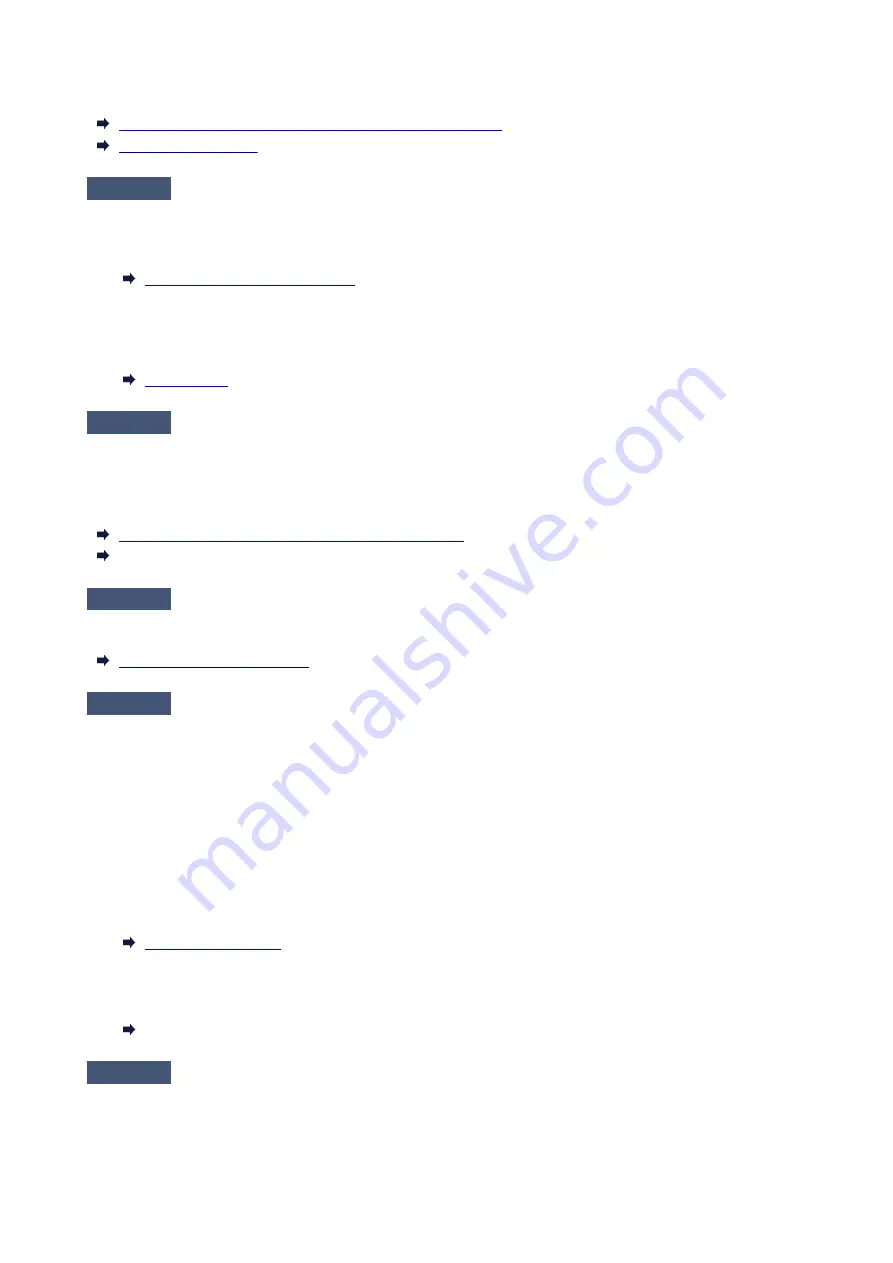
Adjust feed amount.
Automatically Adjusting Different Colored Horizontal Streaks
Adjusting Line Length
Check 5
When printing photos and posters, are the
Print Target
settings set correctly?
Do one of the following.
• In the printer driver, change the setting to
Photo (Color)
or
Poster
in
Print Target
.
•
Printing By Setting Print Purpose
• In the touch screen menu, select
Printer settings
>
Print settings
>
Default print settings
>
Print quality
•
settings
>
Print target
, and change the setting to
Photo
. (This is only available when the printer driver's
Media Type
is set to
Auto (Use Printer Settings)
).
Check 6
Colors in printed images may be uneven if the
Print Quality
setting is too low
If using Windows, select
Advanced Settings
from the
Main
tab of the printer driver, and then select a higher
Print Quality
setting.
If using macOS, select
Quality & Media
in the printer driver, and then select a higher
Print Quality
setting.
Changing the Print Quality and Correcting Image Data
(Windows)
Changing the Print Quality and Correcting Image Data (macOS)
Check 7
Are the Print Head nozzles clogged?
Check for nozzle clogging.
Check 8
Colors in printed images may be uneven on the boundary between shades if
there are dark and light areas in an image
Prints on the same page while switching between Bidirectional printing and Unidirectional printing. Therefore,
color unevenness may occur when switching. Using the unidirectional printing function may reduce color
unevenness in this situation.
Follow the steps below for unidirectional printing.
• Windows
•
Open
Paper Detailed Settings
from the
Main
tab of the printer driver, and then select
Unidirectional
Printing
.
• macOS
•
Open
Advanced Paper Settings
in the printer driver, and then select
Unidirectional Printing
.
Advanced Paper Settings
Check 9
If printing borderless, colors in printed images may be a little uneven at the
leading edge of the paper because printing is interrupted to cut the paper
639
Содержание imagePROGRAF TM-355
Страница 20: ...Trademarks and Licenses Trademarks Licenses 20...
Страница 49: ...Printer Parts Front Back Side Top Cover Inside Roll Paper Cover Inside Operation Panel Printer Stand 49...
Страница 50: ...Front TM 355 TM 255 TM 5355 TM 5255 50...
Страница 51: ...TM 350 TM 250 TM 5350 TM 5250 TM 340 TM 240 TM 5340 TM 5240 51...
Страница 60: ...Important When purchasing check the Model number 60...
Страница 62: ...62...
Страница 65: ...TM 340 TM 5340 Printer Stand SD 33 TM 240 TM 5240 Printer Stand SD 24 Stand Parts SD 35 SD 26 65...
Страница 81: ...4 Return to the regular position 4 81...
Страница 85: ...Printing from iOS Device AirPrint Enlarging Copy with imageRUNNER ADVANCE Using PIXMA MAXIFY Cloud Link 85...
Страница 93: ...Printing Photos and Business Documents Printing By Setting Print Purpose Edit in PosterArtist and Print 93...
Страница 98: ...Note For instructions on how to edit and rearrange images refer to the PosterArtist manual 98...
Страница 99: ...Printing CAD Drawings Printing By Setting Print Purpose 99...
Страница 131: ...Note Selecting Enlarged Reduced Printing changes the printable area of the document 131...
Страница 170: ...Click OK When you print the upper and lower margins are reduced so that you can save paper 170...
Страница 200: ...Printer Driver Windows Printer Driver macOS Printer Driver 200...
Страница 201: ...Windows Printer Driver Overview of the Printer Driver Printer Driver Description Updating the Printer Driver 201...
Страница 213: ...In such cases take the appropriate action as described 213...
Страница 259: ...11 Lock the holder stopper lever A by rotating it towards 11 12 Slide the roll holder to the right 12 259...
Страница 263: ...Important If the edge of the roll paper is folded or dirty cut the edge of the roll paper Cutting Roll Paper 263...
Страница 266: ...8 Close the roll paper cover 8 266...
Страница 277: ...277...
Страница 287: ...Media Configuration Tool Guide 287...
Страница 293: ...5 Select ON 5 293...
Страница 343: ...Initialize printer settings Initializing Printer s Setting Maintenance Information Jobs 343...
Страница 376: ...Data on the hard disk are erased 376...
Страница 377: ...HP GL 2 Settings Menus on HP GL 2 print settings Menu Setting Combinations 377...
Страница 379: ...Print color list for palettes Warning display Detect image size Frame control 379...
Страница 389: ...F Range which cannot be printed G Paper for printing 389...
Страница 391: ...391...
Страница 394: ...Even if the image runs off the edge of the paper it is rotated to expand the print range 394...
Страница 397: ...A Output object area B Fit to long side post processing size 397...
Страница 399: ...ON is selected when printing on roll 399...
Страница 401: ...A Position of cut when OFF B Position of cut when ON 401...
Страница 405: ...When Enable is selected 405...
Страница 415: ...14 8 0 100 0 168 168 No setting No setting Miter 15 12 0 110 168 0 115 No setting No setting Miter 415...
Страница 420: ...420...
Страница 430: ...Printed without upper lower blank area 430...
Страница 436: ...Printed image after reduced A Position of cut for A3 size 436...
Страница 438: ...If an image is running off the edge of the paper as shown above the subsequent images are printed on the next sheet 438...
Страница 446: ...The image drawing range determined based on the Detect image size setting is printed at the center of the paper 446...
Страница 475: ...1 Specify number of resending 1 2 Specify interval of resending 2 3 Select OK 3 The resending setting is completed 475...
Страница 494: ...13 When the screen on the below appears select OK 13 14 Tap on the left side of the screen 14 494...
Страница 504: ...8 Select Enable 8 9 Tap on the left side of the screen 9 504...
Страница 518: ...Handling Print Jobs Deleting Print Jobs Priority Printing Printing Pending Jobs Printing Security Print Jobs 518...
Страница 522: ...2 Select Job management 2 3 Select Print job 3 4 In the list select the target job 4 5 Select Prioritize 5 522...
Страница 534: ...6 Select Edit 6 7 Select Delete 7 8 Select Yes 8 534...
Страница 547: ...If horizontal lines are faint or incomplete execute print head cleaning Cleaning the Print Head 547...
Страница 559: ...7 Select paper to adjust 7 A test pattern is printed for adjustment and adjustment is finished 559...
Страница 565: ...Troubleshooting Paper Abrasion and Blurry Images Changing the Print Head Height Adjusting Vacuum Strength 565...
Страница 567: ...Depending on the type of paper some setting values may not be available 567...
Страница 569: ...Color Management Managing Colors Performing Color Calibration Adjustment Types of Color Calibration 569...
Страница 577: ...Performing Color Calibration 577...
Страница 589: ...589...
Страница 606: ...Cleaning the Printer Cleaning the Printer Exterior Cleaning Inside the Top Cover 606...
Страница 611: ...611...
Страница 612: ...Performing Maintenance Functions from Your Computer Windows Cleaning the Print Heads Printing a Nozzle Check Pattern 612...
Страница 615: ...Related Topic Cleaning the Print Heads 615...
Страница 616: ...Other Maintenance Preparing to Transfer the Printer Reinstalling the Printer Firmware update 616...
Страница 645: ...Paper Settings List Roll Paper 645...
Страница 651: ...Paper Settings List Roll Paper 651...
Страница 672: ...3 Restart computer 3 4 Make sure you have no application software running 4 5 Refer to Setup Guide for setup 5 672...
Страница 682: ...If you can connect to the network try to set up from the beginning 682...
Страница 694: ...Network Connection Problems Network Settings and Common Problems Cannot Connect to the Printer 694...
Страница 728: ...6 Load roll 6 Ensure that you operate the touch screen before loading the roll Loading Rolls in the Printer 728...
Страница 732: ...Check 8 Is the edge of the cutter blade blunt Replace the cutter blade Replacing the Cutter Blade 732...
Страница 741: ...Ink related Problems Printer consumes a lot of ink Ink Level Detection Does this printer support sub ink tank system 741...
Страница 776: ...1201 Cause The ink tank cover is open What to Do Close the ink tank cover 776...
Страница 777: ...1210 Cause The ink tank cover is open What to Do Close the ink tank cover 777...
Страница 799: ...1485 Cause Cannot use attached print head What to Do Attach the correct print head Replacing the Print Head 799...
Страница 803: ...1500 Cause The ink in the ink tank is running low What to Do Prepare a new ink tank 803...
Страница 805: ...1552 Cause A genuine Canon ink tank has been inserted What to Do To dismiss the message tap OK on the touch screen 805...
Страница 808: ...1660 Cause Ink tank not inserted What to Do Insert the ink tank correctly Replacing Ink Tanks 808...
Страница 815: ...1752 Cause The ink has run out What to Do Open the ink tank cover and then replace the ink tank Replacing Ink Tanks 815...
Страница 843: ...3331 Cause Print results may be abnormal as there is a large volume of print data What to Do Check the print job 843...
Страница 883: ...Contact your Canon dealer for assistance 883...
Страница 926: ...Specifications Specifications Print Area 926...
Страница 938: ...Appendix Safety Handling Precautions Online Manual Symbols Used in This Document Trademarks and Licenses 938...
Страница 939: ...Safety Safety Precautions Regulatory Information WEEE 939...
Страница 960: ...Handling Precautions When Repairing Lending or Disposing of the Printer 960...
















































