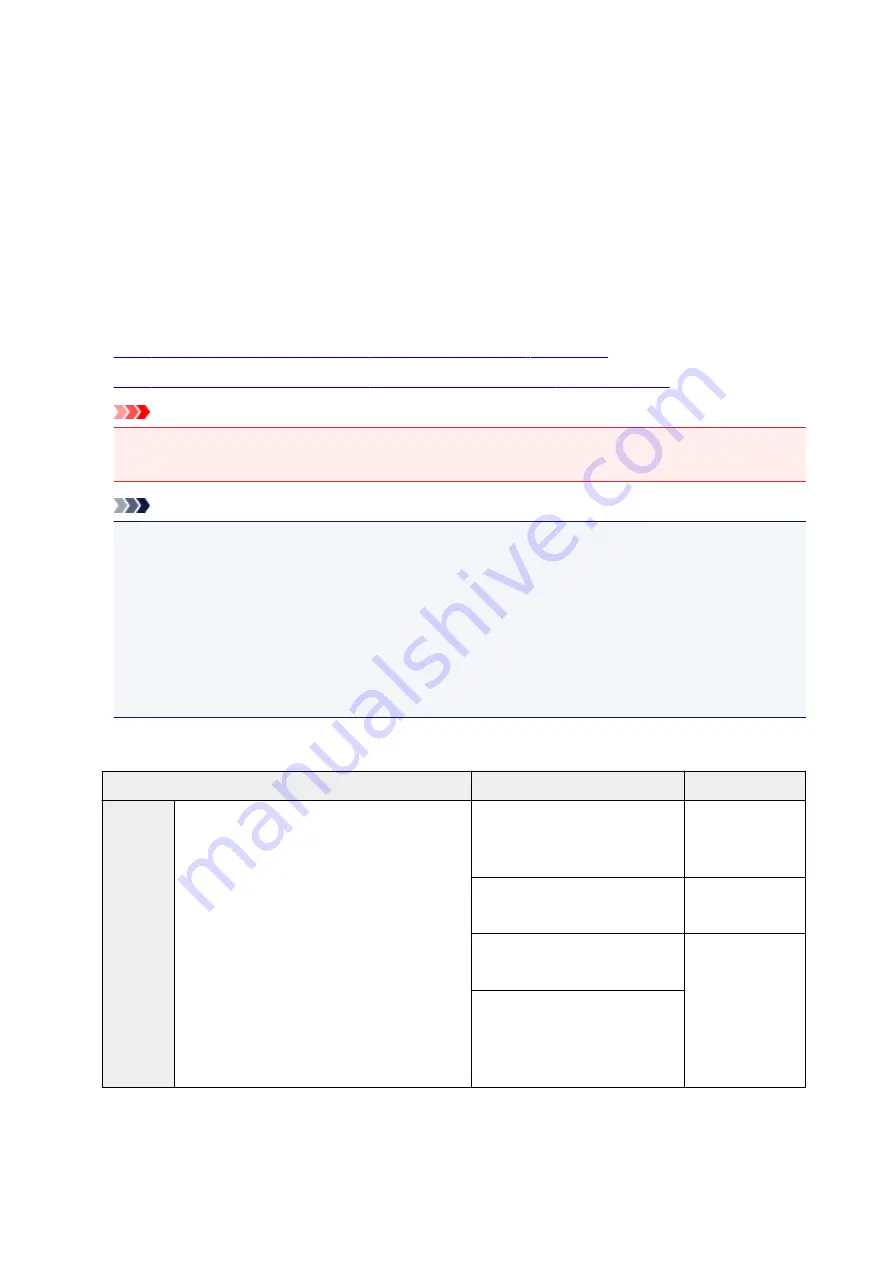
How to Switch Paper Rolls
Here we will explain how, in certain situations, paper roll 1 and paper roll 2 are switched. Refer to this
information when necessary, for example, when documents will not print as expected, etc.
If you select
Roll Paper (Auto)
under
Paper Source
in the
Page Setup
tab, of the two paper rolls loaded in
the lower and upper trays of the printer, the one best suited for the print job will be automatically selected.
Whether paper roll 1 or paper roll 2 will be used, is determined through a sequence of judgment based on
the 7 conditions in the table below.
At such times, the
Device settings
->
Paper-related settings
->
Detect paper setting mismatch
in the
Printer unit's Control panel will switch to the result of the judgment based on the process described below.
•
•
Important
• If the lower roll paper unit is not loaded or if the roll unit that was set as the take-up unit is loaded,
the roll paper cannot be switched automatically.
Note
• If Error or On hold are displayed, replace the paper to match the requirements of the print job.
• In order to minimize paper waste, it is recommended that you configure the control panel on the
Printer unit as indicated below.
• In
Device settings
->
Paper-related settings
, set
Roll paper auto switching
to
Identify size
• In Paper settings display area -> (Each paper type) ->
Paper settings
->
Advanced
, set
Detect paper width
to
Enable
• If, on the
Device Settings
tab, a checkmark appears next to
Automatically switch paper sources
(paper size priority)
, do not follow the table below.
If the Detect paper setting mismatch setting is set on Pause or Hold job
Condition
Situation
Judgment result
Condi-
tion 1
Whether the paper roll loaded on the printer is
long enough to print the paper size specified for
the print job.
Only one of either paper roll 1 or
paper roll 2 is long enough
Select the paper
roll of sufficient
length
Neither paper roll 1 nor paper roll
2 are long enough
Error
Both paper roll 1 and paper roll 2
are long enough
To Condition 2
On the Printer's menu,
Manage
remaining roll amount
is set on
Disable
(length of the paper roll
cannot be determined)
477
Содержание imagePROGRAF PRO-2000
Страница 19: ...B20A 965 B510 966 ...
Страница 92: ...6 Tap ON 92 ...
Страница 103: ...6 Lower release lever 103 ...
Страница 104: ...Basket Parts of the Basket Using the Basket Example Basket Configurations Storing the Basket 104 ...
Страница 114: ...114 ...
Страница 133: ...133 ...
Страница 135: ...Operations and Touch Screen Operation Panel Touch Screen Checking Instructions During Printer Operations 135 ...
Страница 137: ...Note When the printer is in Sleep mode you can touch the touch screen to recover from Sleep mode 137 ...
Страница 142: ...142 ...
Страница 149: ...Tap C to display the preview screen Touch the Back button to return to the previous screen 149 ...
Страница 162: ...Records of use Head information Head alignment performance log Values applied with auto settings 162 ...
Страница 164: ...For more on setting items on the operation panel Setting Items on Operation Panel 164 ...
Страница 196: ...8 When you finish checking printer status and changing printer settings select Log off 9 Close web browser 196 ...
Страница 208: ...The resending setting is completed 208 ...
Страница 210: ...Printer Parts Front Back Top Cover Inside Carriage Ink Tank Cover Inside Operation Panel 210 ...
Страница 217: ...Hard Disk Printer Hard Disk Operations Checking Free Hard Disk Space Erasing Data on Printer s Hard Disk 217 ...
Страница 221: ...Optional accessories Roll Holder Set Stand Stand Parts Parts of the Basket Roll unit Parts of the Roll Unit 221 ...
Страница 247: ... XX represents alphanumeric characters 247 ...
Страница 249: ... For Mac OS Follow the instructions on the Canon website to redo setup 249 ...
Страница 258: ...5 Displays this guide Note This item has the same function as Online Manual in the Help menu 258 ...
Страница 280: ...IJ Network Device Setup Utility Menus Printer Menu View Menu Option Menu Help Menu 280 ...
Страница 287: ...Other Network Information Technical Terms Restrictions Firewall 287 ...
Страница 306: ...Adjusting the Print Head Adjusting the Print Head Troubleshooting Paper Abrasion and Blurry Images 306 ...
Страница 314: ...Adjusting Feed Amount Adjusting Feed Amount Adjusting Vacuum Strength 314 ...
Страница 318: ...6 Tap paper to adjust A test pattern is printed for adjustment and adjustment is finished 318 ...
Страница 326: ...Color Calibration Managing Colors Performing Color Calibration Adjustment Types of Color Calibration 326 ...
Страница 328: ...See below for details Media Configuration Tool Guide Windows Media Configuration Tool Guide Mac OS 328 ...
Страница 337: ...Ink Tanks Ink Tanks Replacing Ink Tanks Checking Ink Tank Levels When to Replace Ink Tanks 337 ...
Страница 347: ...6 Make sure ink lamp indicator is lit Note If the ink lamp is not lit reload the tank 7 Close ink tank cover 347 ...
Страница 351: ...Note If the ink lamp is not lit reload the tank 7 Close ink tank cover 351 ...
Страница 353: ...Note Tap Order ink now to view the ink supplier information 353 ...
Страница 355: ...Print Head Print Head Checking for Nozzle Clogging Cleaning the Print Head Replacing the Print Head 355 ...
Страница 376: ...376 ...
Страница 379: ...Cutter Blade Cutter Blade Replacing the Cutter Blade 379 ...
Страница 396: ...Other Maintenance Preparing to Transfer the Printer Reinstalling the Printer 396 ...
Страница 402: ...9 Repack Roll Holder holder stopper and printer in shipping materials and then package them in shipping box 402 ...
Страница 407: ... See Installing the Printer Driver Mac OS 407 ...
Страница 408: ...Specifications Printer Specifications Specifications Print Area 408 ...
Страница 409: ...Printer Specifications Specifications Print Area 409 ...
Страница 417: ...Safety Safety Precautions Regulatory Information WEEE EU EEA 417 ...
Страница 433: ...Basic Printing Workflow Printing procedure Canceling print jobs Pausing Printing 433 ...
Страница 442: ...6 Send the print job Printing in Windows Printing from Mac OS The printer now starts printing the print job 442 ...
Страница 452: ...Note The screen may differ slightly depending on the model you are using 452 ...
Страница 454: ...Pausing Printing Pausing Printing 454 ...
Страница 483: ...Printing Photos and Business Documents Printing By Setting Print Purpose Edit in PosterArtist and Print 483 ...
Страница 488: ...Note For instructions on how to edit and rearrange images refer to the PosterArtist Lite manual 488 ...
Страница 505: ...Specifying Color Correction Adjusting Color Balance Adjusting Brightness Adjusting Contrast 505 ...
Страница 555: ...8 Complete the setup Click OK When you print the document is printed in the center of the paper 555 ...
Страница 562: ...7 Complete the setup Click OK When you print the upper and lower margins are eliminated so that you can save paper 562 ...
Страница 578: ...Printing from Printer Printing from USB Flash Drive 578 ...
Страница 590: ...Printer Driver Overview of the Printer Driver Printer Driver Description Updating the Printer Driver 590 ...
Страница 594: ...The Layout tab is displayed again 594 ...
Страница 603: ...In such cases take the appropriate action as described 603 ...
Страница 654: ...654 ...
Страница 659: ...Note Enter the password if it is enabled for a saving box 5 Select saved job and select Print 659 ...
Страница 660: ...6 Enter quantity to print in Copies and select Yes 660 ...
Страница 662: ...Note Enter the password if it is enabled for a saving box 5 Select saved job and select Edit 662 ...
Страница 663: ...6 Select Delete on displayed screen 663 ...
Страница 665: ...5 Select saved job and select Edit 6 Select Move on displayed screen 7 On Move job page select Destination job box 665 ...
Страница 666: ...8 Select name or number of destination personal box in Destination job box list and select OK on displayed screen 666 ...
Страница 674: ...5 Select Edit 6 In Edit job box dialog box enter name in Job box name and select OK 674 ...
Страница 675: ...675 ...
Страница 677: ...Note Enter the password if it is enabled for a saving box Jobs saved in the box are listed 677 ...
Страница 680: ...Note Enter the password if it is enabled for a saving box 5 Select print job 680 ...
Страница 681: ...The details of the saved document appears 681 ...
Страница 683: ...5 Select saved job and select Edit 6 Select Change 683 ...
Страница 684: ...7 Enter name and select OK 684 ...
Страница 707: ...4 Lift up the release lever 5 If the paper is visible hold the paper and pull it out toward the front 707 ...
Страница 709: ...9 Turn on the power to the printer Turning the Printer On and Off 709 ...
Страница 714: ...Replacing the Cutter Blade 714 ...
Страница 762: ...Installation Problems Removing Printer Software 762 ...
Страница 788: ...Note To stop printing press the Stop button 788 ...
Страница 798: ...1201 Cause The ink tank cover is open What to Do Close the ink tank cover 798 ...
Страница 799: ...1210 Cause The ink tank cover is open What to Do Close the ink tank cover 799 ...
Страница 822: ...1485 Cause Cannot use attached print head What to Do Attach the correct print head Replacing the Print Head 822 ...
Страница 826: ...1500 Cause The ink in the ink tank is running low What to Do Prepare a new ink tank 826 ...
Страница 828: ...1552 Cause A genuine Canon ink tank has been inserted What to Do To dismiss the message tap OK on the touch screen 828 ...
Страница 831: ...1660 Cause Ink tank not inserted What to Do Insert the ink tank correctly Replacing Ink Tanks 831 ...
Страница 838: ...1752 Cause The ink has run out What to Do Open the ink tank cover and then replace the ink tank Replacing Ink Tanks 838 ...
Страница 862: ...3330 Cause Print data may be corrupt What to Do Check the print job 862 ...
Страница 863: ...3331 Cause Print results may be abnormal as there is a large volume of print data What to Do Check the print job 863 ...
Страница 864: ...3332 Cause Unsupported JPEG data format What to Do Print from a PC 864 ...
Страница 865: ...3333 Cause Unsupported JPEG data format What to Do Print from a PC 865 ...
Страница 869: ...3340 Cause Print data contains no image processing parameters What to Do Check the print job settings 869 ...
Страница 870: ...3341 Cause Print data contains illegal image processing table What to Do Check the print job image processing table 870 ...
Страница 906: ...If this does not apply there may be a cutter blade malfunction Contact your Canon dealer for assistance 906 ...






























