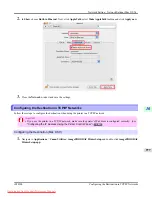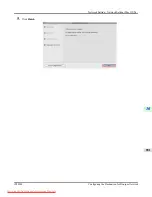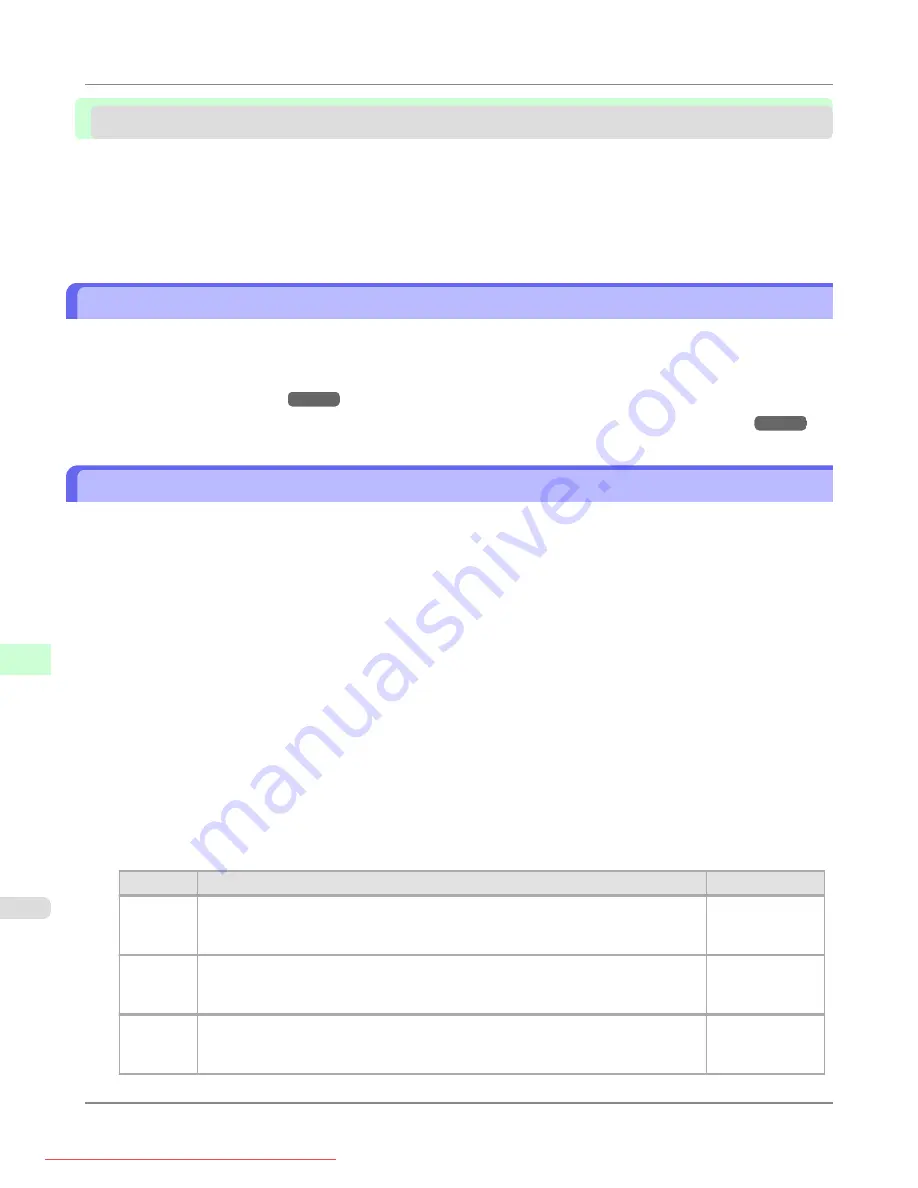
Network Setting (Mac OS X)
Configuring the Printer Driver Destination
Specify the printer driver destination as follows if the printer's IP address is changed, or if you will use the printer over a
network connection instead of via USB connection.
•
If you switch to printing in a TCP/IP network, or if the printer's IP address is changed,
•
If you switch to printing in a Bonjour network,
Configuring the Destination for Bonjour Network
Configuring the Printer's AppleTalk Network Settings
Follow the steps below to configure the AppleTalk network settings.
1.
Start the web browser and enter the following URL in the
Location
(or
Address
) box to display the RemoteUI
page.
http://printer IP address or name/
Example: http://xxx.xxx.xxx.xxx/
2.
Select
Administrator Mode
and click
Logon
.
3.
If a password has been set on the printer, enter the password.
4.
Click
Network
in the
Device Manager
menu at left to display the
Network
page.
5.
Click
Edit
in the upper-right corner of the
AppleTalk
group to display the
Edit AppleTalk Protocol Settings
page.
6.
Refer to the AppleTalk Settings Items table to complete the settings.
AppleTalk Settings Items
Item
Details
Default Setting
Phase
Type
Specify whether to use AppleTalk.
If you will use AppleTalk, choose
Phase 2
.
If you will not use AppleTalk, choose
Disabled
.
Disabled
Name
(*1)
Specify the object name used by AppleTalk (in up to 31 single-byte or 15 double-
byte characters).
However, do not use the following single-byte characters: @, *, :, and =.
Canon
NB-18GB
(xxxxxx)
Zone
(*2)
Specify the printer zone name, up to 31 single-byte characters.
However, do not use the following single-byte characters: Also avoid using
*
(which
represents the default zone) in the middle of a string.
*
Network Setting
>
Network Setting (Mac OS X)
>
Configuring the Printer Driver Destination
iPF8300
10
974
Содержание imagePROGRAF iPF8300
Страница 1139: ...WEEE Directive Appendix Disposal of the product iPF8300 WEEE Directive 14 1121 Downloaded from ManualsPrinter com Manuals ...
Страница 1140: ...Appendix Disposal of the product WEEE Directive iPF8300 14 1122 Downloaded from ManualsPrinter com Manuals ...
Страница 1141: ...Appendix Disposal of the product iPF8300 WEEE Directive 14 1123 Downloaded from ManualsPrinter com Manuals ...
Страница 1142: ...Appendix Disposal of the product WEEE Directive iPF8300 14 1124 Downloaded from ManualsPrinter com Manuals ...
Страница 1143: ...Appendix Disposal of the product iPF8300 WEEE Directive 14 1125 Downloaded from ManualsPrinter com Manuals ...
Страница 1144: ...Appendix Disposal of the product WEEE Directive iPF8300 14 1126 Downloaded from ManualsPrinter com Manuals ...
Страница 1145: ...Appendix Disposal of the product iPF8300 WEEE Directive 14 1127 Downloaded from ManualsPrinter com Manuals ...
Страница 1146: ...Appendix Disposal of the product WEEE Directive iPF8300 14 1128 Downloaded from ManualsPrinter com Manuals ...
Страница 1147: ...Appendix Disposal of the product iPF8300 WEEE Directive 14 1129 Downloaded from ManualsPrinter com Manuals ...
Страница 1149: ...U Utility Sheet 238 V Vacuum Strength 852 W When to replace 1000 Downloaded from ManualsPrinter com Manuals ...
Страница 1150: ... CANON INC 2010 Downloaded from ManualsPrinter com Manuals ...