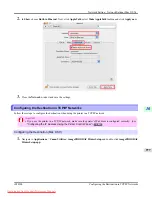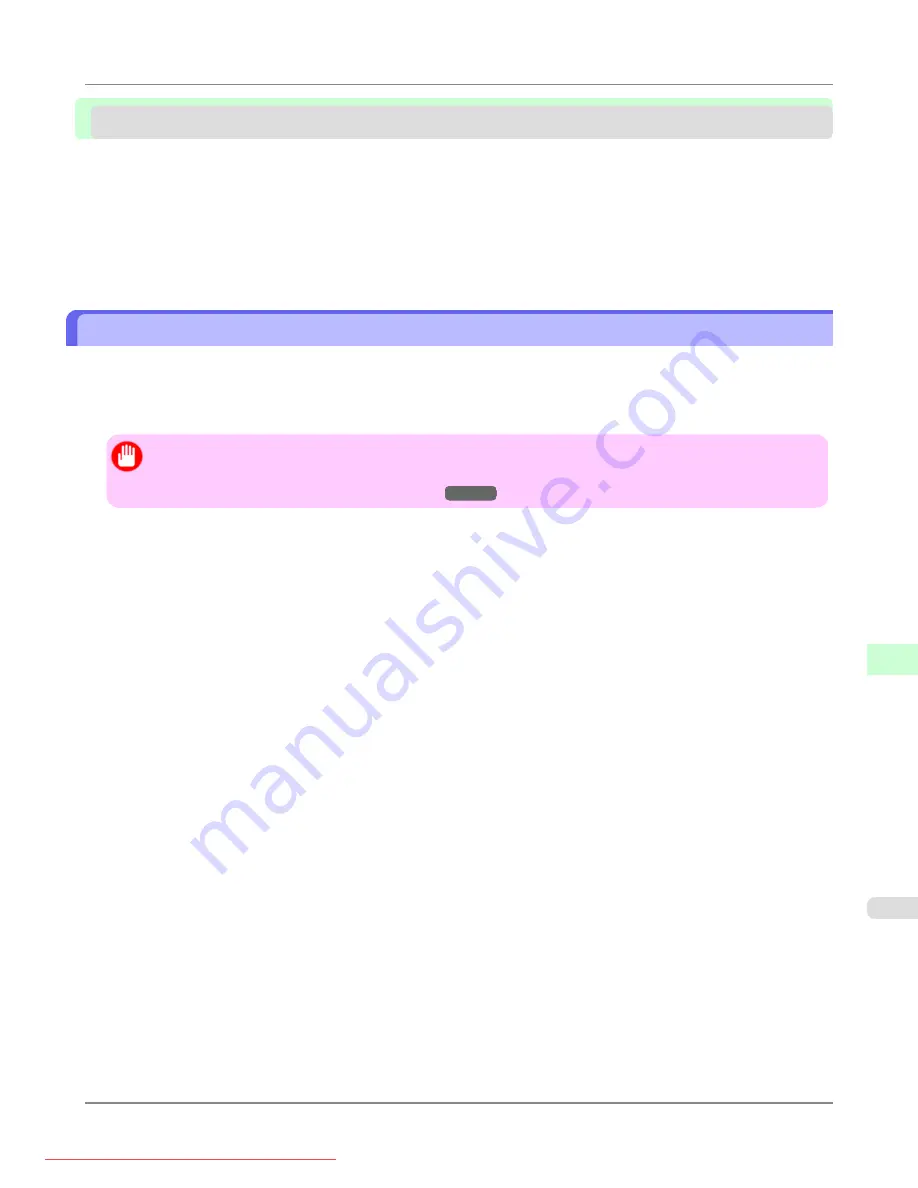
Network Setting (Windows)
Configuring the Printer Driver Destination
This topic describes how to specify the printer driver destination if the printer's IP address is changed, or if you will use the
printer over a network connection instead of via USB connection.
The procedure described below is the configuration based on the LPR or Raw protocol using the standard TCP/IP port in
Windows (
Standard TCP/IP Port
).
Important
•
If you will use the printer in a TCP/IP network, make sure the printer's IP address is configured correctly.
•
Configuring the IP Address on the Printer
1.
Open the
Printers and Faxes
(or
Printers
) window.
2.
Right-click the icon of this printer and choose
Properties
to open the printer properties window.
3.
Click the
Port
tab to display the
Port
sheet.
4.
Click
Add Port
to display the
Printer Ports
dialog box.
5.
In the
Available Port
list, select
Standard TCP/IP Port
.
6.
Click
New Port
.
After the wizard starts, a window is displayed for the
Welcome to the Add Standard TCP/IP Printer Port Wiz-
ard
.
7.
Click
Next
.
8.
In
Printer Name or IP Address
, enter the printer's IP address. If the DNS is configured, you can also enter the DNS
Domain Name.
9.
Follow the instructions on the screen to add a printer port.
10.
Click
Close
to close the
Printer Ports
dialog box.
11.
Make sure the printer port you added is displayed under
Ports
, and that the port is selected.
12.
Click
Close
to close the printer properties window.
Network Setting
>
Network Setting (Windows)
>
iPF8300
Configuring the Printer Driver Destination
10
963
Содержание imagePROGRAF iPF8300
Страница 1139: ...WEEE Directive Appendix Disposal of the product iPF8300 WEEE Directive 14 1121 Downloaded from ManualsPrinter com Manuals ...
Страница 1140: ...Appendix Disposal of the product WEEE Directive iPF8300 14 1122 Downloaded from ManualsPrinter com Manuals ...
Страница 1141: ...Appendix Disposal of the product iPF8300 WEEE Directive 14 1123 Downloaded from ManualsPrinter com Manuals ...
Страница 1142: ...Appendix Disposal of the product WEEE Directive iPF8300 14 1124 Downloaded from ManualsPrinter com Manuals ...
Страница 1143: ...Appendix Disposal of the product iPF8300 WEEE Directive 14 1125 Downloaded from ManualsPrinter com Manuals ...
Страница 1144: ...Appendix Disposal of the product WEEE Directive iPF8300 14 1126 Downloaded from ManualsPrinter com Manuals ...
Страница 1145: ...Appendix Disposal of the product iPF8300 WEEE Directive 14 1127 Downloaded from ManualsPrinter com Manuals ...
Страница 1146: ...Appendix Disposal of the product WEEE Directive iPF8300 14 1128 Downloaded from ManualsPrinter com Manuals ...
Страница 1147: ...Appendix Disposal of the product iPF8300 WEEE Directive 14 1129 Downloaded from ManualsPrinter com Manuals ...
Страница 1149: ...U Utility Sheet 238 V Vacuum Strength 852 W When to replace 1000 Downloaded from ManualsPrinter com Manuals ...
Страница 1150: ... CANON INC 2010 Downloaded from ManualsPrinter com Manuals ...