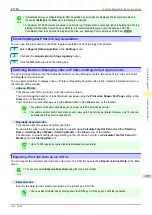5
Press
▲
or
▼
to select
Job List
, and then press the
OK
button.
6
Press
▲
or
▼
to select the saved job, and then press the
OK
button.
7
Press
▲
or
▼
to select
, and then press the
OK
button.
8
Specify the number of copies and press the
OK
button.
Using RemoteUI
1
On the
Stored Job
page, choose the box.
Note
•
Enter a password if one has been set.
2
Select the print job and click
Resume
.
3
On the
Print Saved Document
page, enter the
quantity to print in
Copies
and click
OK
.
For details, refer to the RemoteUI help.
iPF785
Printing Saved Jobs
Print Job Management
Basic Print Job Operations
491
Содержание imageprograf IPF785
Страница 14: ...14 ...
Страница 28: ...iPF785 User s Guide 28 ...
Страница 248: ...iPF785 User s Guide 248 ...
Страница 432: ...iPF785 User s Guide 432 ...
Страница 464: ...iPF785 User s Guide 464 ...
Страница 518: ...iPF785 User s Guide 518 ...
Страница 534: ...iPF785 User s Guide 534 ...
Страница 638: ...iPF785 User s Guide 638 ...
Страница 640: ...iPF785 User s Guide ENG CANON INC 2014 ...