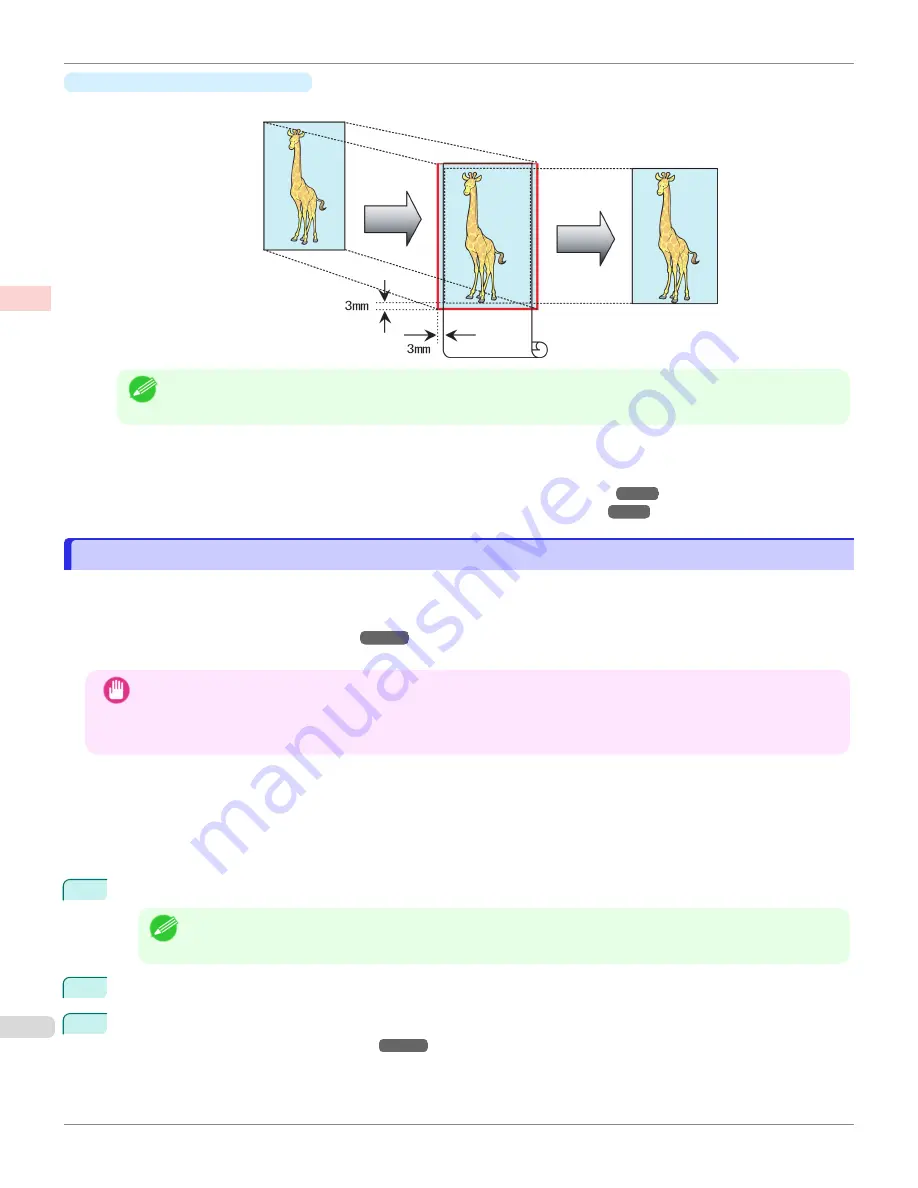
•
Scale to fit Roll Paper Width
Enlarge or reduce the original as a whole to match the roll paper width.
Note
•
You can combine this function with rotating pages 90 degrees before printing so that the original width (relative to
portrait orientation) matches the roll paper width in borderless printing.
For instructions on borderless printing of photos, images, and other documents to match the roll paper width, refer
to the following topics, as appropriate for your computer and operating system.
•
Borderless Printing by Resizing Originals to Fit the Roll Width (Windows)
•
Borderless Printing by Resizing Originals to Fit the Roll Width (Mac OS)
Borderless Printing by Resizing Originals to Fit the Roll Width (Windows)
Borderless Printing by Resizing Originals to Fit the Roll Width (Windows)
This topic describes how to enlarge originals before borderless printing to match the roll width, based on the following
example.
If you use an A1 or A2 roll for borderless printing, insert the provided Spacer for Borderless Printing on the Roll Hold-
er.
Loading Rolls on the Roll Holder
If you do not attach the Spacer for Borderless Printing, the Platen may be soiled from borderless printing.
Important
•
When borderless printing is used, the edge of the paper is cut during printing. Thus, ink density may be uneven at the
edges. If you require higher image quality, select
No
from the
Automatic Cutting
list in the
Roll Paper Options
dialog box. In this case, the paper can be printed without borders on the left and right sides only. Once printed and
cut, please cut the upper and lower bands with scissors.
•
Document: Any type
•
Page size: A4 (210.0×297.0 mm)/Letter (8.3 × 11.7 in)
•
Paper: Roll
•
Paper type:
Canon Heavyweight Coated Paper
•
Roll paper width: 10 inches (254.0 mm)
1
In the application, create an original that takes up the entire space of the paper size.
Note
•
If you can specify the margin, as in Microsoft Word, set the margin at 0 mm. For instructions on specifying the
margin, refer to the software documentation.
2
Choose
in the application menu.
3
Select the printer in the dialog box, and then display the printer driver dialog box.
Driver Dialog Box from Applications
Borderless Printing by Resizing Originals to Fit the Roll Width (Windows)
iPF6400SE
Enhanced Printing Options
Borderless Printing
82
Содержание imagePROGRAF iPF6400SE
Страница 30: ...iPF6400SE User s Guide 30 ...
Страница 452: ...iPF6400SE User s Guide 452 ...
Страница 530: ...iPF6400SE User s Guide 530 ...
Страница 550: ...iPF6400SE User s Guide 550 ...
Страница 638: ...iPF6400SE User s Guide 638 ...
Страница 664: ...iPF6400SE User s Guide 664 ...
Страница 672: ...Disposal of the product Disposal of the product iPF6400SE User s Guide Appendix Disposal of the product 672 ...
Страница 673: ...WEEE Directive WEEE Directive iPF6400SE WEEE Directive User s Guide Appendix Disposal of the product 673 ...
Страница 674: ...WEEE Directive iPF6400SE User s Guide Appendix Disposal of the product 674 ...
Страница 675: ...iPF6400SE WEEE Directive User s Guide Appendix Disposal of the product 675 ...
Страница 676: ...WEEE Directive iPF6400SE User s Guide Appendix Disposal of the product 676 ...
Страница 677: ...iPF6400SE WEEE Directive User s Guide Appendix Disposal of the product 677 ...
Страница 678: ...WEEE Directive iPF6400SE User s Guide Appendix Disposal of the product 678 ...
Страница 679: ...iPF6400SE WEEE Directive User s Guide Appendix Disposal of the product 679 ...
Страница 680: ...WEEE Directive iPF6400SE User s Guide Appendix Disposal of the product 680 ...
Страница 681: ...iPF6400SE WEEE Directive User s Guide Appendix Disposal of the product 681 ...
Страница 682: ...iPF6400SE User s Guide 682 ...
Страница 684: ...iPF6400SE User s Guide ENG CANON INC 2015 ...






























