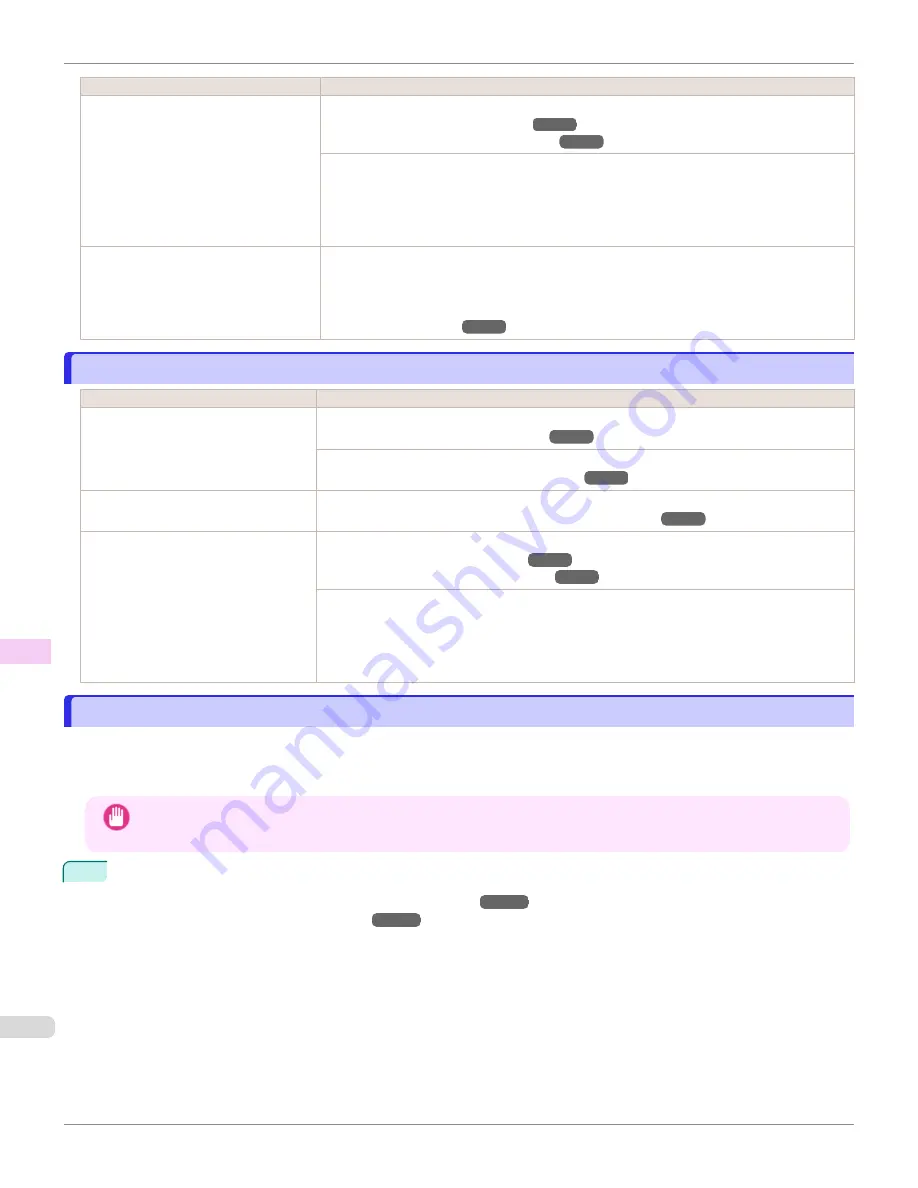
Cause
Corrective Action
The type of paper specified in the printer
driver does not match the type loaded in
the printer.
Load paper of the same type as you have specified in the printer driver.
Loading Sheets in the Feed Slot
Make sure the same type of paper is specified in the printer driver as you have loaded in the
printer.
1.
Press the
Stop
button and stop printing.
2.
Change the type of paper in the printer driver and try printing again.
Scan Wait Time
>
Area
in the Control
Panel menu is set to
Leading edge
.
When
Scan Wait Time
>
Area
is set to
Leading edge
, colors may be uneven 110–140 mm
from the leading edge. (The position varies depending on the
Print Quality
setting.)
In this case, select
Scan Wait Time
>
Area
>
Entire area
.
However, note that printing will now take longer.
Image edges are blurred or white banding occurs
Image edges are blurred or white banding occurs
Cause
Corrective Action
The Platen suction is too strong.
In the Control Panel menu, reduce the level of
VacuumStrngth
.
Close the blue Switch on the platen so that it matches the paper size.
Setting the Blue Switch on the Platen
Incorrect Printhead alignment value.
In the Control Panel menu, set
Head Height
to a lower height.
Troubleshooting Paper Abrasion and Blurry Images
The type of paper specified in the print-
er driver does not match the type loa-
ded in the printer.
Load paper of the same type as you have specified in the printer driver.
Loading Sheets in the Feed Slot
Make sure the same type of paper is specified in the printer driver as you have loaded in the
printer.
1.
Press the
Stop
button and stop printing.
2.
Change the type of paper in the printer driver and try printing again.
Setting the Blue Switch on the Platen
Setting the Blue Switch on the Platen
If printed documents exhibit the following symptoms, adjust the setting of the blue Switch on the Platen.
•
Image edges are blurred
•
Image edges are affected by white banding
Important
•
Always set all of the blue Switches on the Platen to the ● side for borderless printing. If the Switch are not set correct-
ly, the print quality may deteriorate.
1
Remove any loaded paper that will not be used.
•
Removing the Roll from the Printer
•
Image edges are blurred or white banding occurs
iPF6400SE
Troubleshooting
Problems with the printing quality
626
Содержание imagePROGRAF iPF6400SE
Страница 30: ...iPF6400SE User s Guide 30 ...
Страница 452: ...iPF6400SE User s Guide 452 ...
Страница 530: ...iPF6400SE User s Guide 530 ...
Страница 550: ...iPF6400SE User s Guide 550 ...
Страница 638: ...iPF6400SE User s Guide 638 ...
Страница 664: ...iPF6400SE User s Guide 664 ...
Страница 672: ...Disposal of the product Disposal of the product iPF6400SE User s Guide Appendix Disposal of the product 672 ...
Страница 673: ...WEEE Directive WEEE Directive iPF6400SE WEEE Directive User s Guide Appendix Disposal of the product 673 ...
Страница 674: ...WEEE Directive iPF6400SE User s Guide Appendix Disposal of the product 674 ...
Страница 675: ...iPF6400SE WEEE Directive User s Guide Appendix Disposal of the product 675 ...
Страница 676: ...WEEE Directive iPF6400SE User s Guide Appendix Disposal of the product 676 ...
Страница 677: ...iPF6400SE WEEE Directive User s Guide Appendix Disposal of the product 677 ...
Страница 678: ...WEEE Directive iPF6400SE User s Guide Appendix Disposal of the product 678 ...
Страница 679: ...iPF6400SE WEEE Directive User s Guide Appendix Disposal of the product 679 ...
Страница 680: ...WEEE Directive iPF6400SE User s Guide Appendix Disposal of the product 680 ...
Страница 681: ...iPF6400SE WEEE Directive User s Guide Appendix Disposal of the product 681 ...
Страница 682: ...iPF6400SE User s Guide 682 ...
Страница 684: ...iPF6400SE User s Guide ENG CANON INC 2015 ...






























