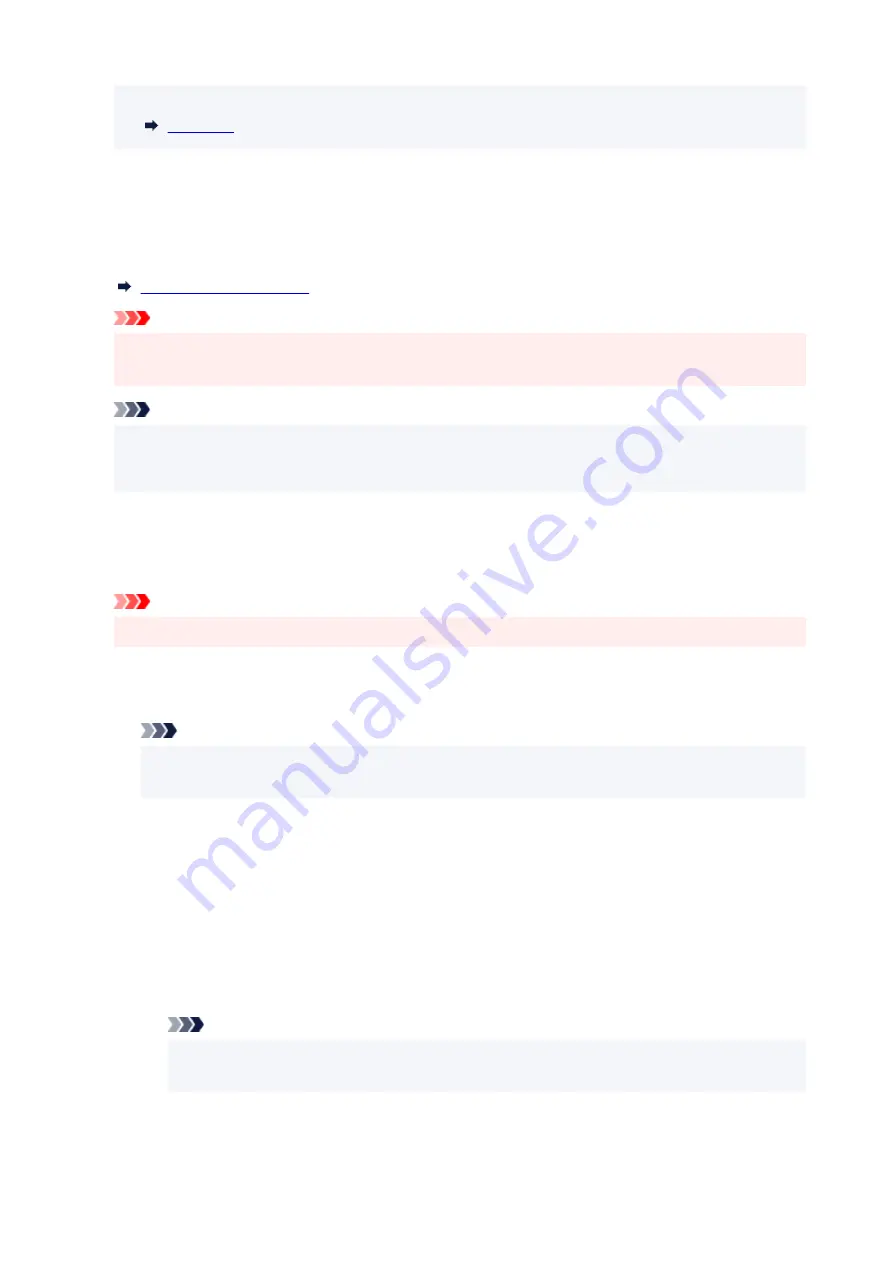
For the items that can be set, see the following.
•
Print details
•
Prints out the LAN setting information of the printer with Wi-Fi connection, wired LAN connection,
wireless direct connection.
For the items that can be checked, see the following.
Important
• Important information on your computer is stated on the paper on which the LAN setting information
is printed. Please handle with care enough.
Note
• You can also print out the LAN setting information by tapping in the following order.
•
Printer settings
>
Test print
>
Print LAN details
•
Advanced
•
By tapping
Advanced
on each setting screen of Wi-Fi connection, wired LAN connection, wireless direct
connection, LAN information can be set in detail.
Important
• If the LAN is disabled, the following items can not be selected.
◦
Set printer name
◦
Specifies the printer name. You can use 2 to 15 characters for the name.
Note
• You cannot use the same printer name as that already used for other LAN connected devices.
• You cannot use a hyphen for the initial or last character of the printer name.
◦
TCP/IP settings
◦
Performs IPv4 or IPv6 setting.
◦
WSD settings
◦
Setting items when you use WSD (one of the network protocols supported in Windows 10, Windows
8.1, and Windows 7).
▪
Enable/disable WSD
▪
Selects whether WSD is enabled or disabled.
Note
• When this setting is enabled, the printer icon is displayed on the Network Explorer in
Windows 10, Windows 8.1, and Windows 7.
▪
Optimize inbound WSD
▪
222
Содержание ImagePrograf GP-4000
Страница 1: ...Online Manual English GP 4000 GP 2000 GP 540 GP 520 ...
Страница 41: ...Printer Parts Front Back Top Cover Inside Carriage Ink Tank Cover Inside Operation Panel 41 ...
Страница 51: ...Optional accessories Stand Stand Parts Roll Unit Parts of the Roll Unit Roll Holder Set 51 ...
Страница 66: ...4 Send the print job 4 Printing in Windows Printing from macOS Start printing 66 ...
Страница 73: ...Note The screen may differ slightly depending on the model you are using 73 ...
Страница 75: ...Pausing Printing Pausing Printing 75 ...
Страница 110: ...3 Check the entered length and tap OK 3 110 ...
Страница 116: ... To load new paper in the printer at this point see Loading the Lower Roll on the Roll Unit Option 116 ...
Страница 138: ...5 Tap Cut dust reduction 5 6 Tap ON 6 138 ...
Страница 151: ...151 ...
Страница 152: ...Basket Using the Basket Example Basket Configurations Storing the Basket 152 ...
Страница 163: ...163 ...
Страница 164: ...Roll Unit Switching Roll Unit Modes Using the Roll Unit In Take Up Mode Removing Printed Paper from the Roll Unit 164 ...
Страница 214: ...Preparing to Transfer the Printer 214 ...
Страница 273: ...3 Select OK 3 The resending setting is completed 273 ...
Страница 309: ... XX represents alphanumeric characters 309 ...
Страница 321: ...Adjusting the Print Head Adjusting the Print Head Troubleshooting Paper Abrasion and Blurry Images 321 ...
Страница 329: ...Adjusting Feed Amount Adjusting Feed Amount Adjusting Vacuum Strength 329 ...
Страница 333: ...6 Tap paper to adjust 6 A test pattern is printed for adjustment and adjustment is finished 333 ...
Страница 341: ...Color Calibration Managing Colors Performing Color Calibration Adjustment Types of Color Calibration 341 ...
Страница 349: ...Performing Color Calibration 349 ...
Страница 352: ...Ink Tanks Ink Tanks Replacing Ink Tanks Checking Ink Tank Levels When to Replace Ink Tanks 352 ...
Страница 355: ...Note For instructions on replacing the ink tanks see Replacing Ink Tanks 355 ...
Страница 365: ...6 Make sure ink lamp is lit 6 Note If the ink lamp is not lit reload the tank 7 Close ink tank cover 7 365 ...
Страница 369: ...Note If the ink lamp is not lit reload the tank 7 Close ink tank cover 7 369 ...
Страница 373: ...Print Head Print Head Checking for Nozzle Clogging Cleaning the Print Head Replacing the Print Head 373 ...
Страница 376: ...Cleaning the Print Head 376 ...
Страница 379: ...Checking for Nozzle Clogging 379 ...
Страница 394: ...394 ...
Страница 397: ...Cutter Blade Cutter Blade Replacing the Cutter Blade 397 ...
Страница 418: ...Other Maintenance Preparing to Transfer the Printer Reinstalling the Printer Firmware update 418 ...
Страница 430: ...Specifications Specifications Print Area 430 ...
Страница 438: ...Appendix Manuals and Their Contents Safety Online Manual Using This Online Manual Trademarks and Licenses 438 ...
Страница 440: ...Safety Safety Precautions Regulatory Information WEEE EU EEA When Repairing Lending or Disposing of the Printer 440 ...
Страница 491: ...Adjusting Color Balance Adjusting Brightness Adjusting Contrast 491 ...
Страница 496: ...Related Topic Interpreting the ICC Profile 496 ...
Страница 509: ...Click Print When you print the document is expanded or reduced to match the roll paper width and then printed 509 ...
Страница 550: ...Printing from Printer Printing Data Saved on USB Flash Drive 550 ...
Страница 572: ...Printer Driver Windows Printer Driver macOS Printer Driver 572 ...
Страница 573: ...macOS Printer Driver Overview of the Printer Driver Description of Print Dialog Updating the Printer Driver 573 ...
Страница 589: ...Adjusting Color Balance Adjusting Brightness Adjusting Contrast 589 ...
Страница 600: ...Specify Fluorescent Colors and Print 600 ...
Страница 623: ...3 Select Save in Job Box in Output Method 3 623 ...
Страница 624: ...624 ...
Страница 636: ...5 In the list select the target job 5 6 Select Edit 6 7 Select Delete 7 8 Select Yes 8 636 ...
Страница 670: ...4 Lift up the release lever 4 670 ...
Страница 672: ...8 Turn on the power to the printer 8 Turning the Printer On and Off 672 ...
Страница 698: ...4913 698 ...
Страница 709: ...Cleaning the Printer Exterior 709 ...
Страница 711: ...Move the printer to a different environment or let the paper dry before rolling it 711 ...
Страница 773: ... A000 to ZZZZ B20A B510 773 ...
Страница 801: ...1201 Cause The ink tank cover is open What to Do Close the ink tank cover 801 ...
Страница 802: ...1210 Cause The ink tank cover is open What to Do Close the ink tank cover 802 ...
Страница 830: ...1485 Cause Cannot use attached print head What to Do Attach the correct print head Replacing the Print Head 830 ...
Страница 834: ...1500 Cause The ink in the ink tank is running low What to Do Prepare a new ink tank 834 ...
Страница 836: ...1552 Cause A genuine Canon ink tank has been inserted What to Do To dismiss the message tap OK on the touch screen 836 ...
Страница 839: ...1660 Cause Ink tank not inserted What to Do Insert the ink tank correctly Replacing Ink Tanks 839 ...
Страница 846: ...1752 Cause The ink has run out What to Do Open the ink tank cover and then replace the ink tank Replacing Ink Tanks 846 ...
Страница 870: ...3331 Cause Print results may be abnormal as there is a large volume of print data What to Do Check the print job 870 ...
Страница 918: ...If this does not apply there may be a cutter blade malfunction Contact your Canon dealer for assistance 918 ...






























