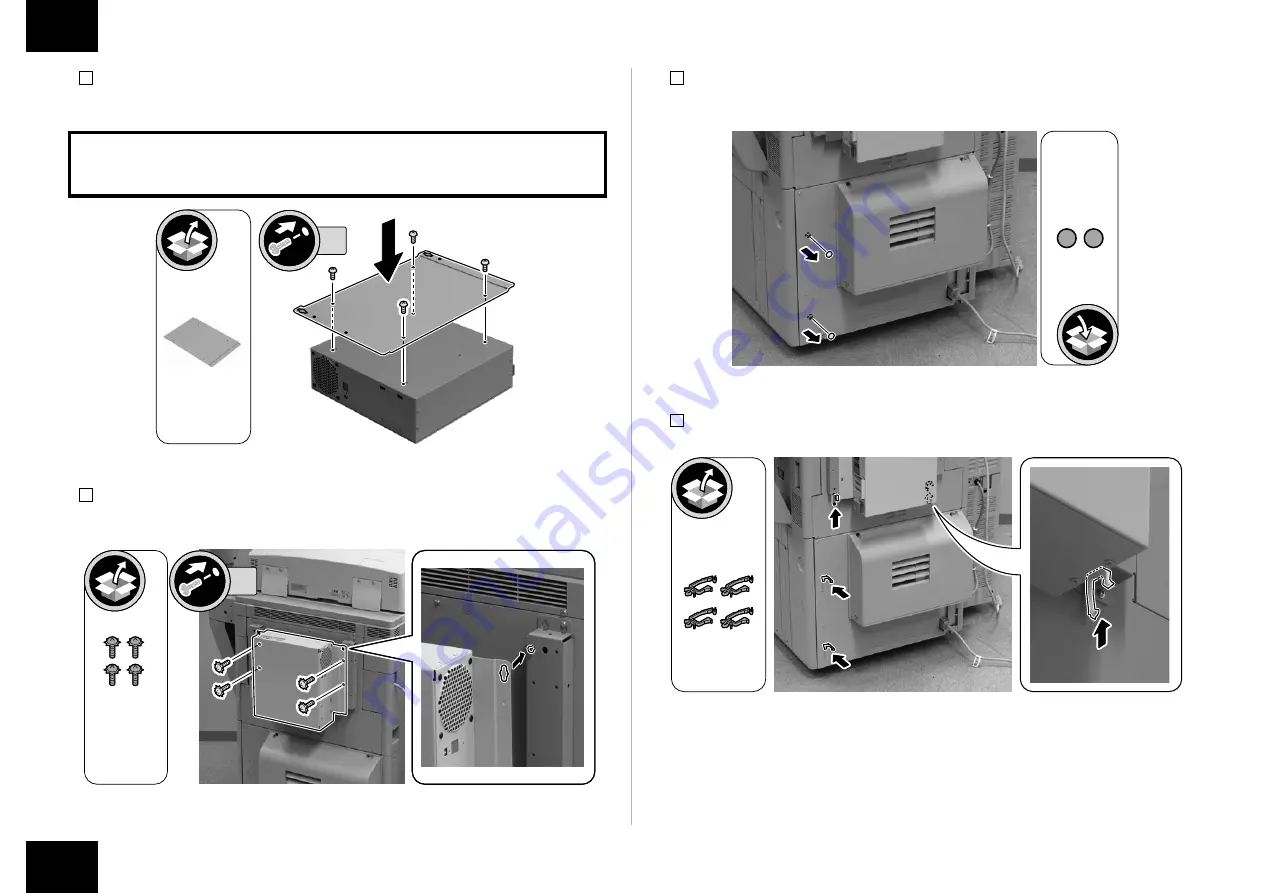
10
10
Installation Procedure > Installing the PS Unit
Installation Procedure > Installing the PS Unit
7) Install the PS Unit Fixation Plate.
• 4 Screw (Use the screws removed in steps 6.)
CAUTION:
Be sure to install it in the correction direction.
4x
8) Hook the PS Unit to the 2 Stepped Screws (M4) tightened in step 5, and install it.
• 4 Screws with Toothed Washer (Binding; M4 x 8)
Screw with
Toothed Washer
Binding; M4x8
4x
F-1-23
F-1-24
9) Remove the 2 Face Seals of the Rear Lower Cover (the removed Face Seals will not be
used).
10)
Install the 4 Wire Saddles.
F-1-25
F-1-26
Содержание imagePRESS Server G100
Страница 32: ......

























