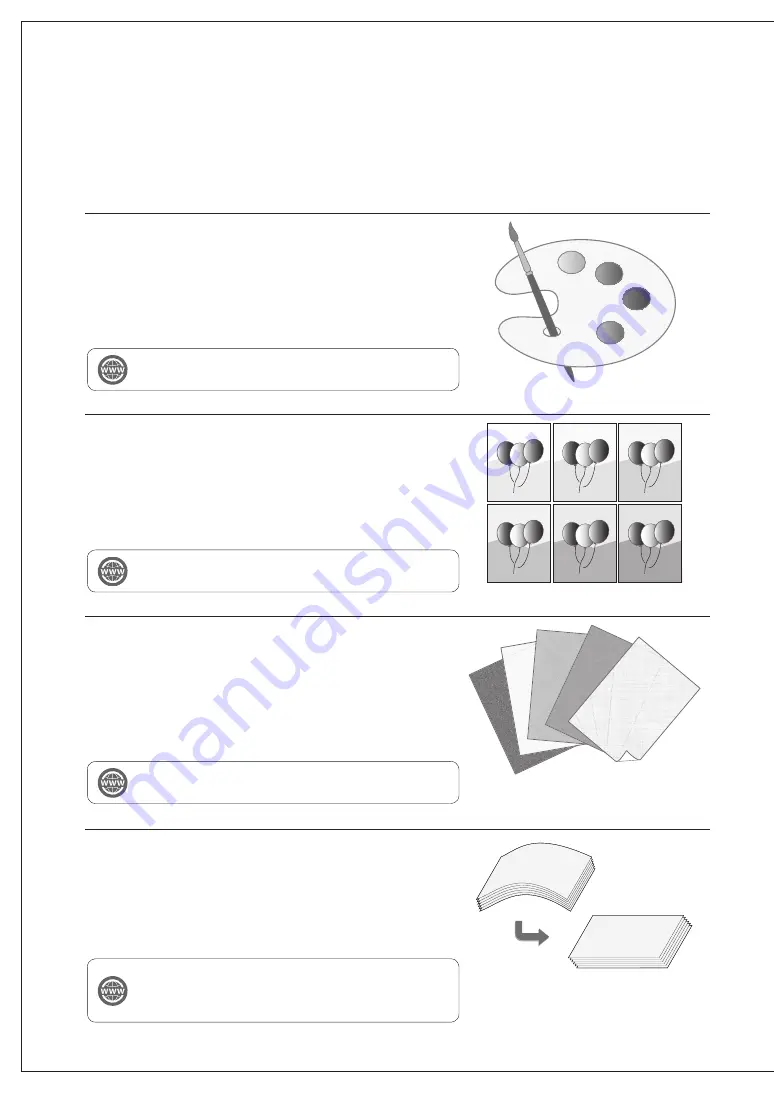
imagePRESS C910/C810/C710
Practical Features
Auto Gradation Adjustment for Various
Paper Types
The Auto Adjust Gradation function adjusts the gradation, density,
and color tone of images, and only requires you to scan the test
page. This function can be used for various weights of paper so that
a high quality print result can be obtained in different paper types.
Achieve High Quality Color Reproduction
with Auto Color Tone Correction
Compared to the Auto Adjust Gradation function, which adjusts
CMYK, the Auto Correct Color Tone function adjusts mixed colors
that are expressed with multiple toner. By using these functions
together, you can perform the precise color adjustment.
"Adjustment for Image Quality and Finishing (Calibration)" in the
User's Guide
Optimum Print Result for Each Paper Type
Paper information, which includes the basis weight, finish, fixing, and
curl correction level, can be registered as the paper characteristics.
As the detailed information can be specified for each different paper
type, you can obtain the fine print result with considering the paper
characteristics. This function is also effective for improving paper
conveyance and print quality.
"Paper Type Management" in the User's Guide
Curl Correction for Stable Paper Conveyance
The machine constantly corrects the paper curl which occurs due
to the pressure applied when toner is fixed. Moreover, by correcting
the paper curl during outputting, the machine reduces the risk of
a paper jam, and achieves the stable paper conveyance. The curl
correction can be specified for each paper type you want to use.
"Adjustment for Image Quality and Finishing (Calibration)" in the
User's Guide
"Paper Type Management" in the User's Guide
"Adjustment for Image Quality and Finishing (Calibration)" in the
User's Guide
Содержание imagePress C910
Страница 17: ...17 Loading Paper 5 Confirm that the selected paper type is displayed in Details of Selected Paper press OK...
Страница 34: ...34...
Страница 35: ......

















