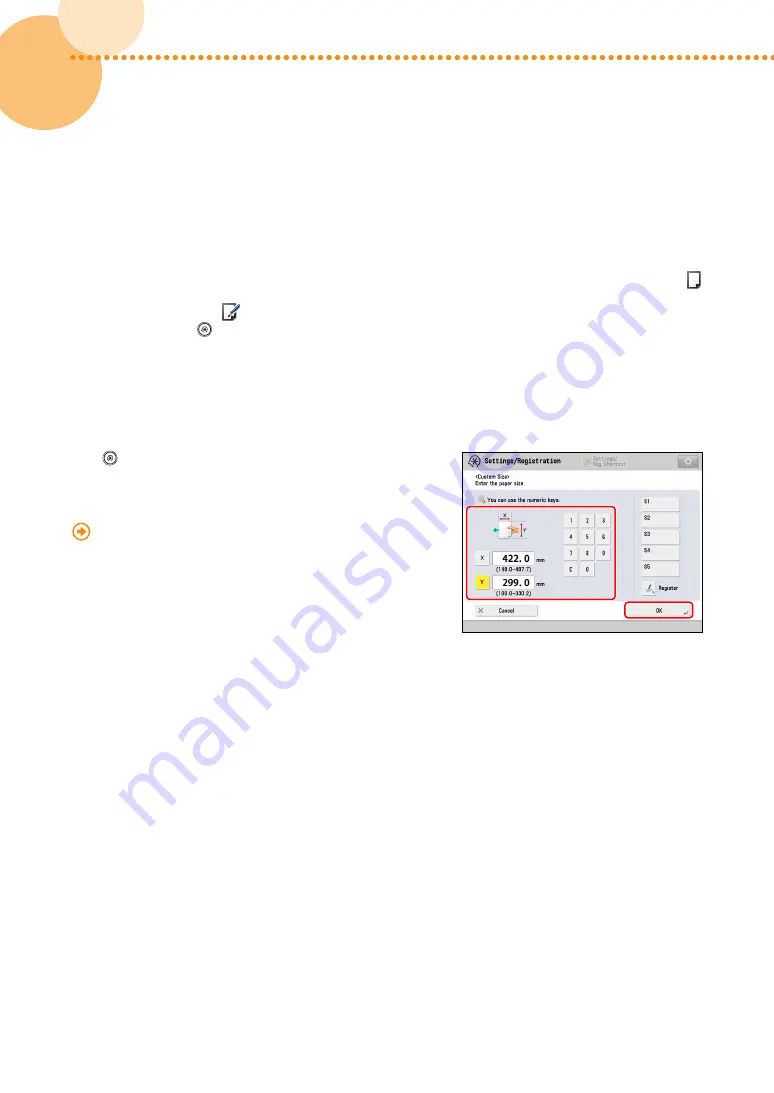
82
imagePRESS C850/C750/C650/C65
82
▀
If Not Using the Scanner
If you still have the same problem after you follow the procedures in step 1 "Eliminating the Basic Causes of
Misalignment," change the settings to meet paper characteristics�
NOTE
You cannot change the settings for a 'standard' type of paper that is indicated with the paper-without-pencil icon ( )
on the screen� In this case, duplicate a 'standard' type of paper to make a 'custom' type of paper that is indicated with
the paper- and-pencil icon (
), and change the settings for it� After specifying the settings for the custom type of
paper you made, press
→
[Preferences]
→
[Paper Settings]
→
[Paper Settings], and change a type of paper for the
paper source to that paper�
Registering the Measured Value of the Paper
If you want to print the image within a specified area, you need to register the correct paper size in advance�
Measure the paper size and register the value�
Press
→
[Preferences]
→
[Paper Settings]
→
[Paper Type
Management Settings]
→
select the brand of paper in which the
image is misaligned
→
press [Details/Edit]
→
[Change] for <Size>
→
[Custom Size]
→
enter the measured value�
"Paper Type Management" > "Changing the Size" in the User's
Guide
Содержание imagePRESS C850
Страница 2: ......






























