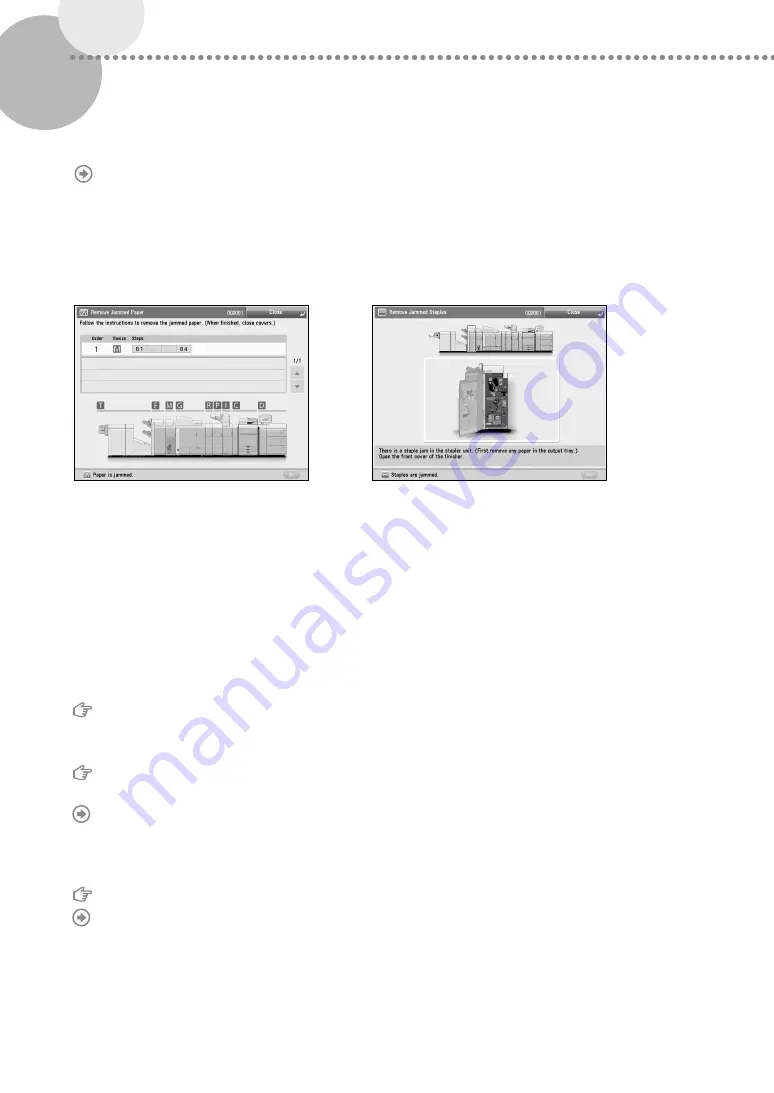
32
Troubleshooting
This section explains how to solve problems when paper jam occurs frequently or error messages are displayed. For
information on the detailed procedures and precautions, see the e-Manual.
"Problem Solving" in the e-Manual
▀
Clearing Paper Jams and Staple Jams
If a paper jam or staple jam occurs, follow the instructions displayed on the touch panel display to clear the jam. If you
press [Close], you can continue operations, such as scanning originals, even if the jammed paper is not removed.
Paper Jam screen
The location of a paper jam is displayed with
animations.
Staple Jam screen
The location of a staple jam and procedures for
clearing the jam are displayed.
▀
Reducing the Frequency of Paper Jams
If paper jams occur frequently, the following reasons may be the cause.
There are torn pieces of paper left inside the machine.
As a result of pulling jammed paper out by force, torn pieces of paper may be left inside the machine.
Remove all of the torn pieces.
Paper which does not match with the setting is loaded.
Make sure that the paper loaded in the paper drawer matches the paper size and type registered in [Paper
Settings] in [Preferences].
"Selecting Paper Types from the Paper Database," on p. 24
Paper jams occur frequently only when using the specific custom paper.
The paper information may be registered incorrectly.
Confirm the paper information settings for the paper you are using.
"Paper Type Management" in the e-Manual






























