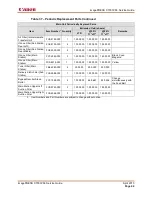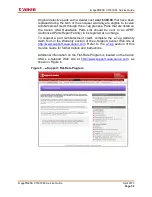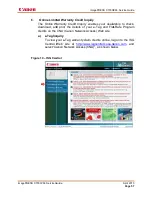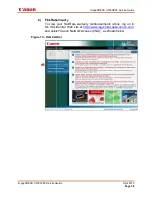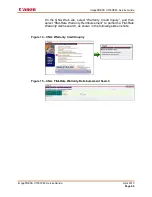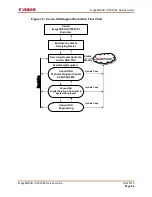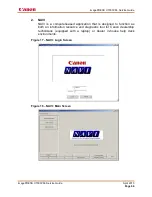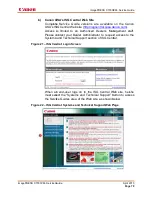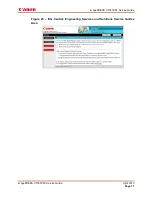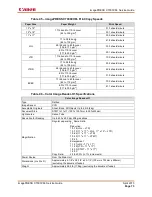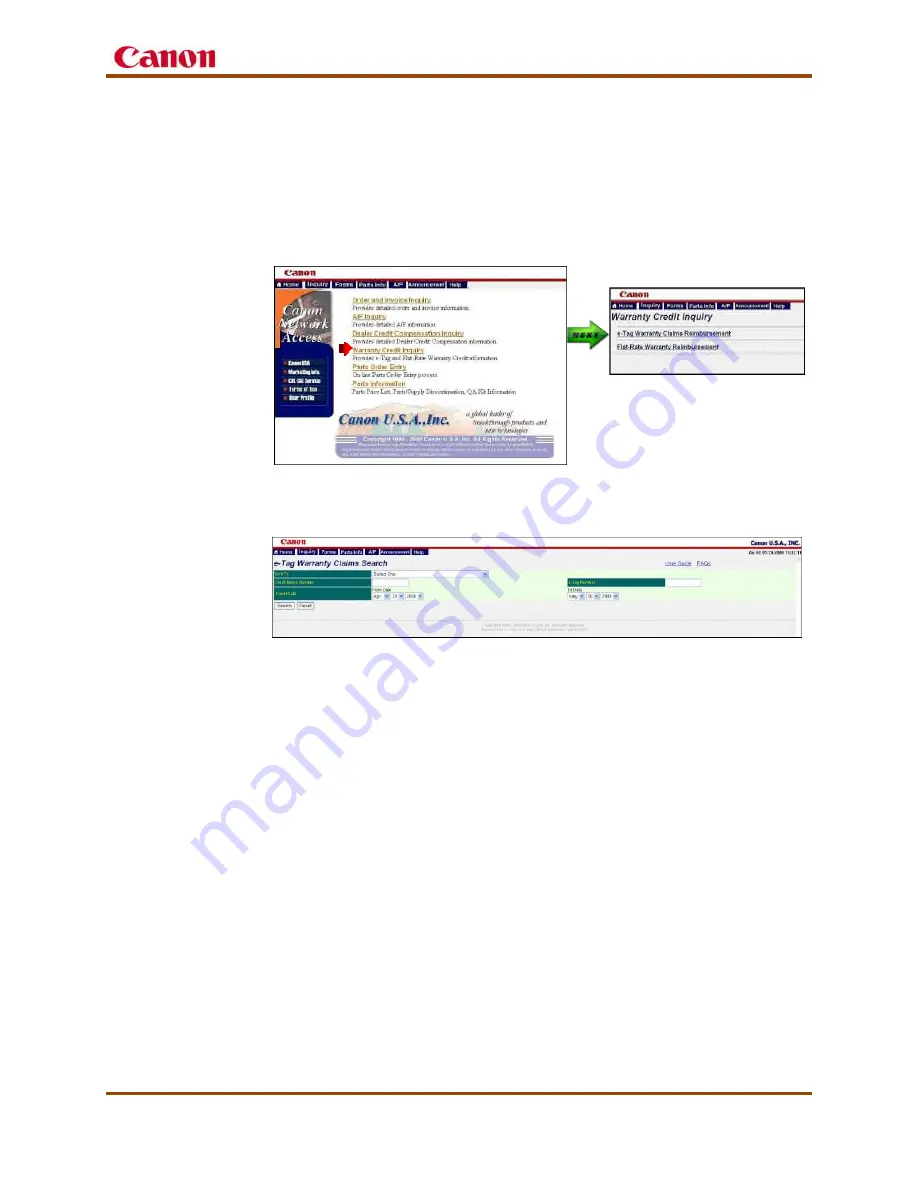
imagePRESS C7000VPe Service Guide
On the CNA Web site, select “Warranty Credit Inquiry”, and then
select “e-
Tag Warranty
shots.
Figure 11 – CNA: Warranty Credit Inquiry
0
Figure 12 – CNA: e-Tag Warranty Claims Search
To check the status of the e
submitted:
Go to the e
of the screen shot in
This console enables you to check the status of your claims. To
view the details of the e
click any record.
Note:
e-Tag warranty claims are connected to the e
number that is entered. Therefore, it is h
only one person enter and manage the e
your dealership.
imagePRESS C7000VPe
Guide
On the CNA Web site, select “Warranty Credit Inquiry”, and then
-Tag Warranty Claims Reimbursement” to perform an e
Tag Warranty claims search, as shown in the following screen
CNA: Warranty Credit Inquiry
Tag Warranty Claims Search
To check the status of the e-Tag warranty claims already
submitted:
Go to the e-Tag Warranty Claim Console, as shown at the bottom
of the screen shot in
Figure 9 – e-Support: e-Tag Claim Console
This console enables you to check the status of your claims. To
view the details of the e-Tag limited warranty claim form, double
click any record.
Tag warranty claims are connected to the e
number that is entered. Therefore, it is highly recommended that
only one person enter and manage the e-Tag warranty claims from
your dealership.
00VPe Service Guide
April 2013
Page 58
On the CNA Web site, select “Warranty Credit Inquiry”, and then
Tag Warranty Claims Reimbursement” to perform an e-
claims search, as shown in the following screen
claims already
Tag Warranty Claim Console, as shown at the bottom
This console enables you to check the status of your claims. To
Tag limited warranty claim form, double-
Tag warranty claims are connected to the e-Support ID
ighly recommended that
Tag warranty claims from
Содержание imagepress C7000VPE
Страница 1: ...S Se er rv vi ic ce e G Gu ui id de e ...