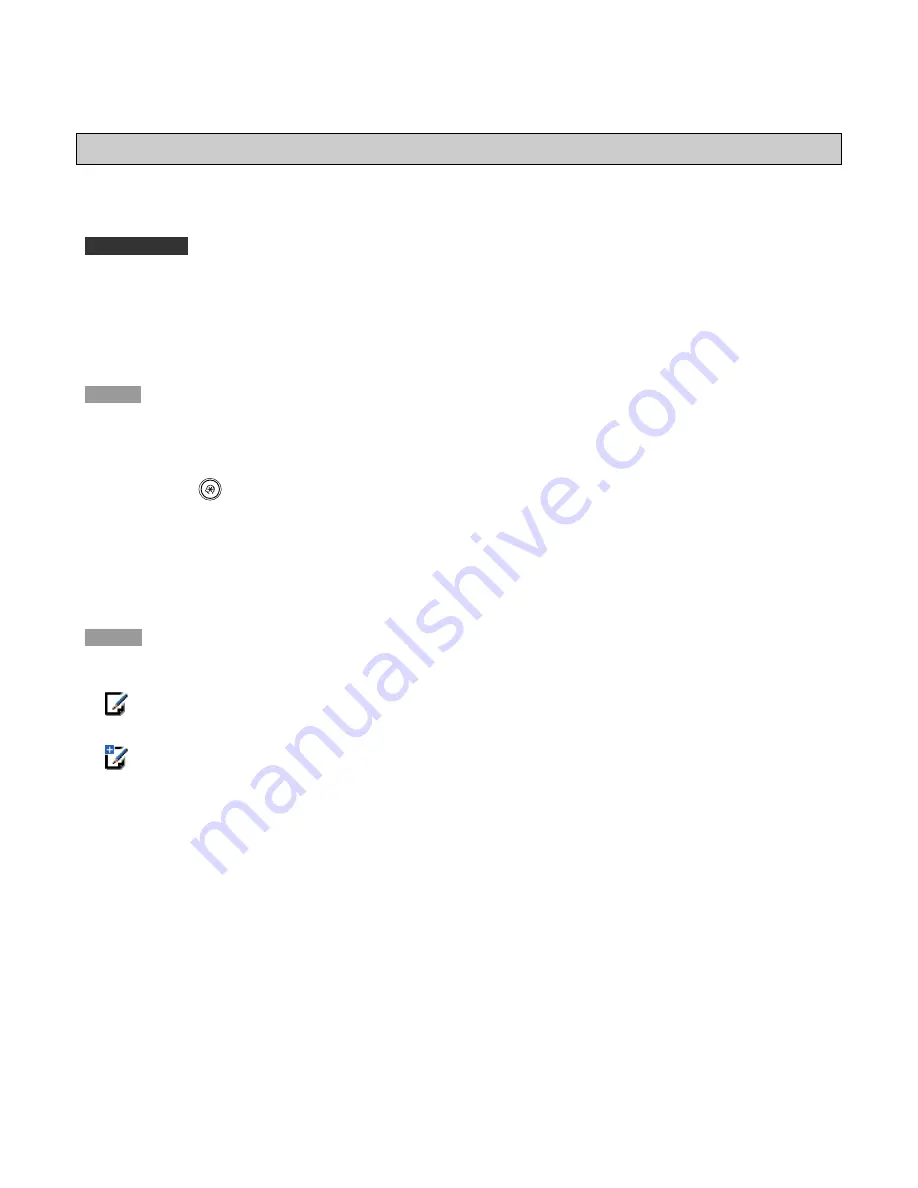
29
Changing the Color of a Custom Paper Type
You can change the color of a custom paper type.
IMPORTANT
· Only user-registered paper types can be edited.
· If you select the color which is different from actual color of a paper, paper jams may occur, and the quality of
the image may be adversely affected.
NOTE
You cannot change the detailed information of paper being used for copying/printing jobs.
1
Press
(Additional Functions)
→
[System Settings]
→
[Paper Type Management
Settings].
2
Select the paper type that you want to edit from the list
→
press [Details/Edit].
NOTE
· The meanings of the icons that appear on the left side of each paper type are described below:
:Paper that is registered from [Duplicate] or [Paper Database] with default settings.
:Paper that is registered from [Duplicate] or [Paper Database] with changed settings.
· You can select a paper type to display from the paper type selection drop-down list.
-
[All]: Displays all paper types.
-
[Standard]: Displays only standard paper types.
-
[Custom]: Displays only custom paper types.
· You can sort the paper type list by registration date ([Regist.]), name ([Name]), or basis weight ([Weight]) from
the Sort List by drop-down list.
3
Press [Change] next to <Color>.






























