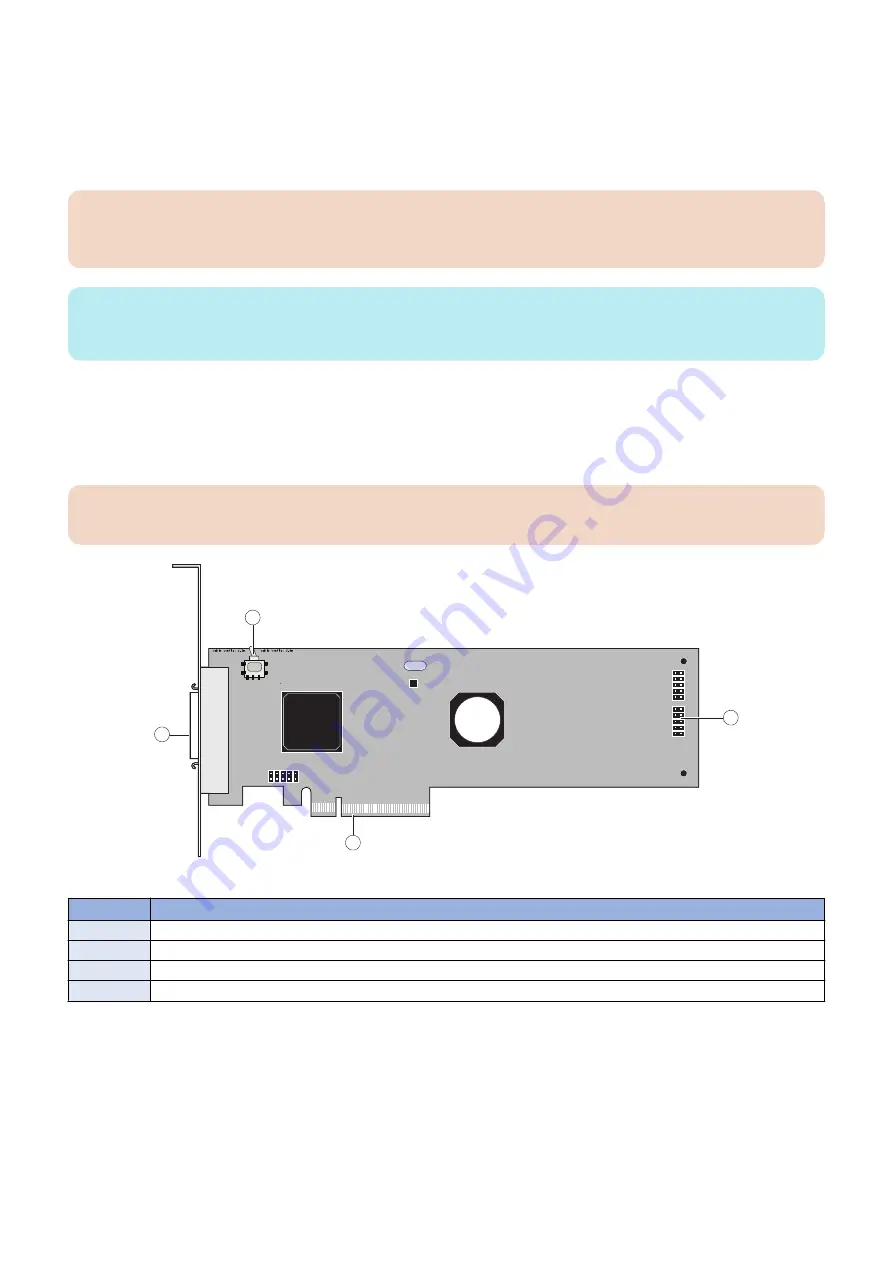
• CPU and CPU cooling assembly
• Service board
• Chassis fan
• Power supply
• Hard disk drive (HDD)
For information about replacing other components, see the documentation that accompanies your printer.
IMPORTANT:
Be sure to use an ESD grounding wrist strap and follow standard ESD (electrostatic discharge) precautions while performing
these procedures. For details, see
“Tools you will need” on page 3
.
NOTE:
There may be tie-wraps used to secure the cables to the chassis. If necessary, cut these tie-wraps before removing the
components.
■ Printer interface board
The printer interface board provides the print interface between the
imagePASS
and the printer. The printer interface board
processes the image data and sends it to the printer through the printer interface cable. It is installed in PCIE x16 slot on the
motherboard.
IMPORTANT:
Make sure that the switch on the printer interface board is positioned to 1-3m side of the switch.
2
3
4
1
Figure 9: Printer interface board
No.
Name
1
Switch (positioned to 1-3m)
2
Printer interface cable connector
3
PCIE x16 connector
4
J351 connector for 10-pin power button cable to motherboard J11
● To remove the printer interface board
1. Access and open the
imagePASS
, as described on
“Accessing the imagePASS” on page 18
.
2. Remove the 10-pin power button cable from J351 connector that connects between the printer interface board and
the motherboard.
3. REPLACING PARTS
21
Содержание imagePASS-R1
Страница 6: ...Introduction 1 Introduction 2 Specifications 7 ...
Страница 15: ...Using the imagePASS 2 Using the imagePASS 11 ...
Страница 19: ...REPLACING PARTS 3 Replacing Parts 15 ...
Страница 51: ...INSTALLING SYSTEM SOFTWARE 4 Installing System Software 47 ...
Страница 73: ...TROUBLESHOOTI NG 5 Troubleshooting 69 ...
















































