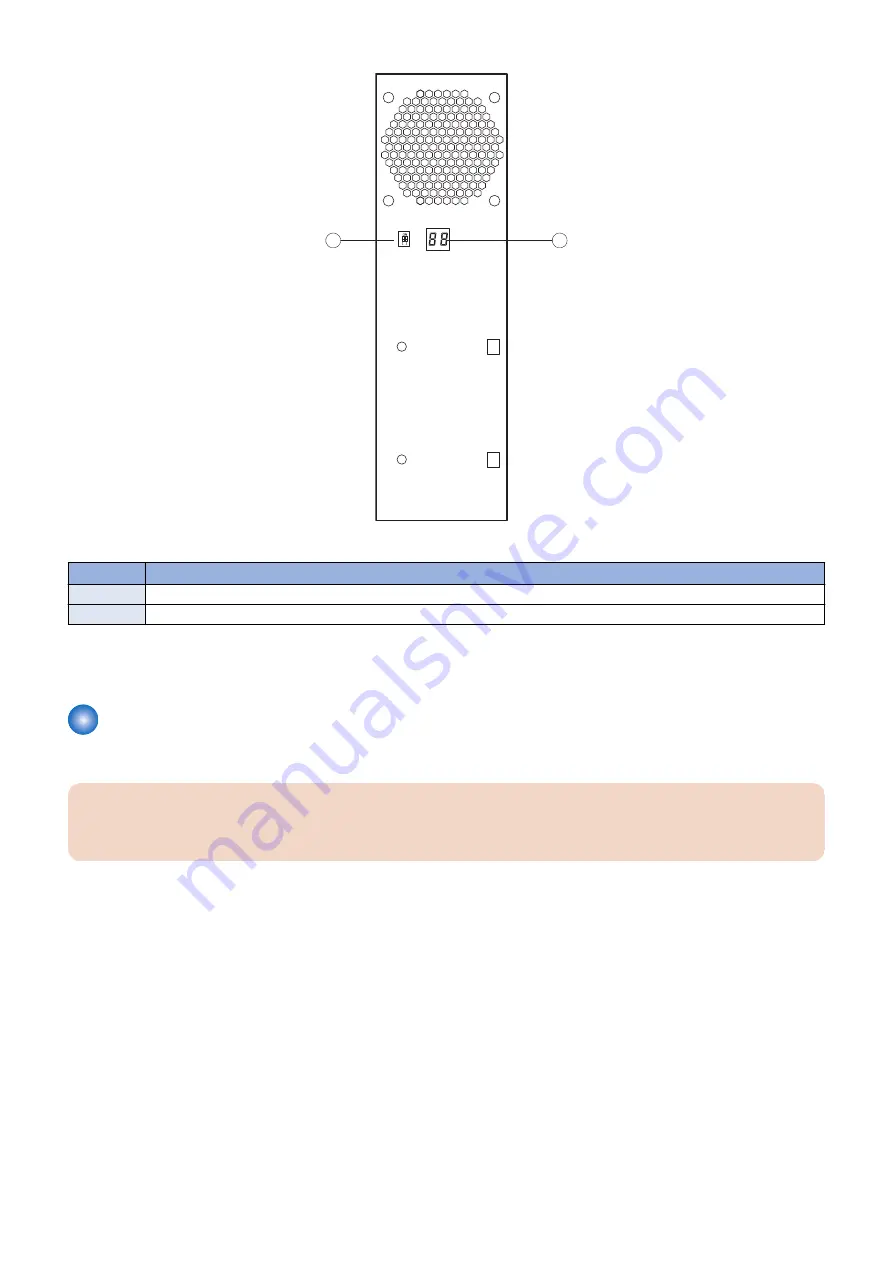
1
2
Figure 6: LED display
no.
Name
1
Service switch
2
LED display
If the LED display hangs on a code other than 00, one or more diagnostic tests may have failed. Look up the diagnostic code in
“If the printer does not print” on page 76
to determine the troubleshooting actions that you should take.
Accessing the imagePASS
Always use the following procedure to disconnect the
imagePASS
from the printer and open the unit for inspection and service.
IMPORTANT:
Make sure that you attach an ESD grounding wrist strap and follow standard ESD (electrostatic discharge) precautions
before following this procedure. For details, see
■ To access the imagePASS
1. Make sure that the
imagePASS
is not receiving, processing, or printing any jobs.
2. Make sure that the printer is not in use, and power off the printer using the main power switch on the front.
Wait for the printer and the
imagePASS
to power off completely.
3. Move the
imagePASS
power switch to the OFF (O) position.
4. Remove all external cables from the
imagePASS
connectors.
5. Remove the
imagePASS
from the printer.
For detailed information about removing/installing the printer, see the installation instructions that accompany the printer (not
included in this service guide).
6. Remove the two screws that secure the cover of the
imagePASS
to the chassis (see below figure).
Set aside the screws so that you can replace them later.
3. REPLACING PARTS
18
Содержание imagePASS-R1
Страница 6: ...Introduction 1 Introduction 2 Specifications 7 ...
Страница 15: ...Using the imagePASS 2 Using the imagePASS 11 ...
Страница 19: ...REPLACING PARTS 3 Replacing Parts 15 ...
Страница 51: ...INSTALLING SYSTEM SOFTWARE 4 Installing System Software 47 ...
Страница 73: ...TROUBLESHOOTI NG 5 Troubleshooting 69 ...






























