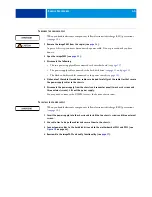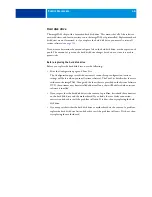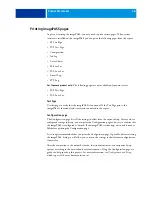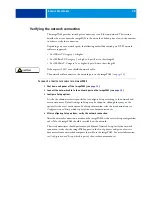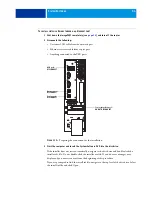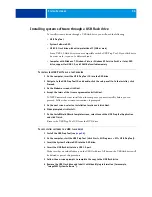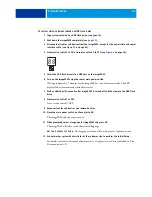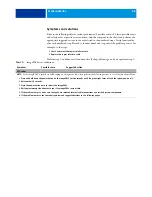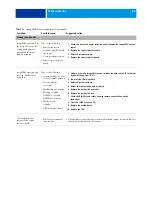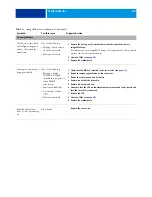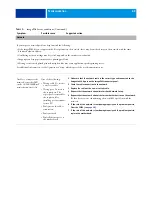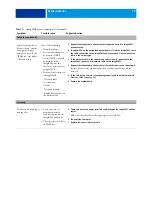S
YSTEM
S
OFTWARE
56
Installing system software through a USB flash drive
To install system software through a USB flash drive, you will need the following:
•
USB Prep Tool
•
System Software DVD
•
USB 2.0 flash drive with write-protection off (5GB or more)
Some USB 2.0 flash drives are not compatible with the USB Prep Tool. If your flash drive
does not work, try one of a different brand.
•
Computer with Windows 7, Windows Vista, or Windows XP Service Pack 2 or later, DVD
drive, support for USB 2.0, and 256MB of available memory
T
O
INSTALL
THE
USB P
REP
T
OOL
ON
THE
C
OMPUTER
1 On the computer, insert the USB Prep Tool CD into the DVD drive.
2 Navigate to the USB Prep Tool CD and double-click the setup.exe file. In the installer, click
Proceed.
3 On the Welcome screen, click Next.
4 Accept the terms of the license agreement and click Next.
If .NET Framework is not installed on the computer, you must install it before you can
proceed. Follow the on-screen instructions, if prompted.
5 On the next screen, select an installation location and click Next.
6 When prompted, click Install.
7 On the InstallShield Wizard Complete screen, select Launch the USB Prep Tool Application
and click Finish.
Remove the USB Prep Tool CD from the DVD drive.
T
O
COPY
SYSTEM
SOFTWARE
TO
A
USB
FLASH
DRIVE
1 Install the USB Prep Tool (see
2 On the computer, start the USB Prep Tool (click Start > All Programs > EFI > USB Prep Tool).
3 Insert the System Software DVD into the DVD drive.
4 Insert the USB flash drive into a USB 2.0 port.
Make sure that no valuable data is on the USB flash drive. All data on the USB flash drive will
be deleted as part of this procedure.
5 Follow the on-screen prompts to complete the copy to the USB flash drive.
6 Remove the USB flash drive and label it with identifying information (for example,
“imagePASS System Software”).