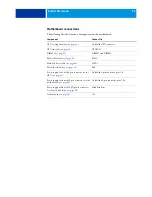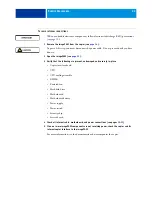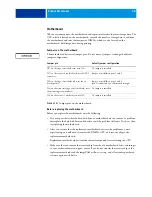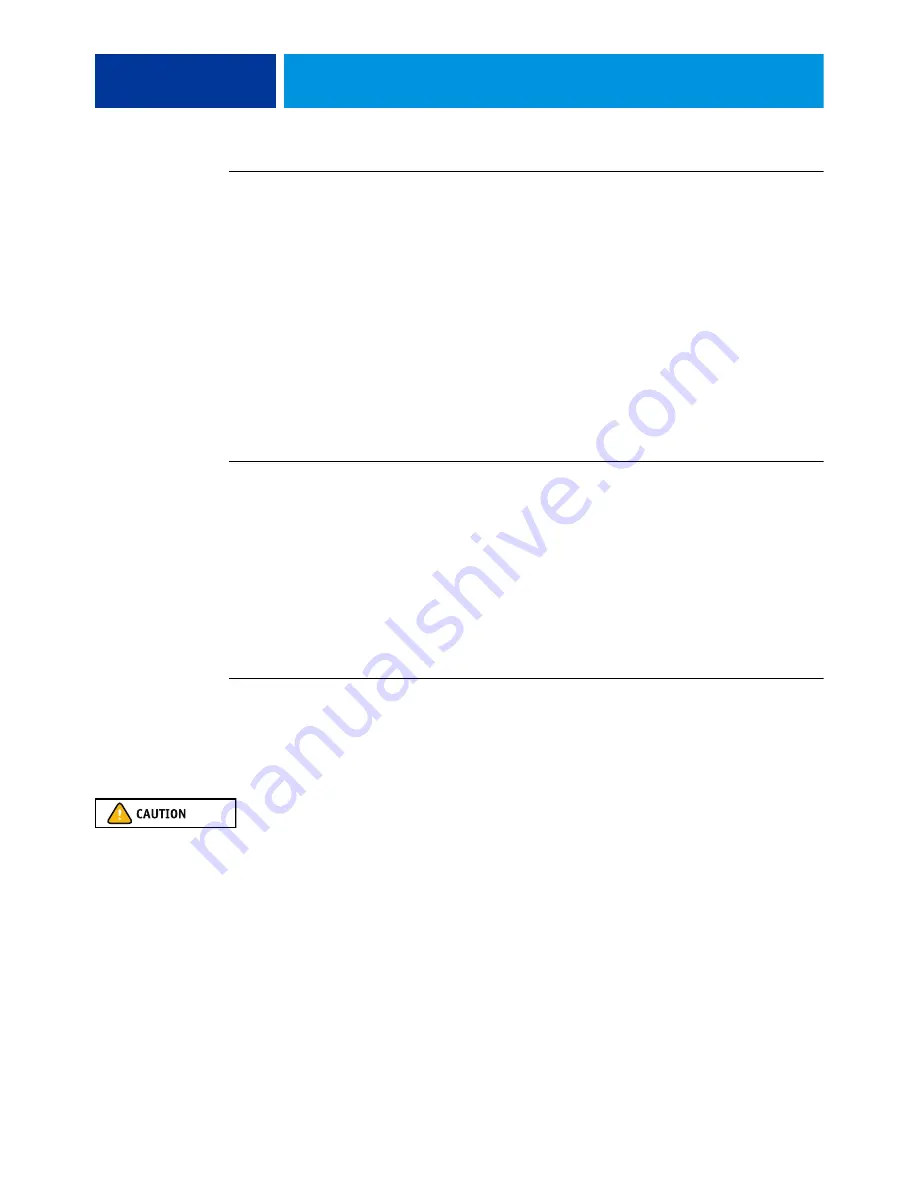
S
ERVICE
P
ROCEDURES
14
T
O
SHUT
DOWN
THE
IMAGE
PASS
FROM
THE
COPIER
TOUCH
PANEL
1 Make sure the imagePASS is not printing or processing any files.
2 On the copier touch panel, press Printer and then press Printer Server Status/Settings.
If Printer does not display, press Show All.
3 Press Functions.
4 Press the down arrow to scroll and then press Shut Down.
5 On the Shut Down screen, select Shut Down System.
6 Turn off the copier. On the Menu screen, select Shut Down.
7 On the next screen, select Shut Down System.
The imagePASS turns off.
T
O
FORCE
THE
IMAGE
PASS
TO
SHUT
DOWN
• On the imagePASS, use the power switch to turn off the imagePASS.
Removing the imagePASS
As part of servicing the imagePASS, you may need to open the imagePASS (see
).
Before you open the imagePASS, you must disconnect cables, and then remove the
imagePASS from the copier (
After servicing the imagePASS, make sure you close it correctly (see
).
T
O
REMOVE
THE
IMAGE
PASS
FROM
THE
COPIER
1 Shut down the imagePASS (see
Do not proceed until the imagePASS is shut down completely.
2 Shut down the copier.
3 Disconnect the power cable from the power outlet, and then from the imagePASS.
Do not proceed until you have disconnected the power cable completely.
4 Disconnect the network cable, copier cable, and copier interface cable from the imagePASS.
5 Remove the imagePASS from the copier.
For information about removing the imagePASS from the copier, see the documentation that
accompanies the copier.