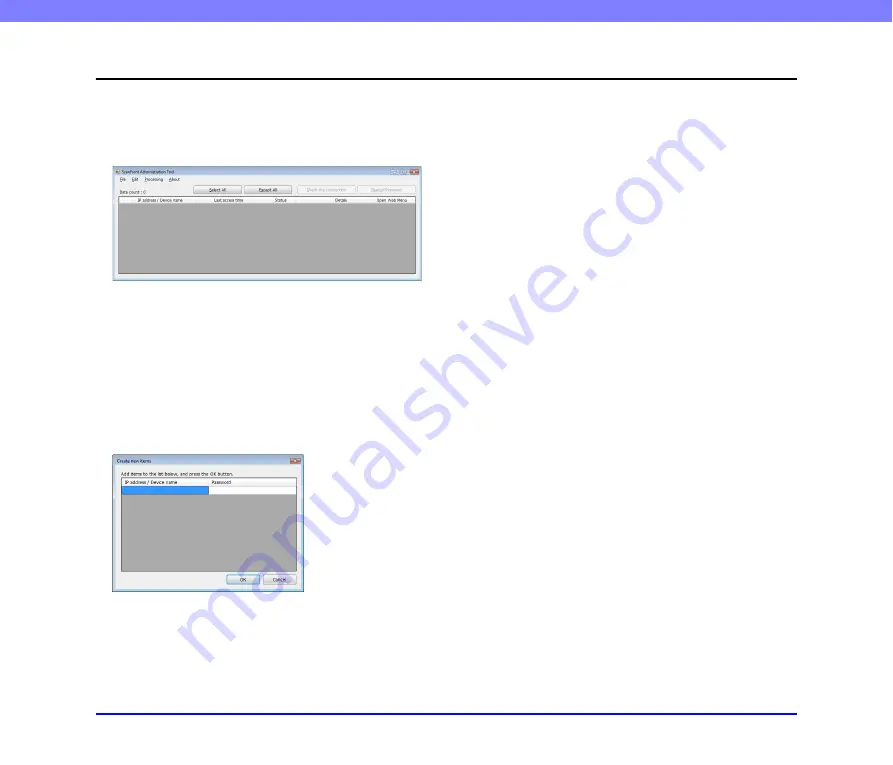
7-5
Chapter 7 ScanFront Administration Tool
3.
ScanFront Administration Tool Setup
❏
Starting ScanFront Administration Tool
Click the [Start] button, [All Programs], [ScanFront
Administration Tool], and then [ScanFront Administration
Tool]. ScanFront Administration Tool starts.
Quitting ScanFront Administration Tool
Click [Close] in the [File] menu.
❏
Registering ScanFront Scanners
To manage a ScanFront scanner using ScanFront
Administration Tool, add the ScanFront to the ScanFront
Administration Tool list as follows.
1.
Click [Add] in the [Edit] menu.
The [Create new items] window appears.
2.
Enter information for the ScanFront you want to
register.
• Enter the IP address of the ScanFront in [IP address/
Device name].
• If an administrator password is configured for the
ScanFront, enter it in [Password].
• After you enter an IP address for a ScanFront, another
information entry row will be added below. This allows
you to enter information for multiple ScanFront
scanners.
3.
Click [OK].
The registered ScanFront scanners are added to the
ScanFront Administration Tool list.
Deleting Registered ScanFront Scanners
In the ScanFront Administration Tool list, select the check
box at the far left of the row for the ScanFront you want to
delete, and then click [Delete] in the [Edit] menu.
















































