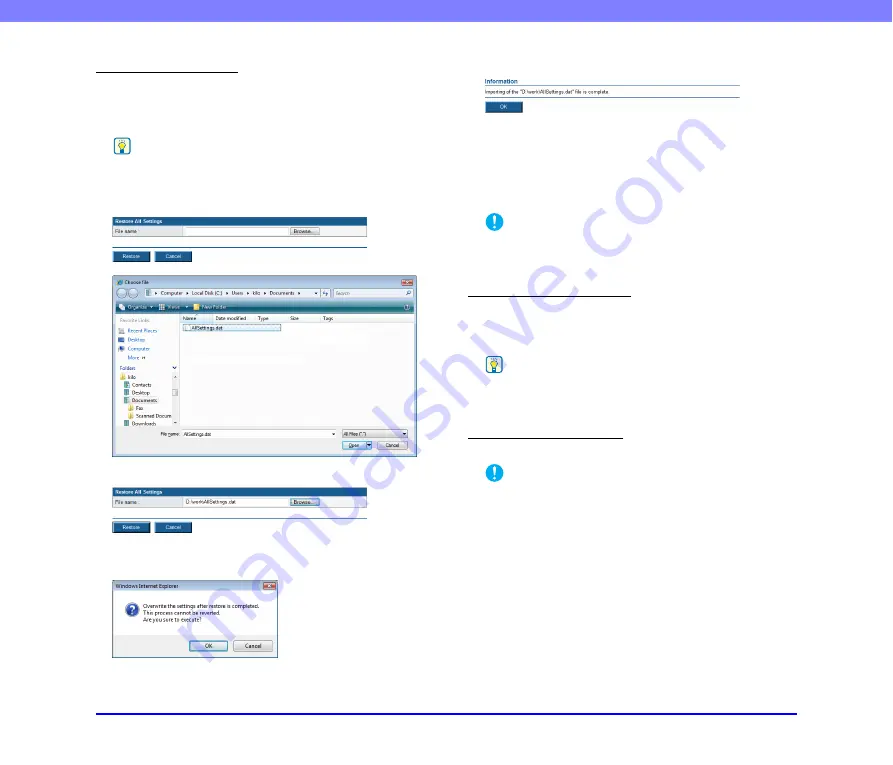
6-41
Chapter 6 Web Menu (Administrator Mode)
Restore All Settings
This option restores backed up data to the scanner.
1.
Confirm that no administrator or user is logged in to
the scanner.
Hint
If a user or administrator is logged in to the scanner, an error will
occur when the restoration is performed.
2.
Click [Browse], and specify the backup data to use.
3.
Click [Restore].
4.
Confirm the message that appears, and click [OK] to
perform the restoration.
5.
Click [OK] to complete the restoration.
6.
Confirm the restored settings.
❏
Module Version Information/Update
You can display the version information, and update the
version, of the module in use on the scanner.
IMPORTANT
If the scanner malfunctions, the version information is required
when contacting support services.
Acquiring Update Files
For details on acquiring the update files needed to update
the scanner, consult your dealer or a Canon service
representative.
Hint
For ScanFront 330, only the update files of Standard Mode can
be applied.
Updating the Scanner
You can update the scanner with an acquired update file.
IMPORTANT
• Make sure to back up your scanner data before performing a
version update.
• Use the following procedure to update the scanner. Once the
version update starts, do not touch the scanner until it restarts.
1. Transfer the update file to the scanner.
2. Update the version of the scanner.
3. Restart the scanner (automatic).
1.
Confirm that no one is using the scanner.
2.
Back up all settings.






























