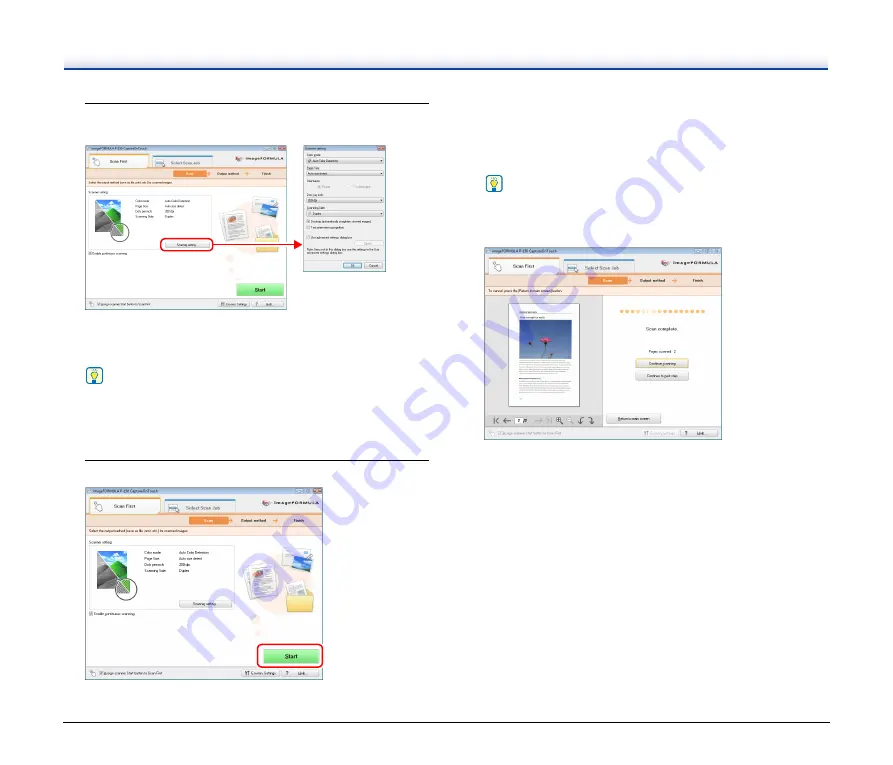
43
3
Click [Scanner setting] to display the [Scanner setting]
dialog box, and configure the scanner settings.
For details on the scanner setting items, see the Help.
When you have finished configuring the settings, click the [OK]
button to close the [Scanner setting] dialog box.
Hint
When a document has too many pages to fit into the feeder at one
time, you can break scanning into multiple batches by selecting
the [Enable continuous scanning] check box. (All scanned
images are stored in a single file.)
4
Click the [Start] button.
The document is scanned. While scanning is in progress, the
number of pages scanned is displayed in addition to the scanner
settings.
When scanning is finished, the [Output method] screen appears in
the main window.
Hint
If the [Enable continuous scanning] check box was selected, the
confirmation screen appears when scanning of the whole
document is finished.
Load the next document, and then click [Continue scanning] to
start scanning the document.
If you have finished scanning all documents, click [Continue to
next step].
















































