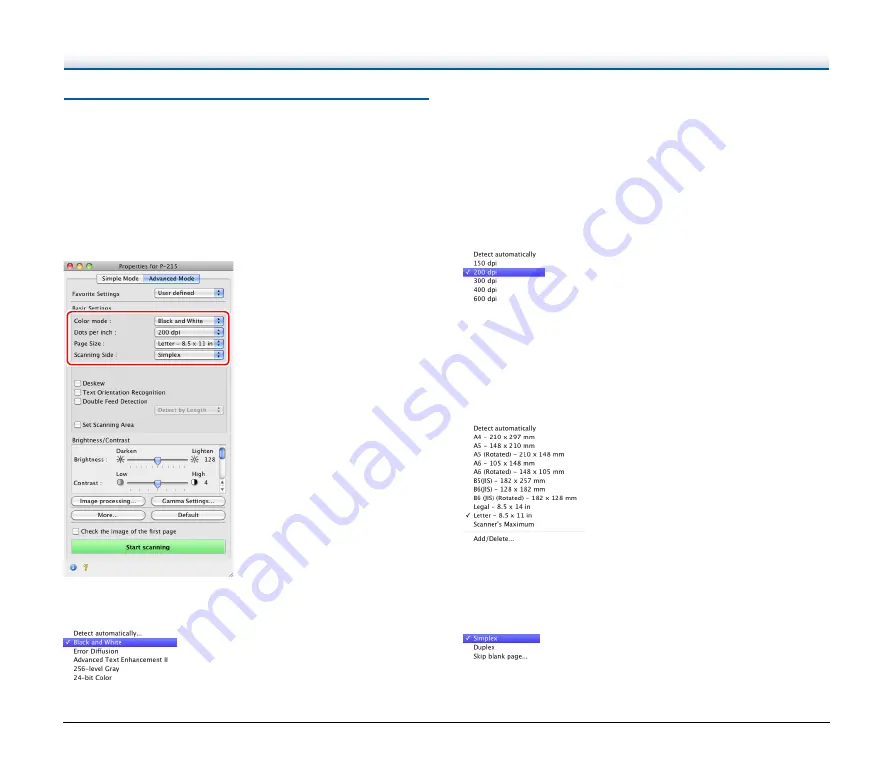
89
Setting Basic Scanning Conditions
This section provides an overview of the basic setting items that are
the minimum requirements when configuring the scanner settings.
Confirming Basic Conditions for
Scanning
When you scan a document, make sure you confirm the [Color mode],
[Dots per inch], [Page Size], and [Scanning Side] basic conditions in
the settings screen of the scanner driver.
Color mode
Select the scanning mode.
• [Advanced Text Enhancement II] removes or processes the
background color and background surrounding text to enhance the
text for easy reading.
• [Detect automatically] detects whether a document is color,
grayscale, or black and white based on its content. When this is
selected, you can configure detailed settings for the detection
method. Refer to the Help for details.
Dots per inch
Select the scanning resolution.
• Higher resolutions provide clearer images but result in larger file
sizes and slower scanning.
• When [Detect automatically] is specified, the resolution is detected
automatically from the content printed in the document.
Page Size
Select the page size that matches the document to be scanned.
If [Detect automatically] is selected, the edges of the document are
detected and images that match the size of the document are saved.
Scanning Side
Select which of the sides of the document to scan.
If the scanning side is set to [Skip blank page], the images of blank
pages are deleted when images are saved.
















































