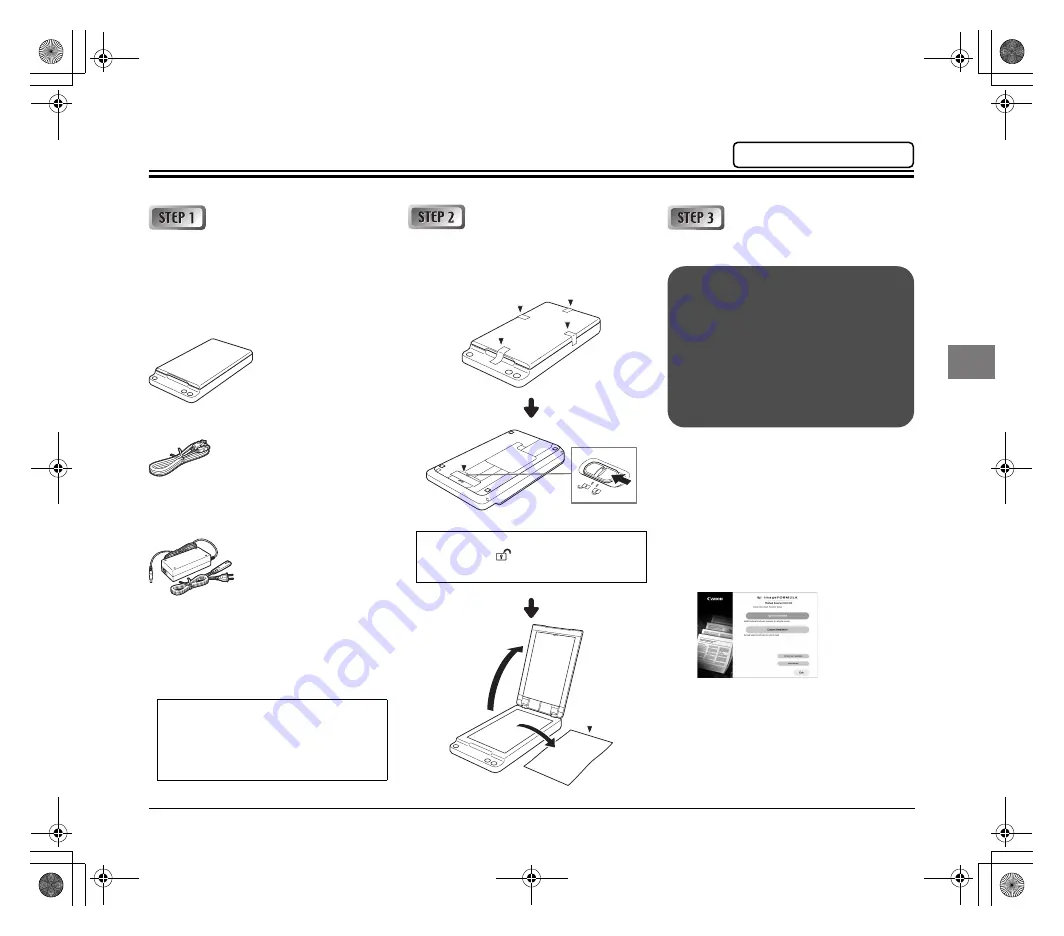
1
Setup Guide
Checking the
Accessories
If any of the items listed below are missing or
damaged, contact your local authorized Canon
dealer or service representative.
Flatbed Scanner Unit 102
USB cable (Length: 70.9" (1.8 m))
AC Adapter/Power Cord* (Connected length: 102" (2.6 m))
* The shape of the power plug varies by country and
region.
Manuals and software
• Setup Guide (This document)
• Registration Card (U.S.A and Canada only)
• Warranty Card (U.S.A and Canada only)
• Setup Disc
Removing the
Protective Material
Remove the orange adhesives and protective
material (indicated by
▼
below) from the flatbed.
Installing the
Software
1
Insert the setup disc into the
computer.
●
If the setup menu does not start up
automatically, execute setup.exe from
the setup disc.
●
If the [User Account Control] screen
appears, click [Yes] (or [Allow]).
2
Click [Typical Installation], and follow
the instructions on the screen to
complete installation.
3
Click [Exit] to close the setup menu.
• Items included in this manual are
subject to change without notice.
• You must keep the machine’s
packaging and packing materials for
storing or transporting the machine.
Set the lock switch at the bottom of the
flatbed to the
position to release the
scanning unit.
●
Log on to Windows as an Administrator.
●
Close all other applications.
●
Install the driver for the Canon
document scanner beforehand.
●
Do not connect the flatbed to the
computer. If you connected the flatbed
to the computer and turned it ON, click
[Cancel] in the screen that appears, and
turn OFF the flatbed.
Please read first.
000-FlatbedScannerUnit102_SG_EN.book Page 1 Sunday, December 11, 2016 4:01 AM













































