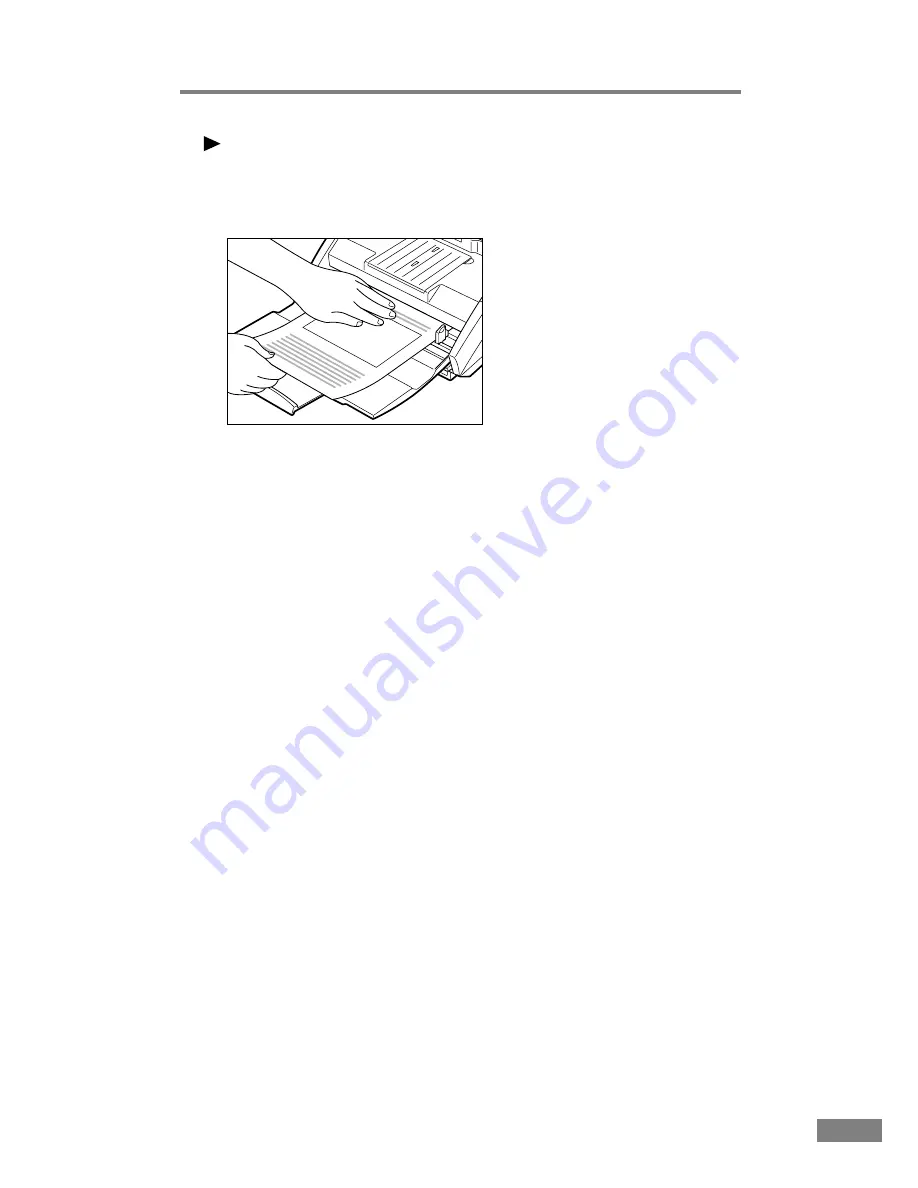
Using the Scanner
39
Note
It may be difficult to manually feed a sheet that is unusually thin or that is
curled. It may be necessary to gently hold down the edge of the sheet while
feeding it into the scanner.
4.
Perform the scanning operation in accordance with the normal operating
procedure for your application software, and continue to manually feed sheets
into the scanner, one at a time.
Содержание imageFORMULA DR-3080C
Страница 4: ......
Страница 60: ...56 MEMO MEMO...






























