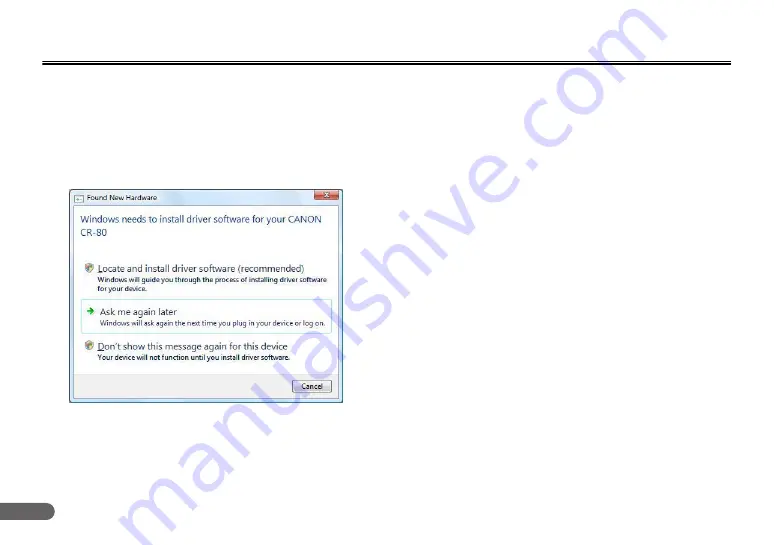
2
Connecting the Scanner to a Computer
Connect the CR-50/80 to a computer as follows. Make sure to install the
software before connecting the scanner to a computer.
• If you connect the computer and turn ON the CR-50/80 before
installing the software, the following wizard screen appears. If this
happens, click [Cancel], turn OFF the CR-50/80, and then install the
software.
The following wizard screen is an example in Windows 7. When a
similar wizard screen appears in Windows XP/Vista, click [Cancel].
A
Install the software
Install the Scanning Utility for CR-50/80 in the setup disc provided
with the CR-50/80. (See “Installing the Software,” on p. 19.)
B
Connect the scanner to a computer
Connect the CR-50/80 and the computer with a USB. (See
“Connecting the Scanner to a Computer,” on p. 21.)
C
Turn ON the power
Turn ON the power of the CR-50/80. (See “Turning ON the
Power,” on p. 22.)
D
Automatically installing the device driver
The device driver is installed automatically when Windows
recognizes the CR-50/80 as new hardware. (See p. 23.)
Wizard Screen (Windows 7)



































