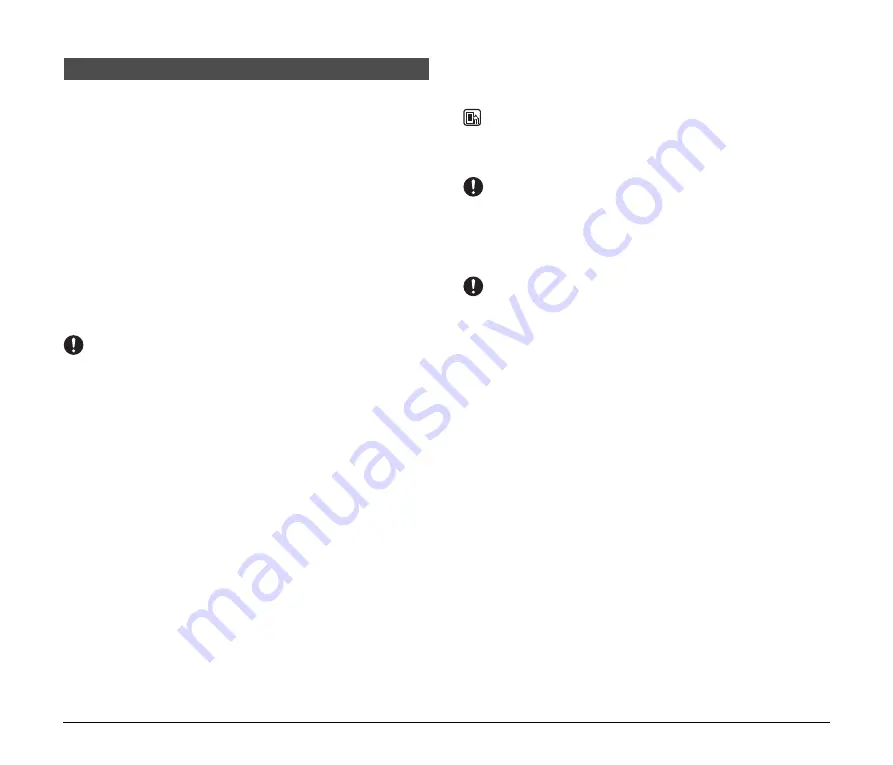
6
The following software applications are provided on the website.
There are 3 usable software applications.
For the latest software support information, go to the Products page on the
Canon website.
ISIS / TWAIN / Canon Driver
The ISIS/TWAIN Driver is the driver conforming to the ISIS/TWAIN standard.
The Canon Driver is the Canon original standard driver. You need this driver
to use the Scanning Utility.
Scanning Utility
Canon Scanning Utility is an application that provides scanning, file saving,
image viewing, printing, and various other functions. A dedicated scanner
driver is installed after you install the utility software.
Ranger
Ranger is an API software. For details on the CR-150/CR-120, refer to the
User Manual (electronic manual).
IMPORTANT
•
The Scanning Utility includes a device driver so that Windows can recognize the
CR-150/CR-120. Be sure to install the Scanning Utility before connecting the CR-
150/CR-120 to the computer.
•
Some functions mentioned in this manual may not be operated in some
applications.
Installing the Scanning Utility
Follow the instructions below to install the Scanning Utility and the dedicated
driver.
NOTE
The dedicated scanner driver is installed after the Scanning Utility has been installed.
A
Turn ON your computer, and log on to Windows.
IMPORTANT
Be sure to log on as the Administrator.
B
Download usable software from the Canon Website.
After executing the downloaded file, follow the instructions on the screen
to complete the installation.
IMPORTANT
•
The displayed screen, type, file name, and folder name will differ depending on
your environment or purpose. These items should be replaced as necessary.
•
The computer may need to be restarted, after the installation, depending on the
operating system. If this is necessary, make sure to restart the computer.
Installing the Software















