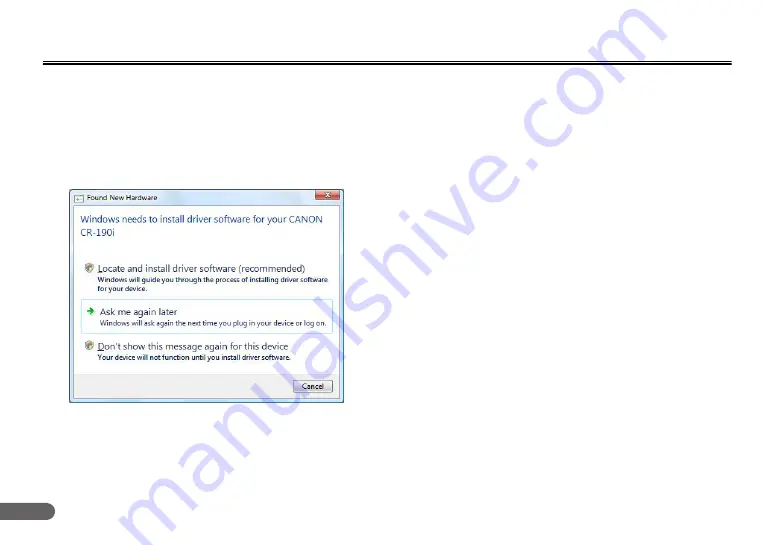
2
Connecting the Scanner to a Computer
Connect the CR-190i to a computer as follows. Make sure to install the
software before connecting the scanner to a computer.
• If you connect the computer and turn ON the CR-190i before
installing the software, the following wizard screen appears. If this
happens, click [Cancel], turn OFF the CR-190i, and then install the
software.
The following wizard screen is an example in Windows Vista. When a
similar wizard screen appears in Windows XP/7, click [Cancel].
A
Install the software
Install the Scanning Utility for CR-190i in the setup disc provided
with the CR-190i. (See “Installing the Software,” on p. 19.)
B
Connect the scanner to a computer
Connect the CR-190i and the computer with a USB. (See
“Connecting the Scanner to a Computer,” on p. 20.)
C
Turn ON the power
Turn ON the power of the CR-190i. (See “Turning ON the Power,”
on p. 21.)
D
Automatically installing the device driver
The device driver is installed automatically when Windows
recognizes the CR-190i as new hardware. (See p. 22.)
Wizard Screen (Windows Vista)
Содержание imageFORMULA CR-135i High-Volu
Страница 1: ...Please read this manual before operating this scanner Instructions ...
Страница 40: ...40 G Close the Front Maintenance Cover in the order shown in the diagram below ...
Страница 56: ...56 J Close the Feed Supporter to the right K Replace the Roller Cover L Carefully replace the Top Cover ...

















