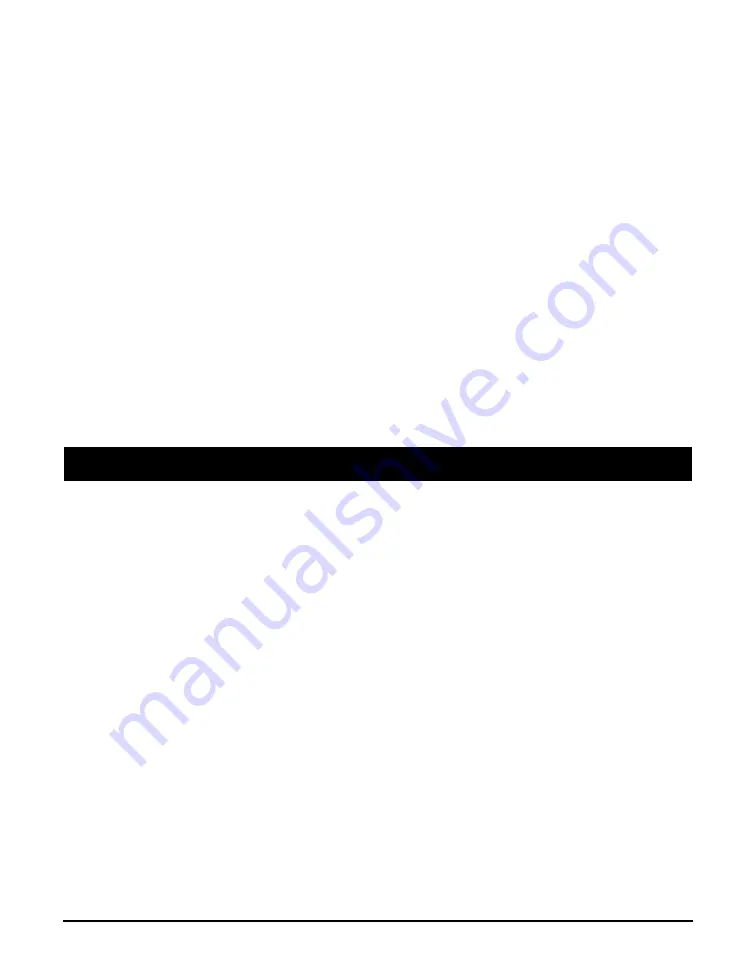
9-2
Troubleshooting
Chapter 9
5. Remove the USB cable from the port.
6. Install the MultiPASS Suite following the instructions in the
Setup Sheet
.
Installation or removal of the MultiPASS Suite cannot be completed.
1. On the Windows desktop, double-click [My Computer], then double-click the CD-ROM icon. In
the MultiPASS folder, in Setup, click [FrcInst] or [Frclnst.exe].
2. Install the MultiPASS Suite following the instructions in the
Setup Sheet
.
Cannot finish removing the MultiPASS Suite software (Windows XP only).
Removal of the software will take longer if an application such as a virus checker is running. Quit any
applications (including virus checkers) before removing the MultiPASS Suite software.
Cannot use the MultiPASS Suite software after upgrading to Windows XP.
If the MultiPASS Suite was installed in Windows 98/2000/Me and you upgraded to Windows XP
without removing the MultiPASS Suite, the machine may not being recognised.
Follow this procedure in Windows XP to remove the device from the Device Manager, remove the
MultiPASS Suite and then reinstall it:
1. On the Windows desktop, click [Start], then [Control Panel].
2. In the Control Panel window, click [Performance and Maintenance], then [System].
3. On the Hardware tab, click [Device Manager]. Under Other Devices, click [MPC190], then press the
[Delete] key.
4. Remove the MultiPASS Suite (
Software Guide
).
5. Restart your computer.
6. Reinstall the MultiPASS Suite (
Setup Sheet
).
Problems turning on the computer
(when the MultiPASS Suite opens)
When you install the MultiPASS Suite and you turn on your computer, the MultiPASS
Toolbar is set to open.
See below if you have problems executing a job.
The message <Unable to communicate with the device> appears on your computer.
The MultiPASS Suite operates after checking that there is a USB cable connecting the machine and
the computer.
This message appears and the MultiPASS Suite will not open if there is no USB cable connected or
the machine is not turned on.
1. Is there anything displayed in the LCD?
If nothing is displayed, see p. 9-8.
2. Is the USB cable connecting the computer to the machine?
The USB cable may have become disconnected when the MultiPASS Suite was running. If it has,
reconnect the cable.
3. Is another printer connected to the USB port?
You might have connected a different printer to the USB port allocated to the machine when the
MultiPASS Suite was running. Reconnect the machine to the USB port.
4. Replace the USB cable with another USB cable.
The USB cable may be too long or defective. Replace it with another USB cable that complies with the
requirements (
5. The machine has been configured to use a port on the computer which does not exist or which
is malfunctioning.
Disconnect the USB cable. Reconfigure the port, then reconnect the USB cable.
Содержание imageCLASS MPC190
Страница 12: ...XII Preface ...
Страница 18: ...2 2 Document handling Chapter 2 ...
Страница 34: ...4 6 The MultiPASS Suite software Basic operation Chapter 4 ...
Страница 38: ...5 4 Printing from your computer Basic operation Chapter 5 ...
Страница 62: ...8 10 Maintenance Chapter 8 ...
Страница 76: ...9 14 Troubleshooting Chapter 9 ...
Страница 80: ...10 4 Machine settings Chapter 10 ...
Страница 86: ...A 6 Specifications Appendix ...
Страница 90: ...I 4 Index ...






























