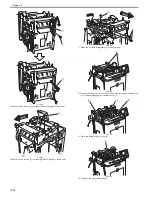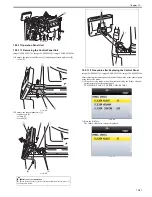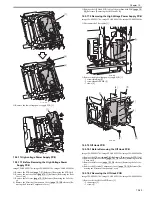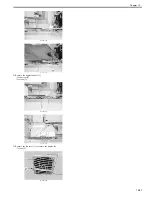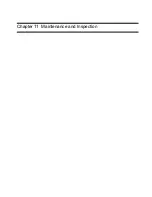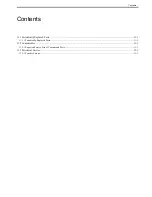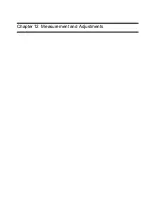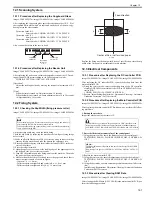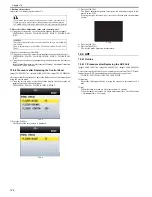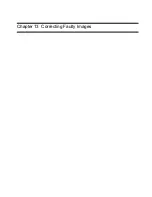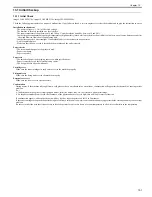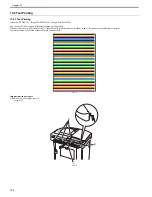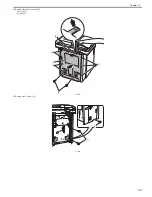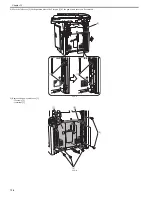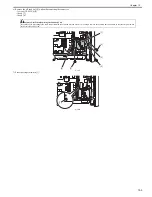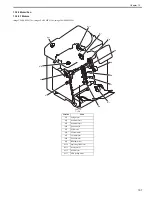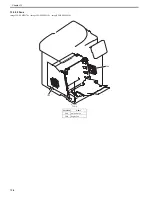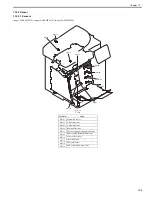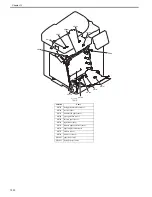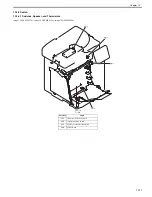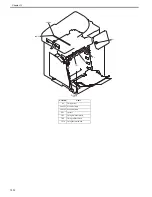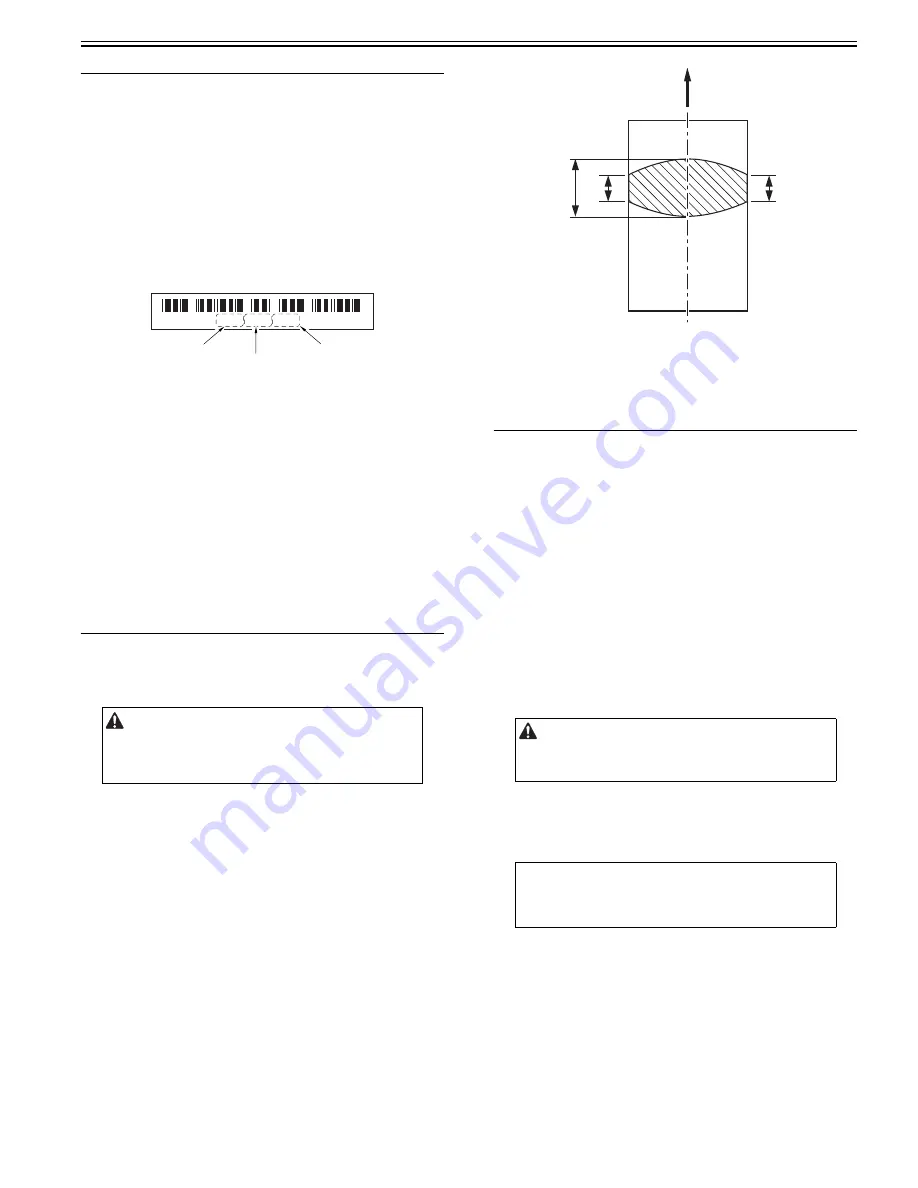
Chapter 12
12-1
12.1 Scanning System
12.1.1 Procedure after Replacing the Copyboard Glass
0020-1580
imageCLASS MF9170c / imageCLASS MF9150c / imageCLASS MF8450c
After replacing the copyboard glass, enter the correction values (X, Y, Z) of
the standard white plate which are indicated on the back of the new copy-
board glass in the service mode.
Correction value (X):
Service mode> COPIER> ADJUST> CCD> W-PLT-X
Correction value (Y):
Service mode> COPIER> ADJUST> CCD> W-PLT-Y
Correction value (Z):
Service mode> COPIER> ADJUST> CCD> W-PLT-Z
Also, rewrite the values in the service book.
F-12-1
12.1.2 Procedure after Replacing the Reader Unit
0020-4991
imageCLASS MF9170c / imageCLASS MF9150c / imageCLASS MF8450c
After replacing the reader unit, execute automatic detection of the CCD read-
ing position at ADF stream reading in the following service mode.
COPIER> FUNCTION> INSTALL> STRD-POS
[Operation]
Adjust the reading position by moving the scanner in increments of 0.1
mm.
[Time]
When the lamp is turned on: Adjustment time; 10 seconds
When the lamp is not turned on: Lamp adjustment time; 10 to 30 seconds
+ Adjustment time; 10 seconds
12.2 Fixing System
12.2.1 Checking the Nip Width (fixing pressure roller)
0019-5106
imageCLASS MF9170c / imageCLASS MF9150c / imageCLASS MF8450c
An incorrect nip width may cause the faulty fixing.
Check the nip width by following the procedure below if poor fixing image
defect occurs.
1) Make an all solid black print of A4 or Letter size using an toner cartridge
same as for this machine, and take the print to the customer's site.
2) Place the solid black print, with the printed side facing DOWN, in the cas-
sette of the printer.
3) Press the test print switch.
4) Open the upper cover as soon as the leading edge of the paper appears in
the delivery slot. Leave it for ten seconds.
5) Turn OFF the machine and take fixing unit from the machine. Then take
the paper out from the fixing unit.
6) Measure the width of the glossy band across the paper and check that it
meets the requirements as shown in Figure.
- Center (a): 8 +/- 1.0 mm
- Difference between right/left and center (a-b, a-c): 0 to 1 mm
- Difference between right and left (|b-c|): 1.5 mm or less
F-12-2
Replace the fixing unit if the nip width is out of specification, since the nip
width of the fixing unit is not adjustable in this machine.
12.3 Electrical Components
12.3.1 Procedure after Replacing the DC controller PCB
0019-8983
imageCLASS MF9170c / imageCLASS MF9150c / imageCLASS MF8450c
After replacing the DC controller PCB, restore the backup data from the
main controller PCB.
1) Using the service mode, restore the backup data of the DC controller
stored in NVRAM of the main controller PCB to NVRAM of the DC con-
troller PCB.
COPIER> FUNCTION> VIFFNC> RSTR-DCN
2) Execute "Initial Setting/Registration > Adjustment/Cleaning > Automatic
Gradation Correction > Full Correction".
12.3.2 Procedure after Replacing the Main Controller PCB
0019-8984
imageCLASS MF9170c / imageCLASS MF9150c / imageCLASS MF8450c
After replacing the main controller PCB with new one, perform the follow-
ing procedure.
1. Backup the user data
Import the user data using the remote UI.
2. Enter the flicker adjustment value of the control panel
1) Using the service mode, check the flicker value of the control panel.
TESTMODE> PANEL> FLICKER CHECK START> FLICKER AD-
JUST
2) Replace the main controller PCB.
3) Using the service mode, enter the adjustment value checked in Step 1).
TESTMODE> PANEL> FLICKER CHECK START> FLICKER AD-
JUST
4) Using the user mode, execute automatic gradation correction (full correc-
tion).
Initial Setting/Registration> Adjustment/Cleaning> Automatic Gradation
Correction> Full Correction
12.3.3 Procedure after Clearing RAM Data
0020-1581
imageCLASS MF9170c / imageCLASS MF9150c / imageCLASS MF8450c
After clearing the RAM data (ALL CLEAR) in the main controller PCB, per-
form the following procedure.
When removing a paper, be sure to turn on the power supply and remove it
after checking that jam has occurred in the machine.
Take notice that removing a paper with no jam occurred in the machine may
cause a broken fixing film.
* 8 2 0 6 8 6 6 7 9 3 4 9 *
correction
value (X)
correction
value (Y)
correction
value (Z)
The machine does not support "Import/export via USB" (provided in the
following service SW) because it supports network as standard function.
# COPIER->FUNCTION->PARAM->SYS-SW->Bit Switch->SW 02 Bit6
MEMO:
The flicker adjustment value can be also checked in the spec list (FLICKER
ADJ PRM).
How to output the spec list: COPIER> FUNCTION> MISC-P> OUTPUT>
SPEC
Feed direction
c
a
b
Center of A4 or Letter sized paper
Содержание imageCLASS MF8450c
Страница 16: ...Chapter 1 Introduction ...
Страница 55: ...Chapter 2 Basic Operation ...
Страница 61: ...Chapter 3 Main Controller ...
Страница 75: ...Chapter 4 Original Exposure System ...
Страница 88: ...Chapter 5 Original Feeding System ...
Страница 105: ...Chapter 6 Laser Exposure ...
Страница 113: ...Chapter 7 Image Formation ...
Страница 150: ...Chapter 8 Pickup and Feed System ...
Страница 184: ...Chapter 9 Fixing System ...
Страница 200: ...Chapter 10 External and Controls ...
Страница 230: ...Chapter 11 Maintenance and Inspection ...
Страница 233: ...Chapter 12 Measurement and Adjustments ...
Страница 237: ...Chapter 13 Correcting Faulty Images ...
Страница 251: ...Chapter 13 13 13 13 3 5 PCBs 13 3 5 1 PCBs 0019 5065 imageCLASS MF9170c imageCLASS MF9150c imageCLASS MF8450c ...
Страница 256: ...Chapter 13 13 18 F 13 19 21 22 28 29 30 31 24 14 15 16 23 26 25 32 27 20 19 18 17 2 13 6 10 33 1 8 4 3 12 11 5 7 9 ...
Страница 260: ...Chapter 14 Error Code ...
Страница 272: ...Chapter 15 Special Management Mode ...
Страница 280: ...Chapter 16 Service Mode ...
Страница 322: ...Chapter 17 Upgrading ...
Страница 327: ...Chapter 17 17 4 3 Click Next F 17 4 4 Select a USB connected device and click Next F 17 5 ...
Страница 328: ...Chapter 17 17 5 5 Click Start F 17 6 6 Click Yes F 17 7 Download will be started F 17 8 ...
Страница 330: ...Chapter 18 Service Tools ...
Страница 334: ...Appendix ...
Страница 349: ......