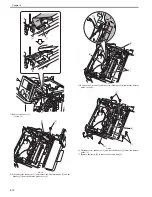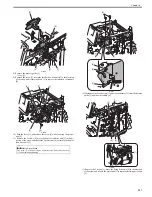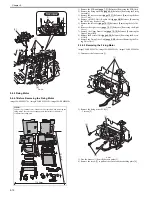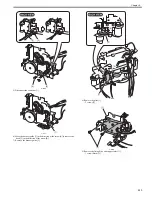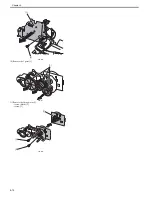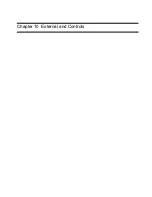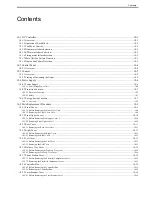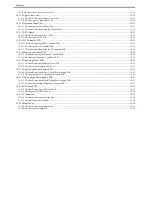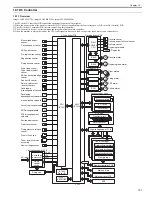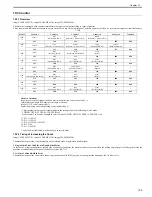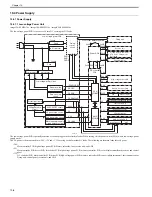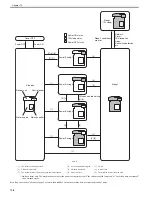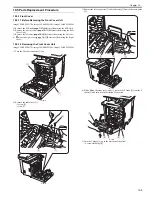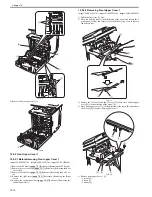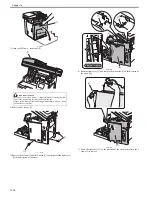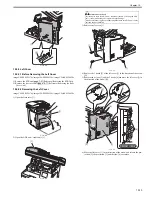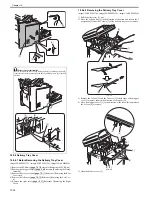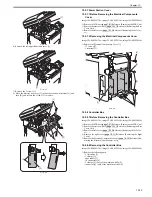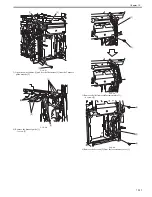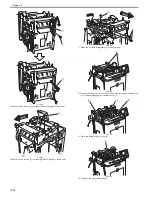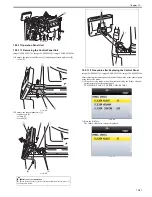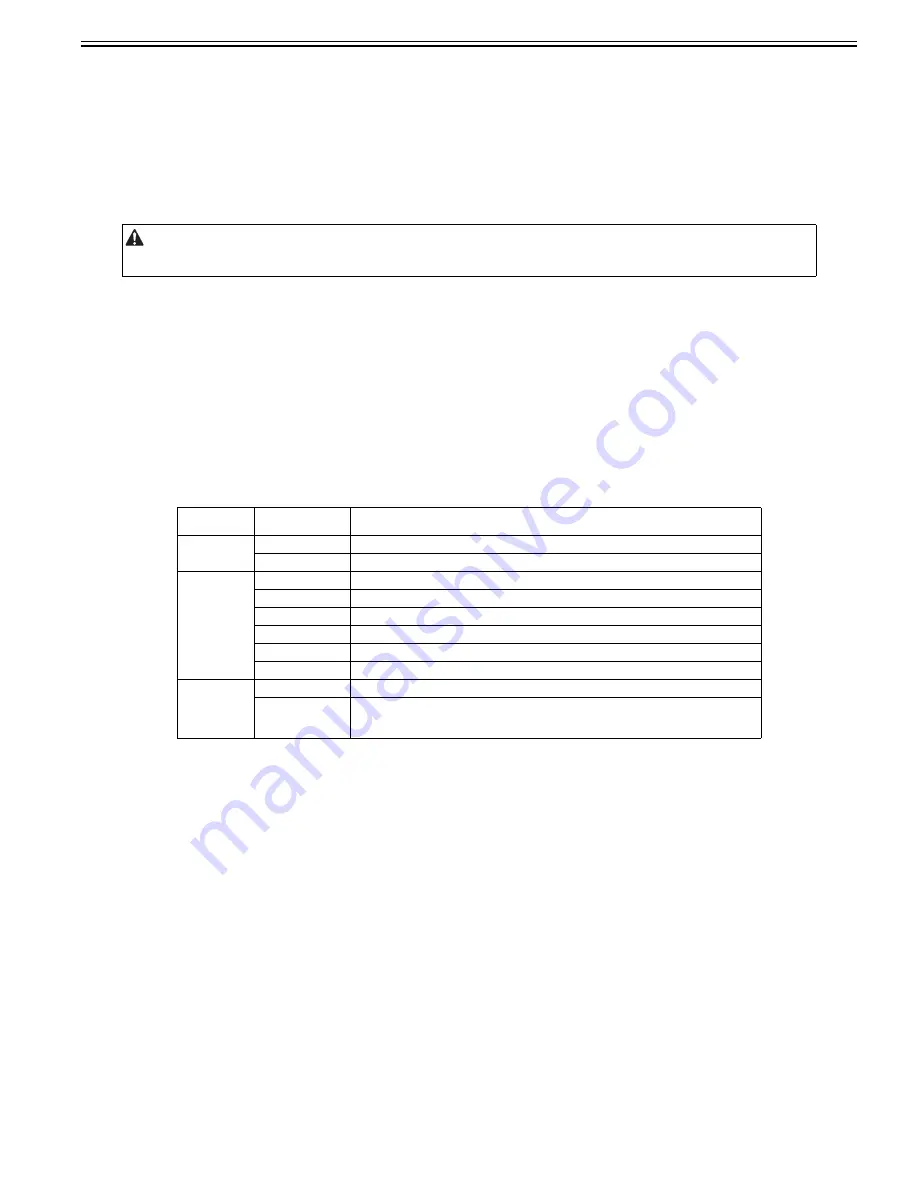
Chapter 10
10-7
10.4.2 Protection Function
10.4.2.1 Protective Function
0020-2571
imageCLASS MF9170c / imageCLASS MF9150c / imageCLASS MF8450c
The low-voltage power circuit has protective function against overcurrent and overvoltage. Once there flows an excessive current accidentally to the load side for
some trouble such as a short-circuit problem, or overvoltage occurs, it automatically cuts off the output voltage to prevent failures in the low-voltage power circuit.
In case that no DC voltage is supplied from the low-voltage power circuit, turn off the power switch (SW4) anyway. Do not turn on the power again as far as the
root cause is not found at the load side since the protective function may still work.
There are two fuses, FU3801 and FU3901, in the circuit for other protective function. The fuses blow and cut off the AC power, once AC overcurrent flows into
the AC line.
10.4.2.2 Safety
0020-2572
imageCLASS MF9170c / imageCLASS MF9150c / imageCLASS MF8450c
For the safety reason for the users and the service technicians, the +24V DC line is intentionally divided into two ways, +24VA and +24VB.
The +24VA is supplied from the DC controller PCB all the time, whereas the power supply of the +24VB stops when the front cover detection switch (SW1) is cut
off.
The high-voltage power PCB and motors are supplied with the +24VB. They stop when the front cover or the reverse assembly cover is opened. This is to protect
the users and the service technicians from an electric shock or injury to their hands.
The +24VB also functions as the front cover detection signal. The CPU determines the front cover or the reverse assembly cover open when the +24VB supply stops.
10.4.3 Energy-Saving Function
10.4.3.1 Overview
0020-2573
imageCLASS MF9170c / imageCLASS MF9150c / imageCLASS MF8450c
T-10-3
To recover the low-voltage power circuit in case of functioning the protection, turn the power OFF (by switching off or unplugging) and leave the printer off for 15
seconds or longer, then turn the printer ON again.
Power control
status
Mode
Status
Standby
Standby 1
Normal standby status
Standby 2
Half of the LCD backlight is turned on.
Power Saving
Power Saving 1
Only the LCD backlight is turned off.
Power Saving 2-1
The reader unit is turned off.
Power Saving 2-2
Half of the LCD backlight is turned on, and the reader unit is turned off.
Power Saving 3
The LCD backlight and reader unit are turned off.
Power Saving 4-1
The printer engine and reader unit are turned off.
Power Saving 4-2
Half of the LCD backlight is turned on, and the printer engine and reader unit are turned off.
Sleep
Sleep 1
Only the CPU of the main controller is operating.
Sleep 2
1W sleep
The CPU of the main controller is also stopped.
The controller software recovers when interrupted by various types of operation.
Содержание imageCLASS MF8450c
Страница 16: ...Chapter 1 Introduction ...
Страница 55: ...Chapter 2 Basic Operation ...
Страница 61: ...Chapter 3 Main Controller ...
Страница 75: ...Chapter 4 Original Exposure System ...
Страница 88: ...Chapter 5 Original Feeding System ...
Страница 105: ...Chapter 6 Laser Exposure ...
Страница 113: ...Chapter 7 Image Formation ...
Страница 150: ...Chapter 8 Pickup and Feed System ...
Страница 184: ...Chapter 9 Fixing System ...
Страница 200: ...Chapter 10 External and Controls ...
Страница 230: ...Chapter 11 Maintenance and Inspection ...
Страница 233: ...Chapter 12 Measurement and Adjustments ...
Страница 237: ...Chapter 13 Correcting Faulty Images ...
Страница 251: ...Chapter 13 13 13 13 3 5 PCBs 13 3 5 1 PCBs 0019 5065 imageCLASS MF9170c imageCLASS MF9150c imageCLASS MF8450c ...
Страница 256: ...Chapter 13 13 18 F 13 19 21 22 28 29 30 31 24 14 15 16 23 26 25 32 27 20 19 18 17 2 13 6 10 33 1 8 4 3 12 11 5 7 9 ...
Страница 260: ...Chapter 14 Error Code ...
Страница 272: ...Chapter 15 Special Management Mode ...
Страница 280: ...Chapter 16 Service Mode ...
Страница 322: ...Chapter 17 Upgrading ...
Страница 327: ...Chapter 17 17 4 3 Click Next F 17 4 4 Select a USB connected device and click Next F 17 5 ...
Страница 328: ...Chapter 17 17 5 5 Click Start F 17 6 6 Click Yes F 17 7 Download will be started F 17 8 ...
Страница 330: ...Chapter 18 Service Tools ...
Страница 334: ...Appendix ...
Страница 349: ......