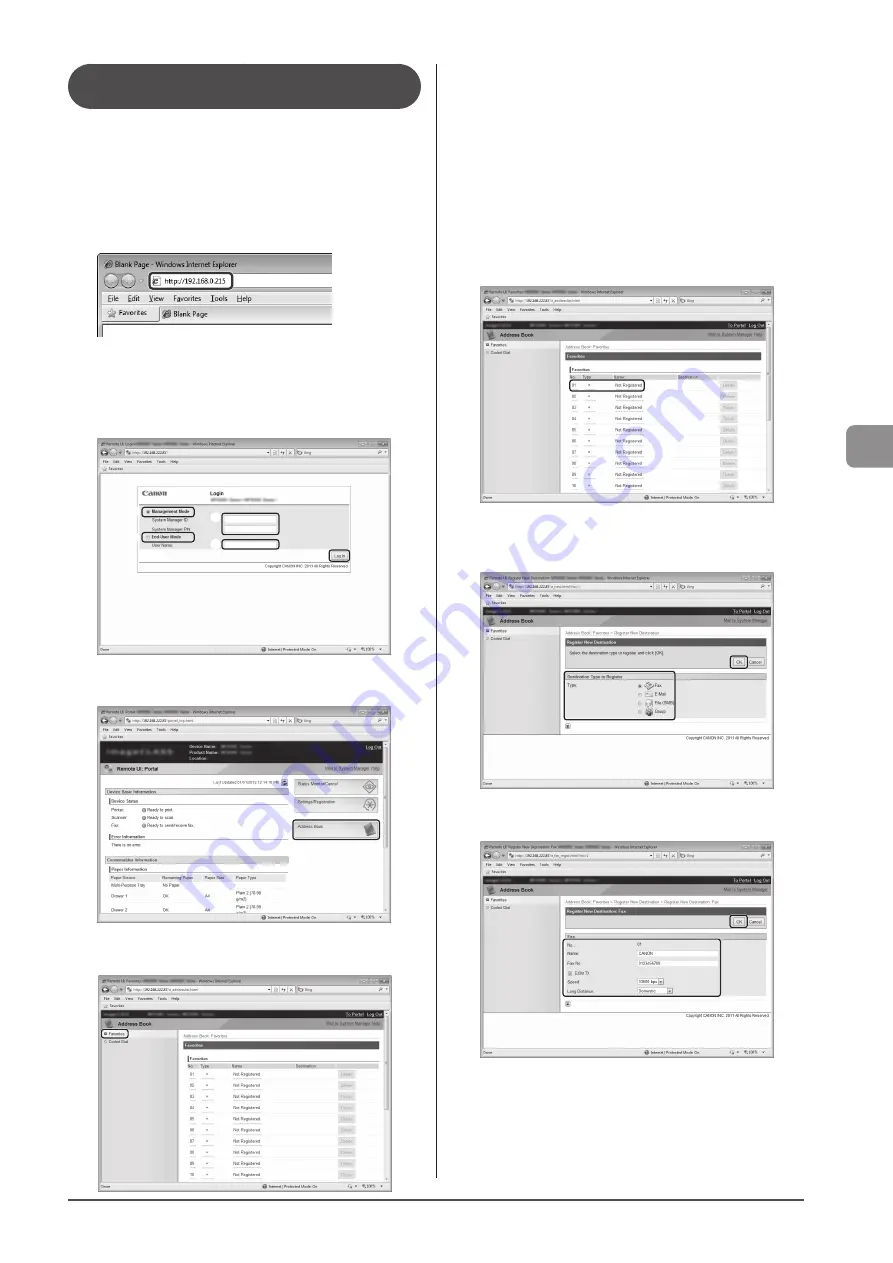
5-5
Reg
ist
er
ing
D
estina
tions
in
the
A
ddr
ess
B
ook
Registering and Editing a destination in
the Favorites list Using the Remote UI
1
Start the Web browser.
2
Enter “http://<the IP address of the machine>/”
in the address field and press the [ENTER] key on
your keyboard.
Input Example: “http://192.168.0.215/”
3
Log on to the Remote UI.
(1) Select [Management Mode].
(2) Enter [System Manager ID] and [System Manager PIN].
(3) Click [Log In].
(1)
(1)
(2)
(2)
(3)
4
Click [Address Book].
5
Click [Favorites].
To register a new destination in the Favorites list
Proceed to Step 4.
To edit destination registered in the Favorites list
(1) Click [No.], [Type] or [Name].
(2) Click [Edit].
(3) Specify the required settings in the edit screen and click [OK].
To delete destination registered in the Favorites list
(1) Click [Delete] of the destination which you want to delete.
6
Click the unregistered [No.], [Type] or [Name].
7
Select [Destination Type to Register] and click
[OK].
8
Specify the required settings and click [OK].
Содержание imageCLASS MF8380Cdw
Страница 24: ...xxiv...
Страница 40: ...1 16 Before Using the Machine...
Страница 96: ...5 14 Registering Destinations in the Address Book...
Страница 126: ...6 30 Using the Fax Functions...
Страница 150: ...8 16 Maintenance...
Страница 180: ...10 8 Registering Setting the Various Functions...
Страница 188: ......
Страница 189: ......
Страница 190: ......
Страница 191: ......






























