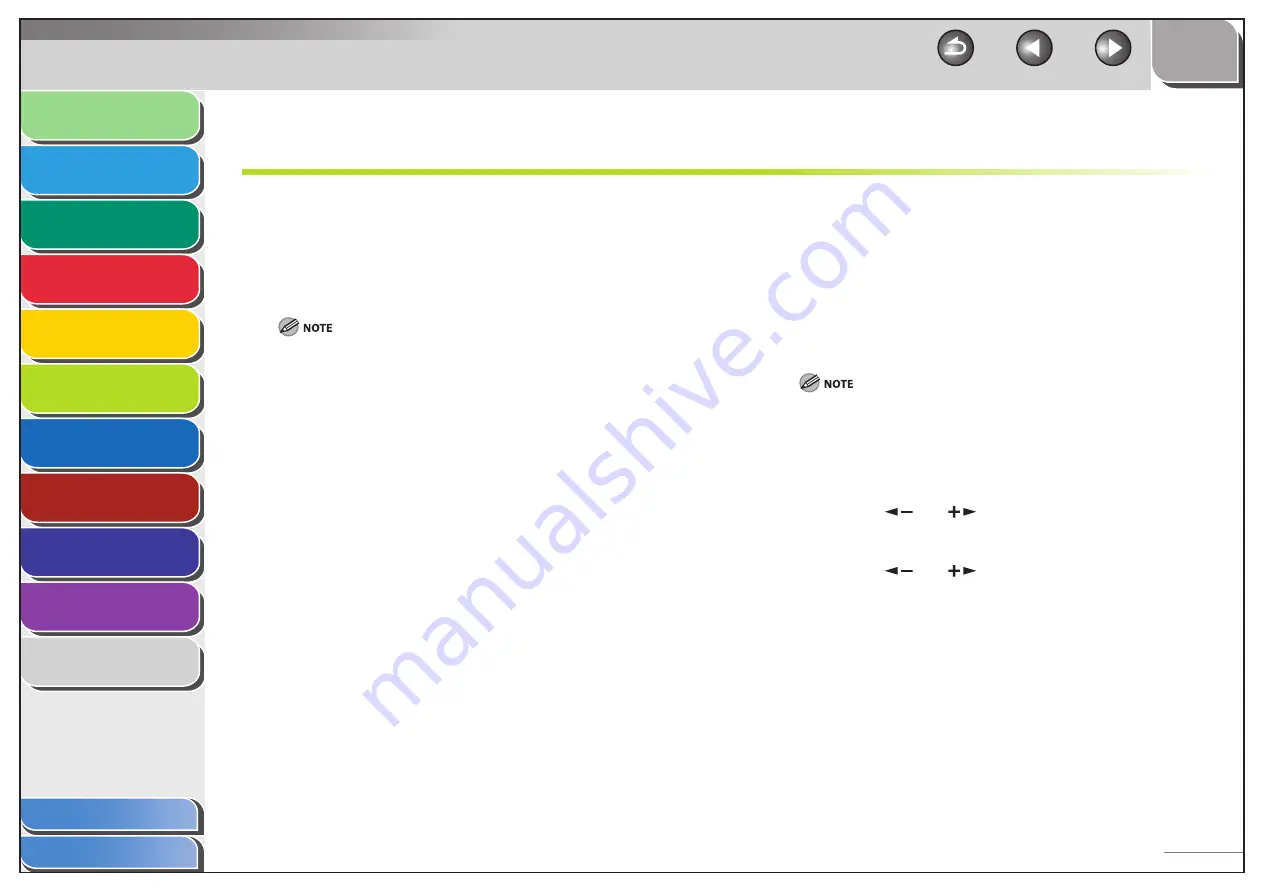
1
2
3
4
5
6
7
8
9
10
11
Back
Next
Previous
TOP
6-4
Before Using the
Machine
Document and Paper
Copying
Sending and Receiving (MF6595cx/
MF6595/MF6590 Only)
Printing and
Scanning
Network (MF6595cx/MF6595/
MF6590/MF6540 Only)
Remote UI (MF6595cx/MF6595/
MF6590/MF6540 Only)
System Settings
Maintenance
Troubleshooting
Appendix
Index
Table of Contents
Basic Network Settings
Basic Network Settings are required in order to use the
following functions of the machine.
Printing or sending a fax from a computer
Before making basic network settings, confirm that the
following procedures are performed.
It is recommended that the network administrator perform the following
procedures.
1.
Network Cable Connection (See “Software
Settings with Computer,” in the Starter Guide.)
Connect the machine to your network using the network cables.
2.
Preparation for Protocol Settings (See “Software
Settings with Computer,” in the Starter Guide.)
Specify the machine’s IP address so that the machine and the
network computer can communicate before making protocol
settings. Any of the following can be used to specify the settings.
Machine’s operation panel (Additional Functions menu)
NetSpot Device Installer (Canon utility software included in the
User Software CD)
●
–
–
IP Address Setting
By default, the IP address is assigned to the machine automatically
by the DHCP server.
To confirm the assigned IP address, “Software Settings with
Computer,” in the Starter Guide.
If the IP address is not assigned automatically, or you want to
specify the IP address manually, follow the procedure below to
specify the IP address.
This machine also supports automatic IP addresses using BOOTP and RARP
protocols. If you use these protocols, select <ON> in step 6 of the following
procedures, then specify the <BOOTP> or <RARP> settings.
1.
Press [Additional Functions].
2.
Press
[
] or [
] to select <SYSTEM
SETTINGS>, then press [OK].
3.
Press
[
] or [
] to select <NETWORK
SETTINGS>, then press [OK].
■
















































