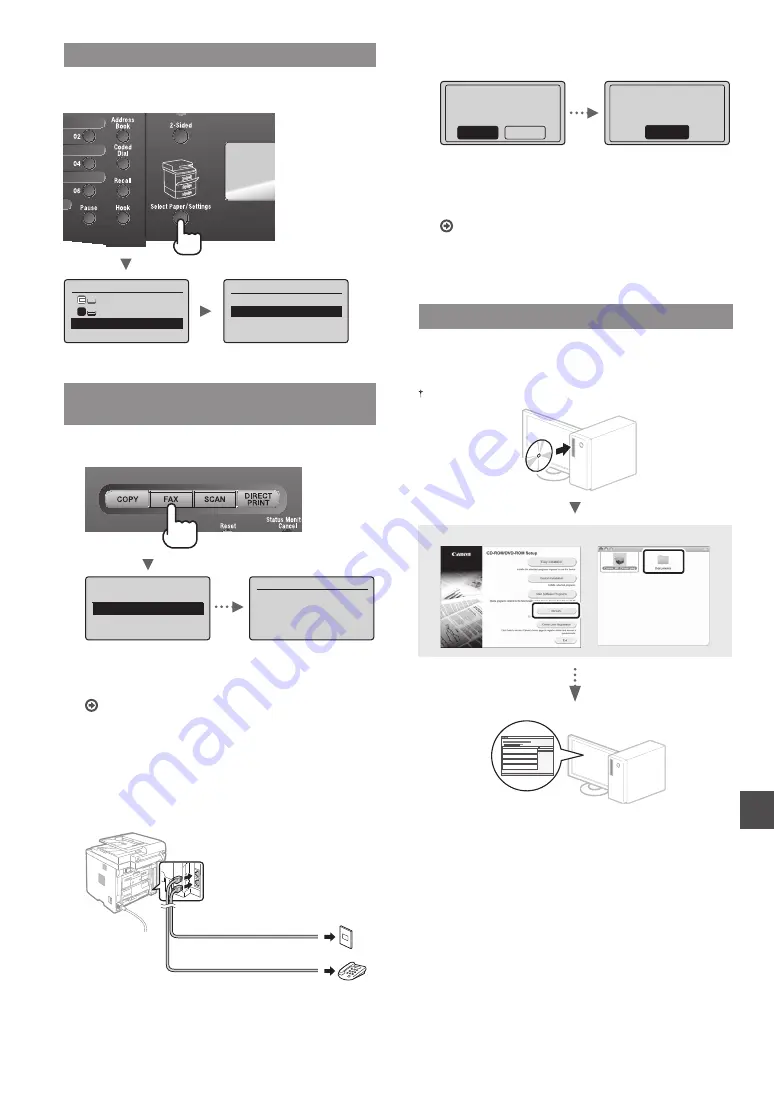
13
En
Setting a Paper Size and Type
Following the instructions on the screen, set the paper size
and type.
Select Paper
MP Tray
LTR:Plain
Paper Settings
1
Paper Settings
Multi-Purpose Tray
Drawer 1
Drawer 2
Register Custom Paper
Specifying Initial Fax Settings and
Connecting a Telephone Cable
1
Specify the initial fax settings.
Perform fax setup?
Set up Now
Set up Later
Connect phone line.
Follow illustrations
on the next screen:
Connect line to A.
*Next : Press OK
Follow the “Fax Setup Guide” to specify a fax number, a
unit name, and a receive mode. For more details on the
receive mode, see the e-Manual.
e-Manual “Fax”
▶
“Using the Fax Functions”
▶
“Receiving Faxes”
▶
“RX Mode”
How to use a user name
When you send a document, the sender information
that you registered is printed on the recipient’s paper.
2
Connect a telephone cable.
Telephone line connector
(A)
(B)
Telephone
When <Connect phone line.> appears on the display,
connect the telephone cable by referring to the
illustration.
3
Exit the Fax Setup Guide, and then restart the
machine.
End Fax Setup
Guide?
No
Yes
OK
Setting is complete.
Turn the main power
OFF and ON.
Turn OFF the machine and wait for at least 10 seconds
before turning it ON again. The telephone line types are
not detected automatically. See the e-Manual and set a
telephone line manually.
e-Manual “Fax”
▶
“Using the Fax Functions”
▶
“Changing Fax Settings (Settings that Can Be Speci
fi
ed
Using the [Menu] Button)”
▶
“Con
fi
guring Send
Settings”
▶
“Select Line Type”
Installing the Driver/Software
Install the driver and software using the User Software
and Manuals CD-ROM. For details on the installation
procedures, see the MF Driver Installation Guide.
You can also download the driver from the Canon website.
Windows
Macintosh
Содержание imageCLASS Mf6160dw
Страница 1: ...FT6 0759 000 Getting Started En Mise en route Fr Introducci n Es Introdu o Pt...
Страница 2: ...X 13 Limited Warranty Notice US Only X 2 X 1 X 1...
Страница 3: ...X 5 X 1 X 2 X 1 X 1...
Страница 7: ...7...




























