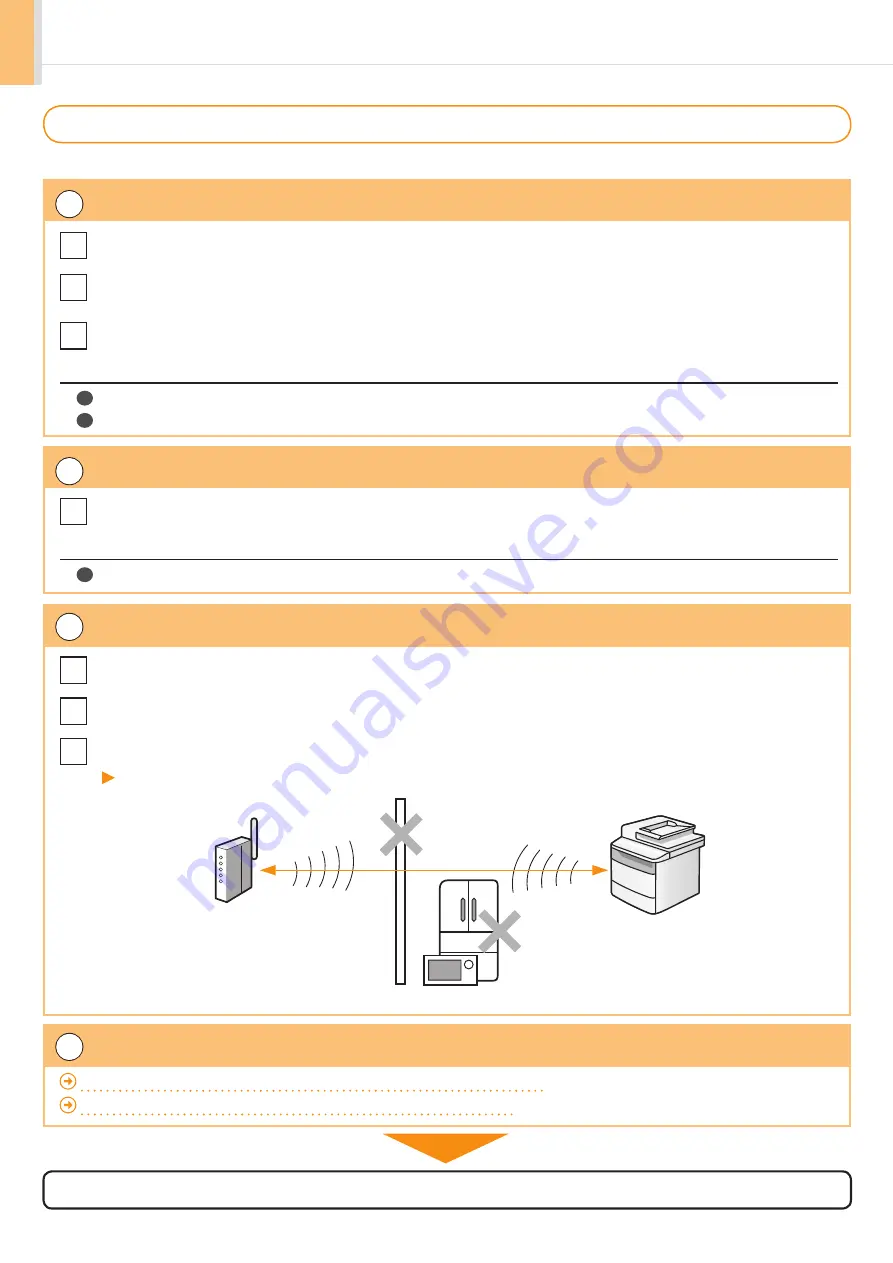
2-6
Troubleshooting
Checking Network Connections
Check the following items to make sure that the machine is ready to be connected to a network.
1
Check the status of the computer to make sure that it is ready to be connected to a network.
3
Check if the installation sites for the machine, the wireless LAN router, or access point meet the following conditions.
2
Check the power on the machine.
4
Specify the settings again after checking the items from
①
to
③
are complete.
Check
Have the settings for the computer, the wireless LAN router, or access point been completed?
Check
Is the power cable or network cables for the wireless LAN router or access point disconnected?
* If the cables are loose, properly reconnect them.
Check
Is the wireless LAN router or access point turned ON?
If you cannot connect to the Internet even after checking
1
Turn OFF each device and turn it back ON.
2
Wait a few moments, and check if you can connect to the Internet again.
Check
The distance between the machine and the wireless LAN router or access point is within 164' (50 m) (may vary
on the communication speed or environmental condition).
Check
There is no obstacle such as a wall between the machine and the wireless LAN router or access point.
Check
Microwaves and refrigerators are not nearby.
Install the machine and the wireless LAN router or access point in locations that meet these requirements.
Check
Is the power turned ON?
When the power is already turned ON
1
Turn the power OFF and turn it back ON.
Proceed to “Step4-A Setting the Machine Using the WPS (Push Button Mode),” on p.1-4.
Proceed to “Step4-B Setting the Access Point Manually and Connecting,” on p.1-6.
Refer below if you cannot connect the machine to the network after checking all items
5m
以内
壁
電子レンジ 冷蔵庫
本製品
無線LANルーター
アクセスポイント
The wireless LAN router
or access point
Within 164' (50 m)
Wall Microwave Refrigerator
machine
Содержание imageCLASS MF5950dw
Страница 2: ......



















