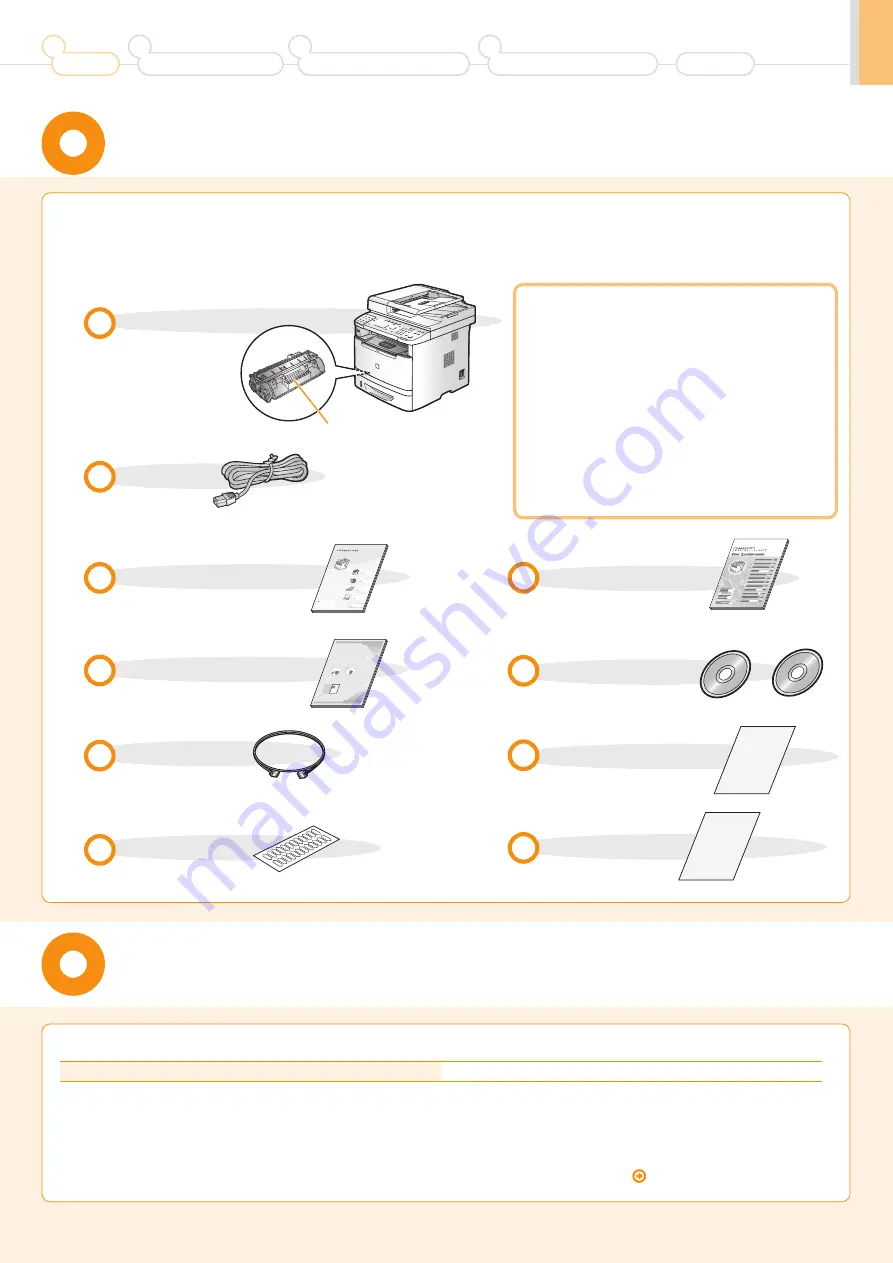
3
Checking the Supplied Accessories
1.
Confirm that all the supplied
accessories are contained in the box.
If an item is missing or damaged, please contact our Canon
Authorized Service Facilities or the Canon Customer Care
Center.
The machine unit
The toner cartridge is
already installed.
Power cord
Telephone cable
Speed dial label
Starter Guide (This manual)
Wireless LAN Setting Guide
(MF5950dw only)
Basic Operation Guide
Supplied Toner Cartridge
The average yield of the included toner cartridge is as follows.
Canon Cartridge 119
Average yield
*1
: 2,100 sheets
*1
The average yield is on the basis of “ISO/IEC 19752”
*2
when printing A4 size paper with the default print density setting.
*2
"ISO/IEC 19752" is the global standard relating to "Method for the determination of toner cartridge yield for monochromatic electrophotographic printers
and multi-function devices that contain printer components" issued by ISO (International Organization for Standardization).
The average yield of the replacement toner cartridge varies from that of the supplied toner cartridge.
To purchase replacement toner cartridges, see "About Replacement Toner Cartridges" in the e-Manual.
About the LAN cable
The machine does not come with a LAN cable
or a hub. Have cables or a hub ready as needed.
• Use a Category 5 or higher twisted pair cable.
• If you want to connect the machine to a 100BASE-TX
Ethernet network, all the devices to be connected to the
LAN must support 100BASE-TX.
About the USB cable
The machine does not come with a USB cable.
Have cables ready as needed.
Registration Card
Preface
1
Installing the Machine
2
Configuring and Connecting the Fax
3
Connecting to a Computer and
Installing the Drivers
4
Appendix
1
Preface
Next Page
2
Installing the Machine
P. 6
3
Configuring and
Connecting the Fax
P. 14
4
Appendix
P. 40
Connecting to a Computer
and Installing the Drivers
P. 29
Read this guide first.
Please read this guide before operating this
product.
The remarks for important safety
instructions are described in "Basic
Operation Guide." Read the guide also.
After you finish reading this guide, store it in
a safe place for future reference.
Starter Guide
MF5960dn/MF5950dw
Illustrations and displays used in this manual are which of MF5980dw unless specified.
Limited Warranty Notice
User Software CD-ROM
Toner cartridge
For Windows For Macintosh
Read this guide before setting up the wireless LAN
This guide describes problems and countermeasures for troubles
of the wireless LAN setup procedure and problems encountered
during the configuration.
After you finish reading this guide, store it in a safe place for
future reference.
Starter Guide
Troubleshooting
XXXXXX
XXXXXXXXX
?
P.2-1
P.1-1
W
ireless LAN Setting Guide
For procedures other
than printer installation
and wireless LAN setup,
please refer to the
[Starter Guide].
Setting the
wireless LAN


















