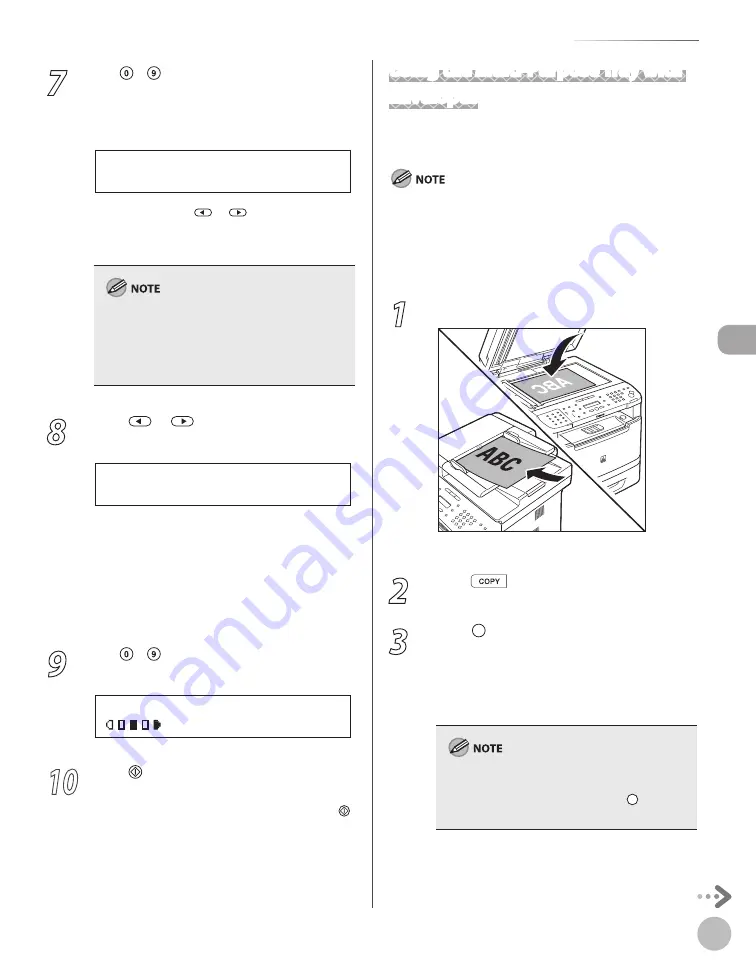
Cop
ying
3-11
Selecting Paper Source
7
Use – [numeric keys] to enter the
vertical size in <Y DIMENSION> (127 to
356 mm (5 to 14 1/8 inch)), then press
[OK].
1 2 7 m m
Y D I M E N S I O N
You can also press
or
to specify the size.
(<Y DIMENSION> represents the length of the
paper that feeds into the machine.)
When a non-standard paper size is set, the
machine may perform printing even if a different
size paper is loaded in the multi-purpose tray.
Make sure the correct size paper is loaded before
printing.
8
Press
or
to select the paper type,
then press [OK].
P L A I N P A P E R
S E L E C T P A P E R T Y P E
To copy onto non-standard size paper, select
the paper type from the followings:
<PLAIN PAPER>, <PLAIN PAPER L>, <COLOR>,
<RECYCLED>, <HEAVY PAPER 1>, <HEAVY
PAPER 2>, <LABELS>, or <ENVELOPE>.
For details, see “Paper Requirements,” on p. 2-6
and “Printable Area,” on p. 2-8.
9
Use – [numeric keys] to enter the
desired copy quantity (1 to 99).
T E X T / P H O T O
1 0 0 % C U S T M
0 1
10
Press [Start].
If you want to copy multiple documents using
the platen glass, place a document and press
[Start] once for each page.
–
–
Using the Multi-Purpose Tray with
Envelopes
This section describes how to copy onto envelopes
using the multi-purpose tray.
If <MP TRAY STD SET> is set to <OFF>, the display to specify the
paper size and type for the multi-purpose tray appear every
time you load paper on the multi-purpose tray. If <MP TRAY STD
SET> is set to <ON>, copying can be performed only for the
registered paper size and type. (See “Setting Paper Size and Type,”
on p. 2-17.)
1
Place documents.
For details, see “Placing Documents,” on p. 2-4.
2
Press
[COPY].
3
Press [Paper Select] repeatedly to
select the multi-purpose tray.
The paper select indicator of the selected paper
source lights up. (See “Operation Panel,” on p. 1-
When returning to the normal mode from the
Sleep mode or after opening/closing the front
cover, wait for a while and then press [Paper
Select] repeatedly.
Содержание imageCLASS MF5850dn
Страница 34: ...Before Using the Machine 1 9 Operation Panel Send Operation Panel MF5880dn MF5850dn ...
Страница 68: ...Copying 3 3 Overview of Copy Functions p 3 17 p 3 25 p 3 22 ...
Страница 99: ...Copying 3 34 ...
Страница 102: ...Printing 4 3 Overview of the Print Functions p 4 9 ...
Страница 134: ...Fax 6 3 Overview of Fax Functions p 6 19 p 6 59 p 6 55 ...
Страница 198: ...E Mail MF5880dn only 7 3 Overview of E Mail Functions ...
Страница 203: ...E Mail MF5880dn only 7 8 ...
Страница 206: ...Scanning 8 3 Overview of the Scanner Functions ...
Страница 217: ...Scanning 8 14 ...
Страница 233: ...11 6 Maintenance Cleaning the Machine 7 Close the ADF 8 Reconnect the power cord and turn ON the main power switch ...






























