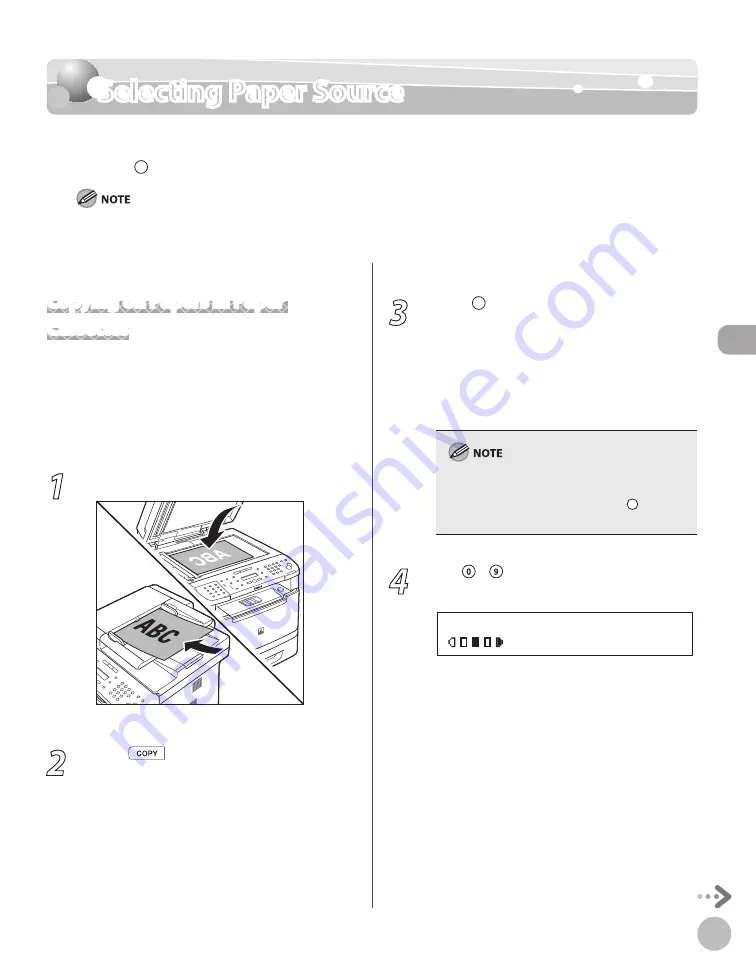
Cop
ying
3-7
Selecting Paper Source
Selecting Paper Source
You can manually specify a paper source (paper cassette (1 or 2) or multi-purpose tray) by
pressing [Paper Select].
The suffix <R> (such as in LTRR), used in paper size designations, indicates that the paper is loaded in the paper cassette or the
multi-purpose tray horizontally.
Copying on Papers in Paper
Cassettes
This section describes how to copy onto paper in
the paper cassette. You need to set up the paper
size and type for each paper source in advance. For
details about configuring the paper size and type,
see “Setting Paper Size and Type,” on p. 2-17.
1
Place documents.
For details, see “Placing Documents,” on p. 2-4.
2
Press
[COPY].
3
Press [Paper Select] repeatedly to
select the paper cassette 1 or the paper
cassette 2*.
The paper select indicator of the selected paper
source lights up. (See “Operation Panel,” on p. 1-
* The paper cassette 2 is optional.
When returning to the normal mode from the
Sleep mode or after opening/closing the front
cover, wait for a while and then press [Paper
Select] repeatedly.
4
Use – [numeric keys] to enter the
desired copy quantity (1 to 99).
T E X T / P H O T O
1 0 0 % L T R
0 1
Содержание imageCLASS MF5850dn
Страница 34: ...Before Using the Machine 1 9 Operation Panel Send Operation Panel MF5880dn MF5850dn ...
Страница 68: ...Copying 3 3 Overview of Copy Functions p 3 17 p 3 25 p 3 22 ...
Страница 99: ...Copying 3 34 ...
Страница 102: ...Printing 4 3 Overview of the Print Functions p 4 9 ...
Страница 134: ...Fax 6 3 Overview of Fax Functions p 6 19 p 6 59 p 6 55 ...
Страница 198: ...E Mail MF5880dn only 7 3 Overview of E Mail Functions ...
Страница 203: ...E Mail MF5880dn only 7 8 ...
Страница 206: ...Scanning 8 3 Overview of the Scanner Functions ...
Страница 217: ...Scanning 8 14 ...
Страница 233: ...11 6 Maintenance Cleaning the Machine 7 Close the ADF 8 Reconnect the power cord and turn ON the main power switch ...






























